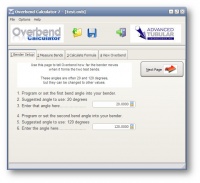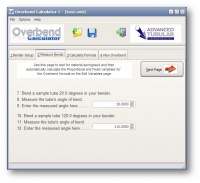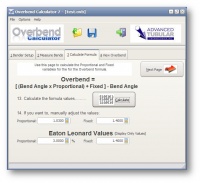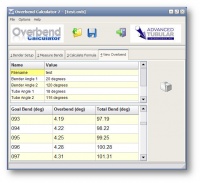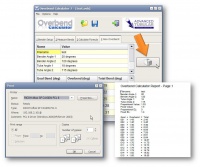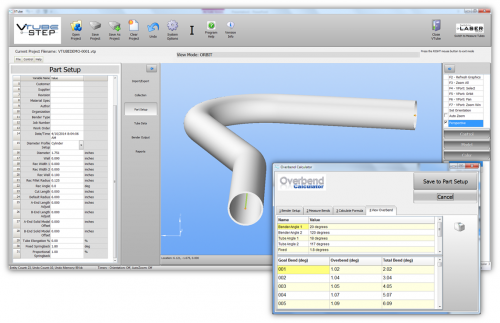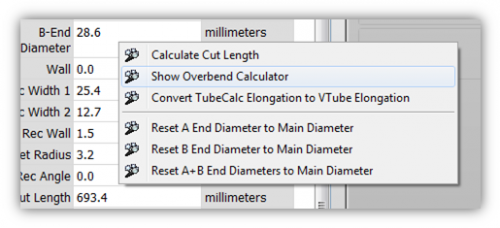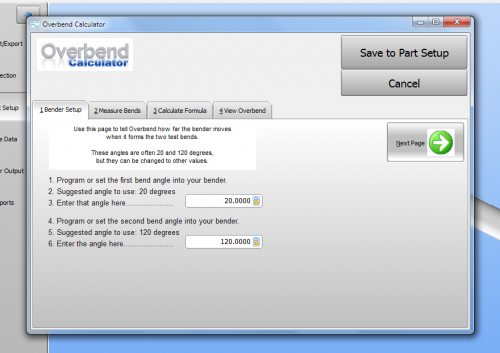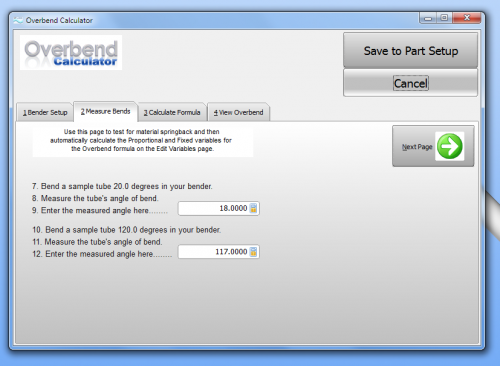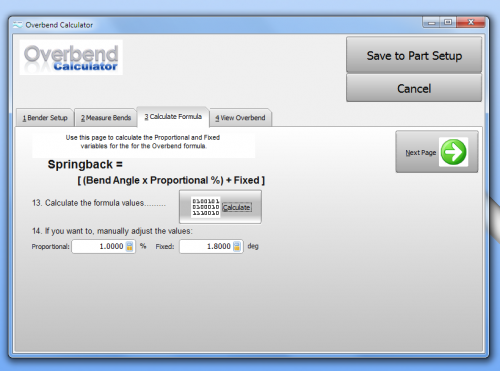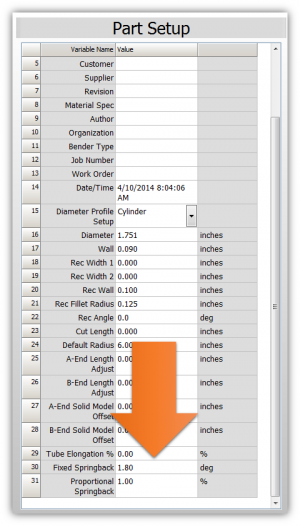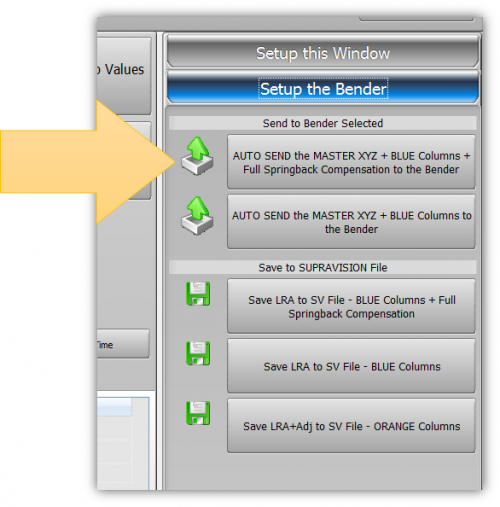Difference between revisions of "Overbend Calculator"
(→VTube-STEP and VTube-LASER) |
(→VTube-STEP and VTube-LASER) |
||
| (8 intermediate revisions by one user not shown) | |||
| Line 31: | Line 31: | ||
| − | ==VTube-STEP and VTube-LASER== | + | ==[[VTube-STEP]] and [[VTube-LASER]]== |
| − | + | ||
<table> | <table> | ||
| + | |||
<tr> | <tr> | ||
<td width=300> | <td width=300> | ||
| − | The fixed and proportional springback values are included in the Part Setup menu - and have an effect on sending especially new data to the bender. | + | The Overbend Calculator is also embedded in [[VTube-STEP]] and [[VTube-LASER]] because the fixed and proportional springback values are included in the Part Setup menu - and have an effect on sending especially new data to the bender.<br><br> |
| + | To access the calculator inside VTube, follow these steps: | ||
</td> | </td> | ||
<td> | <td> | ||
| + | [[image:vtube-step-1.90-screen-with-overbendcalculator.png|500px]] | ||
</td> | </td> | ||
</tr> | </tr> | ||
| + | <tr> | ||
<td width=300> | <td width=300> | ||
STEP 1: Right click anywhere in the white column in the Part Setup menu. | STEP 1: Right click anywhere in the white column in the Part Setup menu. | ||
| Line 89: | Line 92: | ||
<tr> | <tr> | ||
<td width=300> | <td width=300> | ||
| − | STEP 6: Press the "Save to Part Setup" button. | + | STEP 6: Press the "Save to Part Setup" button. The values will now be displayed at the bottom of the Part Setup menu. |
</td> | </td> | ||
<td> | <td> | ||
| + | [[image:vtube-1.90-partsetup-springback.png|300px]] | ||
</td> | </td> | ||
</tr> | </tr> | ||
| + | <tr> | ||
| + | <td width=300> | ||
| + | These two calculated values will be used to calculate overbend to overcome springback when sending data to the bender. This image shows a button inside the Bender Setup menu in VTube-LASER. | ||
| + | </td> | ||
| + | <td> | ||
| + | [[image:vtube-laser-1.90-bendsetup-sendSVwithspringback.png|500px]] | ||
| + | </td> | ||
| + | </tr> | ||
</table> | </table> | ||
| − | + | ||
<br><br> | <br><br> | ||
Latest revision as of 03:00, 14 April 2014
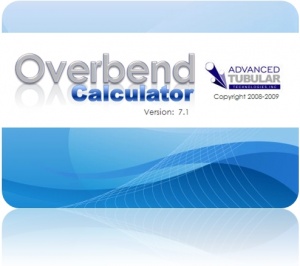 |
Reduce Scrap & Save Material by Predicting Springback BEFORE Bending the Part |
This is software that calculates overbend necessary to overcome springback in bends.
Contents |
Three Step Process for Predicting Springback
- STEP 1: Two test bends are made. Typically they are 20 and 120 degrees. The bender is set to bend these angles and a test tube is bent.
- STEP 2: The actual resulting bend angles are measured and entered into the overbend calculator.
- STEP 3: Formula constant values are calculated and used in a springback formula to predict overbend to overcome springback at any angle.
VTube-STEP and VTube-LASER
|
The Overbend Calculator is also embedded in VTube-STEP and VTube-LASER because the fixed and proportional springback values are included in the Part Setup menu - and have an effect on sending especially new data to the bender. To access the calculator inside VTube, follow these steps: |
|
|
STEP 1: Right click anywhere in the white column in the Part Setup menu. |
|
|
STEP 2: Choose "Show Overbend Calculator" in the context menu (the popup menu). |
|
|
STEP 3: Make a part with two test bends. Typically they are 20 and 120 degrees. The bender is set to bend these angles and a test tube is bent. |
|
|
STEP 4: The actual resulting bend angles are measured and entered into the overbend calculator. |
|
|
STEP 5: Formula constant values are calculated and used in a springback formula to predict overbend to overcome springback at any angle. |
|
|
STEP 6: Press the "Save to Part Setup" button. The values will now be displayed at the bottom of the Part Setup menu. |
|
|
These two calculated values will be used to calculate overbend to overcome springback when sending data to the bender. This image shows a button inside the Bender Setup menu in VTube-LASER. |
Overbend Calculator Software Updates
| Screen Shot | Date Released | Link to Page | New Features |
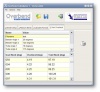 |
October 13, 2009 | Overbend Calculator v7.1 |
|
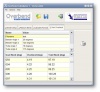 |
April 6, 2009 | Overbend Calculator v7 |
|
Download
 Download Overbend Calculator 15-day Trial Package (Shareware)
Download Overbend Calculator 15-day Trial Package (Shareware)
Other Pages
- Main Overbend Calculator Web Page
- Purchase an Activation Code: Online Store - Overbend Calculator Page