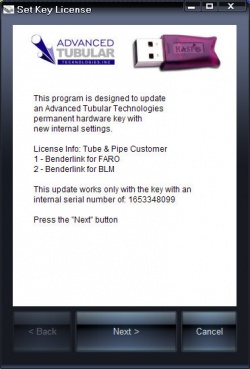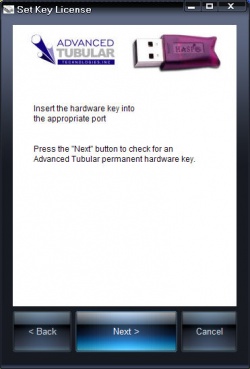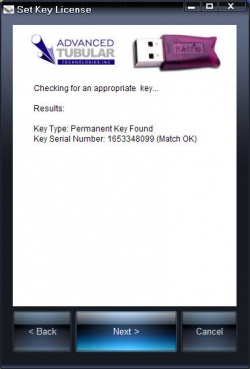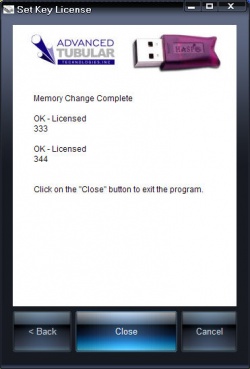Difference between revisions of "Set Key License"
From ATTWiki
| Line 24: | Line 24: | ||
</td> | </td> | ||
<td bgcolor="#e3e4f5"> | <td bgcolor="#e3e4f5"> | ||
| − | |||
| − | |||
The program will display your company name and the license information. | The program will display your company name and the license information. | ||
<br><br> | <br><br> | ||
The program will also display the internal serial number of the hardware key. This is a unique number on the key that we sent you. | The program will also display the internal serial number of the hardware key. This is a unique number on the key that we sent you. | ||
| + | <br><br> | ||
| + | [[image:setkey_step1.jpg|250px]] | ||
</td> | </td> | ||
</tr> | </tr> | ||
Revision as of 01:35, 21 February 2009
|
Permanent hardware keys contain licenses in memory. These licenses control which programs your computers can run with the key. If the permanent hardware key needs new or additional licenses, then we will send you a link to a program that will allow you to update the key. |
These are the steps to take to set the license in a hardware key:
Your time-limited hardware key will now be updated. You can confirm this by running Keycheck.exe to test the key's internal state. (See Step 2 above)