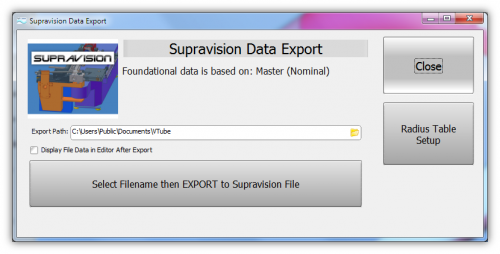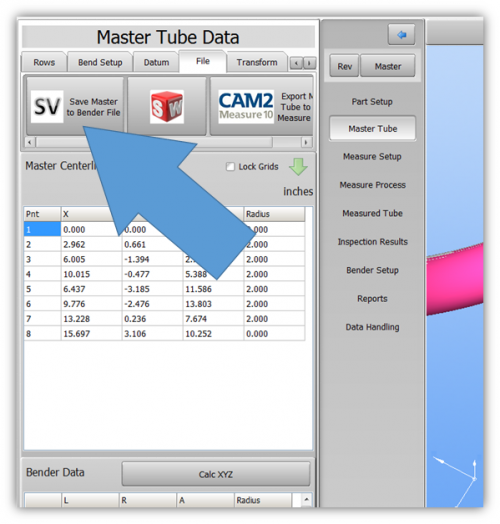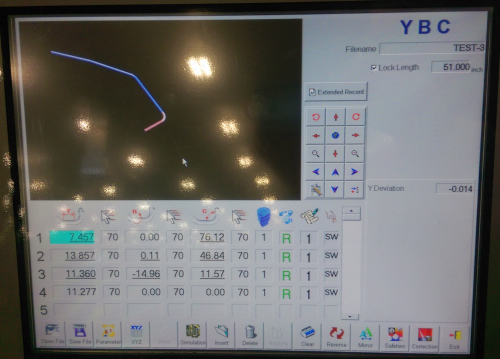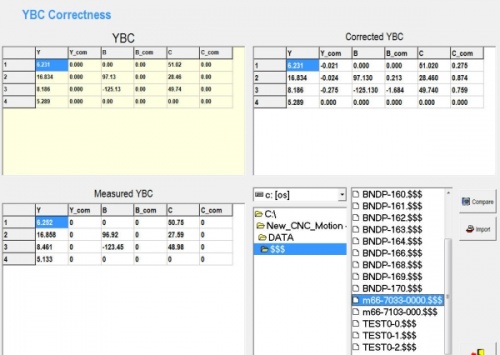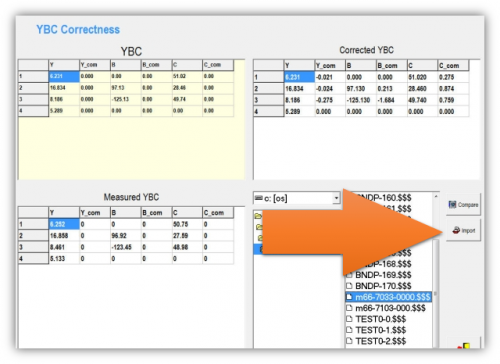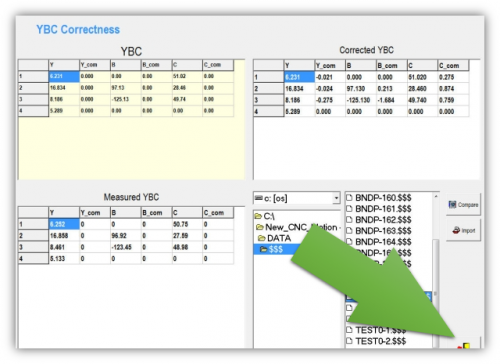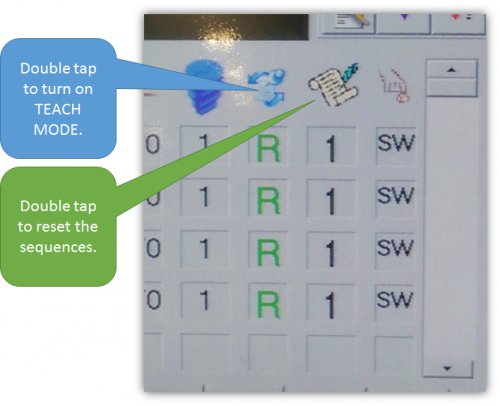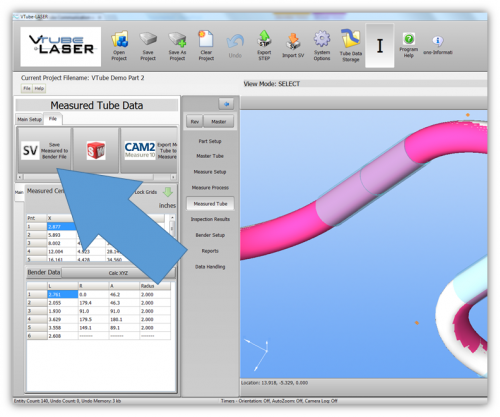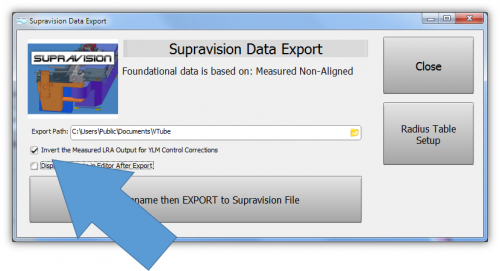Difference between revisions of "VTube Communication with YLM Benders"
(→Follow these steps at VTube-LASER to Correct a YLM Bender) |
(→Follow these steps at VTube-LASER to Correct a YLM Bender) |
||
| Line 160: | Line 160: | ||
===Follow these steps at VTube-LASER to Correct a YLM Bender=== | ===Follow these steps at VTube-LASER to Correct a YLM Bender=== | ||
<table> | <table> | ||
| + | |||
<tr valign=top> | <tr valign=top> | ||
<td width=300> | <td width=300> | ||
STEP 1<br> | STEP 1<br> | ||
Switch to the MEASURED TUBE window and press the FILE tab.<br><br> | Switch to the MEASURED TUBE window and press the FILE tab.<br><br> | ||
| + | </td> | ||
| + | <td width=400> | ||
| + | [[image:VTube-Laser-1.96_SaveMeasuredTubeData.png|500px]]<br><br> | ||
| + | </td> | ||
| + | </tr> | ||
| + | |||
| + | <tr valign=top> | ||
| + | <td width=300> | ||
STEP 2<br> | STEP 2<br> | ||
| − | + | Most YLM benders use the pure MEASURED data for corrections. However, some YLM benders need the MEASURED data changed into the CORRECTED data - and the CORRECTIONS are always made based on the MASTER data (not the existing data in the bender). We call this "YBC Correction Inversion".<br><br> | |
If you find that the corrections move in the wrong direction on a YLM, then check the inversion check box. The inversion check box will only display if VTube knows you are saving MEASURED data to a Supravision file.<br><br> | If you find that the corrections move in the wrong direction on a YLM, then check the inversion check box. The inversion check box will only display if VTube knows you are saving MEASURED data to a Supravision file.<br><br> | ||
STEP 3<br> | STEP 3<br> | ||
| Line 173: | Line 182: | ||
</td> | </td> | ||
<td width=400> | <td width=400> | ||
| − | |||
[[image:vtube-laser-1.96_SupravisionExportMenu.png|500px]]<br><br> | [[image:vtube-laser-1.96_SupravisionExportMenu.png|500px]]<br><br> | ||
</td> | </td> | ||
</tr> | </tr> | ||
| + | |||
| + | <tr valign=top> | ||
| + | <td width=300> | ||
| + | STEP 3<br> | ||
| + | Save the Supravision file.<br><br> | ||
| + | STEP 4<br> | ||
| + | Move to the YLM control and follow the steps below to import the correction. | ||
| + | </td> | ||
| + | <td width=400> | ||
| + | </td> | ||
| + | </tr> | ||
| + | |||
| + | |||
</table> | </table> | ||
Revision as of 00:10, 24 January 2015
|
|
Contents |
YLM Control software
|
The YLM Windows software allows for complete programming of bender setup. |
VTube-STEP and VTube-LASER Support for YLM Benders
|
VTube-STEP can export Supravision data to YLM benders. |
Using VTube-LASER to send NEW MASTER Data to YLM Benders
|
The connection the bender is made with standard network connection, and a shared folder location between the VTube computer and the operator station computer. For a NEW TUBE, the YLM takes in VTube MASTER Supravision LRA data in a Supravision file.
|
Follow these steps at VTube-LASER to Send a NEW TUBE SETUP to a YLM Bender
|
STEP 1 |
Follow these steps at the YLM CONTROL to import the MASTER data from VTube-LASER
|
STEP 1 |
|
|
STEP 2 |
|
|
STEP 3 |
|
|
STEP 4 |
|
|
STEP 5 |
|
|
STEP 6 |
VTube-LASER CORRECTION Steps for YLM Benders
|
The connection the bender is made with standard network connection, and a shared folder location between the VTube computer and the operator station computer.
|
Follow these steps at VTube-LASER to Correct a YLM Bender
|
STEP 1 |
|
|
STEP 2 |
|
|
STEP 3 |
Follow these steps at the YLM CONTROL to import the measured data from VTube-LASER
Shutdown to Edit the Windows Setup
To shutdown the YLM software to configure Windows settings:
- Press the Shutdown button.
- Press "NO" for shutdown.
- Type "12345" and OK in the numeric keypad.
- YLM will close without shutting down the computer.
Other Pages
- See VTube-LASER
- See VTube-STEP