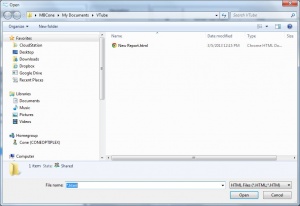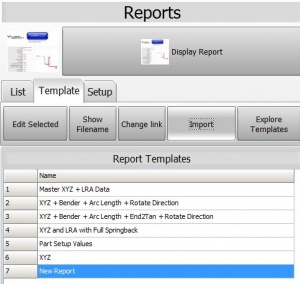Difference between revisions of "Import VTube Report Templates"
From ATTWiki
(→STEP 2 - Import and Explore for HTML Template) |
(→STEP 2 - Import and Explore for HTML Template) |
||
| Line 38: | Line 38: | ||
The Import open file dialog will appear in the \My documents\VTube folder. | The Import open file dialog will appear in the \My documents\VTube folder. | ||
<br><br> | <br><br> | ||
| − | Browse to the location of the template file to be imported, choose the file, and press open. The file will be copied to the report templates folder | + | Browse to the location of the template file to be imported, choose the file, and press open. The file will be copied to the report templates folder: '''"C:\Users\Public\Documents\VTube\config\report"'''<br><br> |
The new report template will be displayed at the bottom of the list.<br><br> | The new report template will be displayed at the bottom of the list.<br><br> | ||
If the html template file already exits in the config\report folder, then VTube will ask you for permission to overwrite the exiting template file first. | If the html template file already exits in the config\report folder, then VTube will ask you for permission to overwrite the exiting template file first. | ||
Revision as of 22:36, 3 December 2015
|
Contents |
Steps to IMPORT Report Templates files
STEP 1 - Switch to the Report MenuSwitch to the Reports menu and click on the Template Tab menu.
|
|
STEP 2 - Import and Explore for HTML TemplateThe Import open file dialog will appear in the \My documents\VTube folder.
|
Other Pages
- Back to VTube-LASER
- Back to VTube-STEP