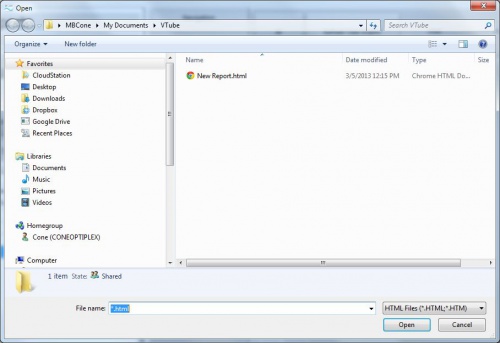Difference between revisions of "Import VTube Report Templates"
(→Templates for VTube-STEP and VTube-LASER) |
(→Templates Lists for VTube-STEP and VTube-LASER Are Different) |
||
| Line 84: | Line 84: | ||
Remember that VTube-STEP and VTube-LASER keep separate lists of templates. They can both share templates, but if you want a report in both VTube modes, then you will need to import in both the STEP and LASER Report menus.<br><br> | Remember that VTube-STEP and VTube-LASER keep separate lists of templates. They can both share templates, but if you want a report in both VTube modes, then you will need to import in both the STEP and LASER Report menus.<br><br> | ||
If you do this, then VTube will ask if you want to overwrite the template file during the second import. This is ok to do - because the template file is identical for both modes.<br><br> | If you do this, then VTube will ask if you want to overwrite the template file during the second import. This is ok to do - because the template file is identical for both modes.<br><br> | ||
| − | If this is the case, then press "Continue" during the second import | + | If this is the case, then press "Continue" during the second import when the warning message appears. |
</td> | </td> | ||
<td width=500> | <td width=500> | ||
Revision as of 23:17, 3 December 2015
|
Steps to CREATE and IMPORT Report Templates files
STEP 1 - Edit and Save a New Template FileThe easiest way to start a new template is to use one the existing templates to create a new template. |
|
STEP 2 - Switch to the Report MenuSwitch to the Reports menu and click on the Template Tab menu.
|
|
STEP 3 - Import the HTML TemplateThe Import open file dialog will appear in the \My documents\VTube folder.
|
|
Templates Lists for VTube-STEP and VTube-LASER Are Different
|
Remember that VTube-STEP and VTube-LASER keep separate lists of templates. They can both share templates, but if you want a report in both VTube modes, then you will need to import in both the STEP and LASER Report menus. |
Other Pages
- Back to VTube-LASER
- Back to VTube-STEP