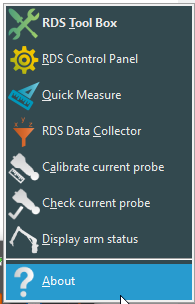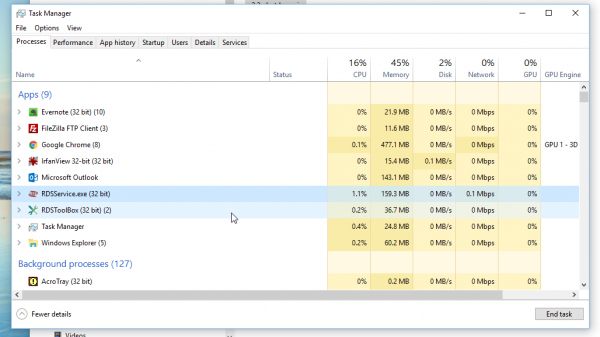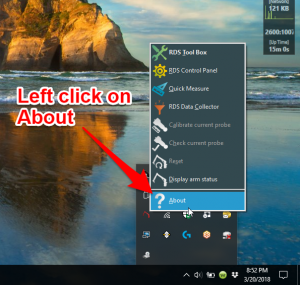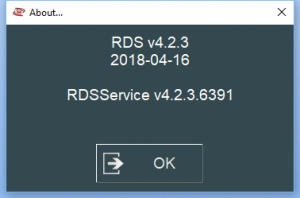VTube-LASER ROMER RDS Performance Recommendations
Information about RDS performance with VTube-LASER
|
See also RDS Versions for ROMER Scanners
About ROMER RDS
|
ROMER RDS is a driver system that connects software like VTube-LASER to any ROMER arm that uses the RDS driver. See this page for details all the different arms that RDS can connect VTube-LASER to: |
RDS Performance Notes
|
When idling, the RDS service requires only 1 to 5 percent of the CPU usage. |
|
You can watch the CPU usage in the Windows Task Manager. |
RDS Control Panel Setup
|
This is how we recommend that you setup the RSx menu in the RDS Control Panel.
To change any of these settings, you will need to changed from Standard mode to Advanced mode. Click on the Standard user button on the upper right corner, then change to Advanced mode by entering the password. The default password is "Advanced". |
ROMER Ball Probe Support
|
All ball probe systems on devices that run through RDS are compatible with VTube-LASER. (VTube-LASER can use the LASER or the ball probe.) |
ROMER Versions
|
RDS 4.2.1 and 4.2.2 work well. v4.2.2 and newer has anti-outlier (anti-flyer) algorithms for highly reflective surfaces. |
How to Determine Your Current RDS Version
|
Left click on the System Tray icon. |
|
|
Right click on the measuring center icon. |
|
|
Left click on About. |
|
|
The RDS About window will display. |
Other Pages
- Back to VTube-LASER