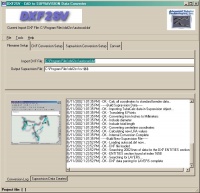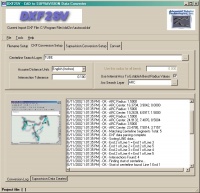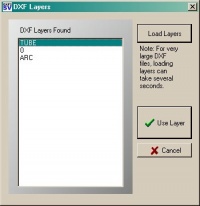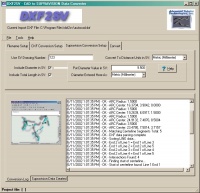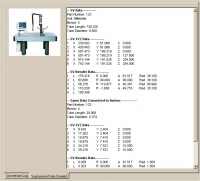|
|
| (18 intermediate revisions by one user not shown) |
| Line 1: |
Line 1: |
| − | ==Features==
| + | [[image:acad2bender_logo.jpg|400px]]<br><br> |
| | + | AutoCAD to Bender software, also known as DXF2SV, converts data from AutoCAD DXF files to bender compatible Supravision files. |
| | | | |
| − | <table width="922" border="0" cellpadding="10" cellspacing="6">
| + | ==Software Features== |
| − | <tr>
| + | |
| − | <td width="56%"><p><font size="4" face="Verdana, Arial, Helvetica, sans-serif"><strong>SETUP IMPORT / EXPORT FILES</strong></font></p>
| + | ===SETUP IMPORT / EXPORT FILES=== |
| − | <blockquote>
| + | |
| − | <p><font face="Verdana, Arial, Helvetica, sans-serif"><br>
| + | <table width=600> |
| − | Enter the IMPORT DXF file and the new EXPORT Supravision file.</font></p>
| + | <tr> |
| − | </blockquote></td>
| + | <td>Enter the IMPORT DXF file and the new EXPORT Supravision file.</td> |
| − | <td width="44%"><div align="center"><a href="./filename_setup.jpg"><img
| + | <td>[[image:acad2bender_filenamesetup.jpg|200px]]</td> |
| − | src="./filename_setup_250.jpg"></a></div></td>
| + | </tr> |
| − | </tr>
| + | </table> |
| − | <tr>
| + | |
| − | <td><p><font size="4" face="Verdana, Arial, Helvetica, sans-serif"><strong>RECOGNIZES AUTOCAD GEOMETRY</strong></font></p>
| + | ===RECOGNIZES AUTOCAD GEOMETRY=== |
| − | <blockquote>
| + | <table width=600> |
| − | <p><font face="Verdana, Arial, Helvetica, sans-serif"><br>
| + | <tr> |
| − | The centerline data that defines the tube shape can be placed on any unique
| + | <td> |
| − | AutoCAD layer.
| + | The centerline data that defines the tube shape can be placed on any unique AutoCAD layer. The program recognizes 3-D lines on a designated search layer that define the end points and intersection points. (The search layer is programmable.) 3-D arcs on that layer (or another unique layer) are used to determine the centerline bend radii at each bend. The program also allows you to skip using 3-D arcs in order to build programs with a default radius. The Centerline Search Layer dialog allows you to select the search layer from a list of layers available in the current DXF file.</td> |
| − | </font></p>
| + | |
| − | <p><font face="Verdana, Arial, Helvetica, sans-serif">The program recognizes 3-D lines on a designated search layer that
| + | <td>[[image:acad2bender_dxfconversion.jpg|200px]]</td> |
| − | define the end points and intersection points. (The search layer is
| + | </tr> |
| − | programmable.) </font></p>
| + | </table> |
| − | <p><font face="Verdana, Arial, Helvetica, sans-serif">3-D arcs on that layer (or another unique layer) are used to determine
| + | |
| − | the centerline bend radii at each bend. The program also allows you
| + | ===PROGRAMMABLE INTERSECTION TOLERANCE=== |
| − | to skip using 3-D arcs in order to build programs with a default radius. </font></p>
| + | <table width=600> |
| − | <p><font face="Verdana, Arial, Helvetica, sans-serif">The Centerline Search Layer dialog allows you to select the search
| + | <tr> |
| − | layer from a list of layers available in the current DXF file. </font></p>
| + | <td> |
| − | </blockquote></td>
| + | A programmable intersection tolerance ensures that intersecting lines are matched using the DXF2KEINS matching algorithm - even if rounding errors exist in the data. With this feature, it is possible to have geometry that is just "close" (not perfect) and the DXF2SV converter will still be able to build the centerline data. |
| − | <td><div align="center"><a href="./dxf_conversion_setup.jpg"><img src=
| + | </td> |
| − | "./dxf_conversion_setup_250.jpg"></a></div></td>
| + | <td> |
| − | </tr>
| + | [[image:acad2bender_layerselection.jpg|200px]] |
| − | <tr>
| + | </td> |
| − | <td><p><font size="4" face="Verdana, Arial, Helvetica, sans-serif"><strong>INTERSECTION
| + | </tr> |
| − | TOLERANCE</strong></font></p>
| + | </table> |
| − | <blockquote>
| + | |
| − | <p><font face="Verdana, Arial, Helvetica, sans-serif"><br>
| + | |
| − | A programmable intersection tolerance ensures that intersecting lines
| + | |
| − | are matched using the DXF2KEINS matching algorithm - even if rounding
| + | ===OUTPUT DATA OPTIONS=== |
| − | errors exist in the data. With this feature, it is possible to have
| + | <table width=600> |
| − | geometry that is just "close" (not perfect) and the DXF2SV
| + | <tr> |
| − | converter will still be able to build the centerline data. </font></p>
| + | <td> |
| − | </blockquote></td>
| + | The converter allows further control of the output data during conversion: |
| − | <td align="center"><div align="center"><font face="Verdana, Arial, Helvetica, sans-serif"><a href="dxf_layer_dialog.jpg"><img src="dxf_layer_dialog_150.jpg" width="150" height="154" alt="" border="0"></a></font></div></td>
| + | # Part Number |
| − | </tr>
| + | # Diameter |
| − | <tr>
| + | # Total Length |
| − | <td><p><font size="4" face="Verdana, Arial, Helvetica, sans-serif"><strong>SUPRAVISION DATA OPTIONS</strong></font></p>
| + | </td> |
| − | <blockquote>
| + | <td> |
| − | <p><font face="Verdana, Arial, Helvetica, sans-serif"><br>
| + | [[image:acad2bender_outputoptions.jpg|200px]] |
| − | DXF2SV allows further control of the following internal Supravision data
| + | </td> |
| − | during conversion:
| + | </tr> |
| − | </font></p>
| + | </table> |
| − | <blockquote>
| + | |
| − | <p><font face="Verdana, Arial, Helvetica, sans-serif">1. Part Number<br>
| + | |
| − | 2. Diameter<br>
| + | ===AUTOMATIC PROCESSING=== |
| − | 3. Total Length</font></p>
| + | <table width=600> |
| − | </blockquote>
| + | <tr> |
| − | </blockquote></td>
| + | <td> |
| − | <td><div align="center"><a href="./supravision_conversion_setup.jpg"><img src="./supravision_conversion_setup_250.jpg"></a></div></td>
| + | The program can be run in automode, which allows for control by other programs. In this mode, DXF2SV automatically unloads when conversion is complete. |
| − | </tr>
| + | </td> |
| − | <tr>
| + | <td> |
| − | <td><p><font size="4" face="Verdana, Arial, Helvetica, sans-serif"><strong>AUTOMATIC PROCESSING</strong></font></p>
| + | </td> |
| − | <blockquote>
| + | </tr> |
| − | <p><font face="Verdana, Arial, Helvetica, sans-serif"><br>
| + | </table> |
| − | The program can be run in automode, which allows for control by other programs.
| + | |
| − | In this mode, DXF2SV automatically unloads when conversion is complete.</font></p>
| + | |
| − | </blockquote></td>
| + | |
| − | <td><div align="center"></div></td>
| + | ===CONVERSION LOG=== |
| − | </tr>
| + | <table width=600> |
| − | <tr>
| + | <tr> |
| − | <td><p><font size="4" face="Verdana, Arial, Helvetica, sans-serif"><strong>CONVERSION LOG</strong></font></p>
| + | <td> |
| − | <blockquote>
| + | During conversion, DXF2SV displays a conversion log on the screen to indicate the progress of the build. Also, it builds a conversion log file that enables you to track the last session results in any word processor. The log contains a date/time stamp for every line built. |
| − | <p><font face="Verdana, Arial, Helvetica, sans-serif"><br>
| + | </td> |
| − | During conversion, DXF2SV displays a conversion log on the screen to indicate
| + | <td> |
| − | the progress of the build. Also, it builds a conversion log file that
| + | </td> |
| − | enables you to track the last session results in any word processor.
| + | </tr> |
| − | The log contains a date/time stamp for every line built.</font></p>
| + | </table> |
| − | </blockquote></td>
| + | |
| − | <td><div align="center"></div></td>
| + | |
| − | </tr>
| + | |
| − | <tr>
| + | ===SUPRAVSION DATA LOG=== |
| − | <td><p><font size="4" face="Verdana, Arial, Helvetica, sans-serif"><strong>SUPRAVSION DATA LOG</strong></font></p>
| + | <table width=600> |
| − | <blockquote>
| + | <tr> |
| − | <p><font face="Verdana, Arial, Helvetica, sans-serif"><br>
| + | <td> |
| − | After conversion, DXF2SV displays the created Supravision data that was
| + | After conversion, DXF2SV displays the created Supravision data that was saved to the newly built Supravision data file. This log is created in the Rich Edit format and can be viewed by WordPad or most other Rich Edit compatible word processors. |
| − | saved to the newly built Supravision data file. This log is created in
| + | </td> |
| − | the Rich Edit format and can be viewed by WordPad or most other Rich
| + | <td> |
| − | Edit compatible word processors. </font></p> | + | [[image:acad2bender_svlog.jpg|200px]] |
| − | </blockquote></td>
| + | </td> |
| − | <td><div align="center"><font face="Verdana, Arial, Helvetica, sans-serif"><a href="./supravision_data_log_682.jpg"><img src="./supravision_data_log_373.jpg" align="right" width=250 height=125></a></font></div></td>
| + | </tr> |
| − | </tr>
| + | </table> |
| − | </table>
| + | |
| − | <div align="center"><br>
| + | |
| − | <font size="5" face="Verdana, Arial, Helvetica, sans-serif"><strong>DXF2SV Program
| + | ==Other Pages== |
| − | Features</strong></font>
| + | |
| − | <table width="922" border="0" cellpadding="10" cellspacing="6">
| + | *[[Conversion]] software |
| − | <tr>
| + | *[[Benderlink]] software |
| − | <td width="56%"><p><font size="4" face="Verdana, Arial, Helvetica, sans-serif"><strong>SETUP IMPORT / EXPORT FILES</strong></font></p>
| + | *[http://www.advancedtubular.com//dxfconvert/dxf2sv/index.html Main AutoCAD to Bender] Page |
| − | <blockquote>
| + | |
| − | <p><font face="Verdana, Arial, Helvetica, sans-serif"><br>
| + | |
| − | Enter the IMPORT DXF file and the new EXPORT Supravision file.</font></p>
| + | |
| − | </blockquote></td>
| + | |
| − | <td width="44%"><div align="center"><a href="./filename_setup.jpg"><img
| + | |
| − | src="./filename_setup_250.jpg"></a></div></td>
| + | |
| − | </tr>
| + | |
| − | <tr>
| + | |
| − | <td><p><font size="4" face="Verdana, Arial, Helvetica, sans-serif"><strong>RECOGNIZES AUTOCAD GEOMETRY</strong></font></p>
| + | |
| − | <blockquote>
| + | |
| − | <p><font face="Verdana, Arial, Helvetica, sans-serif"><br>
| + | |
| − | The centerline data that defines the tube shape can be placed on any unique
| + | |
| − | AutoCAD layer.
| + | |
| − | </font></p>
| + | |
| − | <p><font face="Verdana, Arial, Helvetica, sans-serif">The program recognizes 3-D lines on a designated search layer that
| + | |
| − | define the end points and intersection points. (The search layer is
| + | |
| − | programmable.) </font></p>
| + | |
| − | <p><font face="Verdana, Arial, Helvetica, sans-serif">3-D arcs on that layer (or another unique layer) are used to determine
| + | |
| − | the centerline bend radii at each bend. The program also allows you
| + | |
| − | to skip using 3-D arcs in order to build programs with a default radius. </font></p>
| + | |
| − | <p><font face="Verdana, Arial, Helvetica, sans-serif">The Centerline Search Layer dialog allows you to select the search
| + | |
| − | layer from a list of layers available in the current DXF file. </font></p>
| + | |
| − | </blockquote></td>
| + | |
| − | <td><div align="center"><a href="./dxf_conversion_setup.jpg"><img src=
| + | |
| − | "./dxf_conversion_setup_250.jpg"></a></div></td>
| + | |
| − | </tr>
| + | |
| − | <tr>
| + | |
| − | <td><p><font size="4" face="Verdana, Arial, Helvetica, sans-serif"><strong>INTERSECTION
| + | |
| − | TOLERANCE</strong></font></p>
| + | |
| − | <blockquote>
| + | |
| − | <p><font face="Verdana, Arial, Helvetica, sans-serif"><br>
| + | |
| − | A programmable intersection tolerance ensures that intersecting lines
| + | |
| − | are matched using the DXF2KEINS matching algorithm - even if rounding
| + | |
| − | errors exist in the data. With this feature, it is possible to have
| + | |
| − | geometry that is just "close" (not perfect) and the DXF2SV
| + | |
| − | converter will still be able to build the centerline data. </font></p>
| + | |
| − | </blockquote></td>
| + | |
| − | <td align="center"><div align="center"><font face="Verdana, Arial, Helvetica, sans-serif"><a href="dxf_layer_dialog.jpg"><img src="dxf_layer_dialog_150.jpg" width="150" height="154" alt="" border="0"></a></font></div></td>
| + | |
| − | </tr>
| + | |
| − | <tr>
| + | |
| − | <td><p><font size="4" face="Verdana, Arial, Helvetica, sans-serif"><strong>SUPRAVISION DATA OPTIONS</strong></font></p>
| + | |
| − | <blockquote>
| + | |
| − | <p><font face="Verdana, Arial, Helvetica, sans-serif"><br>
| + | |
| − | DXF2SV allows further control of the following internal Supravision data
| + | |
| − | during conversion:
| + | |
| − | </font></p>
| + | |
| − | <blockquote>
| + | |
| − | <p><font face="Verdana, Arial, Helvetica, sans-serif">1. Part Number<br>
| + | |
| − | 2. Diameter<br>
| + | |
| − | 3. Total Length</font></p>
| + | |
| − | </blockquote>
| + | |
| − | </blockquote></td>
| + | |
| − | <td><div align="center"><a href="./supravision_conversion_setup.jpg"><img src="./supravision_conversion_setup_250.jpg"></a></div></td>
| + | |
| − | </tr>
| + | |
| − | <tr>
| + | |
| − | <td><p><font size="4" face="Verdana, Arial, Helvetica, sans-serif"><strong>AUTOMATIC PROCESSING</strong></font></p>
| + | |
| − | <blockquote>
| + | |
| − | <p><font face="Verdana, Arial, Helvetica, sans-serif"><br>
| + | |
| − | The program can be run in automode, which allows for control by other programs.
| + | |
| − | In this mode, DXF2SV automatically unloads when conversion is complete.</font></p>
| + | |
| − | </blockquote></td>
| + | |
| − | <td><div align="center"></div></td>
| + | |
| − | </tr>
| + | |
| − | <tr>
| + | |
| − | <td><p><font size="4" face="Verdana, Arial, Helvetica, sans-serif"><strong>CONVERSION LOG</strong></font></p>
| + | |
| − | <blockquote>
| + | |
| − | <p><font face="Verdana, Arial, Helvetica, sans-serif"><br>
| + | |
| − | During conversion, DXF2SV displays a conversion log on the screen to indicate
| + | |
| − | the progress of the build. Also, it builds a conversion log file that
| + | |
| − | enables you to track the last session results in any word processor.
| + | |
| − | The log contains a date/time stamp for every line built.</font></p>
| + | |
| − | </blockquote></td>
| + | |
| − | <td><div align="center"></div></td>
| + | |
| − | </tr>
| + | |
| − | <tr>
| + | |
| − | <td><p><font size="4" face="Verdana, Arial, Helvetica, sans-serif"><strong>SUPRAVSION DATA LOG</strong></font></p>
| + | |
| − | <blockquote>
| + | |
| − | <p><font face="Verdana, Arial, Helvetica, sans-serif"><br>
| + | |
| − | After conversion, DXF2SV displays the created Supravision data that was
| + | |
| − | saved to the newly built Supravision data file. This log is created in
| + | |
| − | the Rich Edit format and can be viewed by WordPad or most other Rich
| + | |
| − | Edit compatible word processors. </font></p>
| + | |
| − | </blockquote></td>
| + | |
| − | <td><div align="center"><font face="Verdana, Arial, Helvetica, sans-serif"><a href="./supravision_data_log_682.jpg"><img src="./supravision_data_log_373.jpg" align="right" width=250 height=125></a></font></div></td>
| + | |
| − | </tr>
| + | |
| − | </table>
| + | |