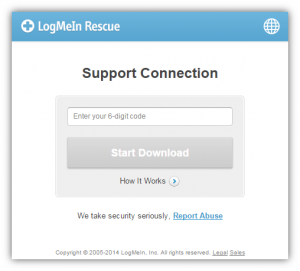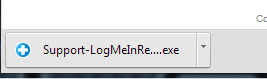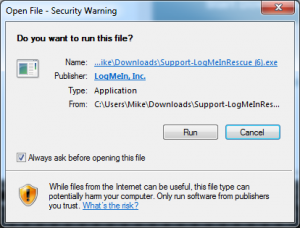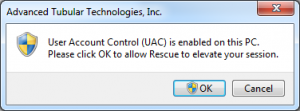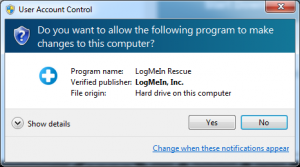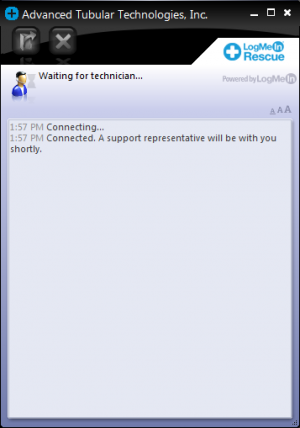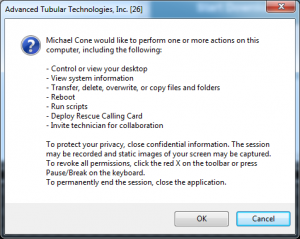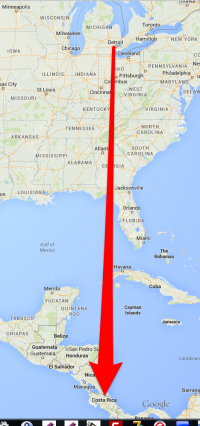Difference between revisions of "LogMeIn Rescue"
(→Steps to Start a LogMeIn Rescue Session) |
|||
| (63 intermediate revisions by one user not shown) | |||
| Line 1: | Line 1: | ||
| − | |||
| − | Our LogmeIn Rescue is a remote technical support service. With this service, we can access your computer directly over the internet with your permission and resolve issues that you may be having when running our software. | + | <table> |
| − | + | <tr valign=top> | |
| − | + | <td width="400"> | |
| + | Our LogmeIn Rescue is a remote technical support service. With this service, we can access your computer directly over the internet with your permission and resolve issues that you may be having when running our software. | ||
<br><br> | <br><br> | ||
| + | LogMeIn Rescue is part of our standard SOFTWARE MAINTENANCE PLAN service. | ||
| + | <br><br> | ||
| + | The service allows us to diagnose and, in some cases, upgrade software from our remote location. | ||
| + | </td> | ||
| + | <td width="300"> | ||
| + | [[image:logmein.jpg|200px]] | ||
| + | </td> | ||
| + | </tr> | ||
| + | </table> | ||
| − | + | __NOTOC__ | |
| − | + | ||
| − | + | ||
| − | + | ||
| − | + | ||
| − | + | ||
| − | + | ||
| − | + | ||
| − | = | + | =Steps to Start a LogMeIn Rescue Session= |
| − | + | ||
| + | |||
| + | '''NOTE: These are STEPS for the CHROME Browser'''. Steps for other browser types differ slightly.<br><br> | ||
| + | |||
| + | ==STEP 1== | ||
| + | You make a connection to the internet and browse to the web site '''"beta.logmein123.com"'''. (For Windows XP users, it is critical that you use the "beta." before the rest of the name. This will prevent Windows crashes.)<br><br> | ||
| + | |||
| + | ==STEP 2== | ||
| + | Over the telephone or by email, we give you a 6-digit code. This code is good for 20 minutes (before it expires).<br><br> | ||
| + | |||
| + | ==STEP 3== | ||
| + | Type the code into the box labeled '''Enter your 6-digit code'''.<br><br> | ||
| + | |||
| + | [[image:LogmeinRescue_6-digit_code.png|300px]]<br><br> | ||
| + | |||
| + | ==STEP 4== | ||
| + | The downloaded file will show in the bottom of the Chrome window. When it is finished downloading, click on it.<br><br> | ||
| + | |||
| + | [[image:LogmeinRescue_chrome_download.png|300px]]<br><br> | ||
| + | |||
| + | ==STEP 5== | ||
| + | Click '''Run''' to execute the applet.<br><br> | ||
| + | |||
| + | [[image:LogmeinRescue_chrome_run.png|300px]]<br><br> | ||
| + | |||
| + | ==STEP 6== | ||
| + | If you are running Windows 7 or higher with User Account Control enabled, the technician may ask you to "elevate" your session with the following window. Click '''OK'''.<br><br> | ||
| + | |||
| + | [[image:logmeinrescue_elevate.png|300px]]<br><br> | ||
| + | |||
| + | ==STEP 7== | ||
| + | If the session is elevated, then click '''Yes''' in this window:<br><br> | ||
| + | |||
| + | [[image:logmeinrescue_UAC_allow_changes.png|300px]]<br><br> | ||
| + | |||
| + | ==STEP 8== | ||
| + | Once the applet is running, wait for the technician to activate your session.<br><br> | ||
| + | |||
| + | [[image:LogmeinRescue_applet.png|300px]]<br><br> | ||
| + | |||
| + | ==STEP 9== | ||
| + | You will be asked to give the technician permission to perform actions on your computer. Click '''OK''' to grant permission.<br><br> | ||
| + | |||
| + | [[image:LogmeinRescue_technician_permission.png|300px]]<br><br> | ||
| + | |||
| + | ==What can you do during a Rescue session?== | ||
| + | |||
| + | *Exact capabilities may vary according to LogMeIn Rescue settings on the technician's side. | ||
| + | *Chat with the technician(s) | ||
| + | *View a detailed session log | ||
| + | *Allow or deny the technician the right to perform certain actions | ||
| + | *Send individual files to a technician | ||
| + | *Change the display font size | ||
| + | *Revoke permissions, such as remote control or file management, from the technician by clicking the large X in the upper-left corner | ||
| + | *End a session by clicking the small X in the upper-right corner | ||
<br><br> | <br><br> | ||
| − | + | ||
| + | ==A LogMeIn Rescue Example== | ||
| + | <table width=800> | ||
| + | <tr valign=top> | ||
| + | <td> | ||
| + | Here's a real example how LogMeIn Rescue can help solve problems quickly with minimal downtime - from thousands of miles away. | ||
<br><br> | <br><br> | ||
| − | We | + | We received a call from a customer in Costa Rica (2250 miles from our office) who was experiencing a problem with a bender that is controlled by our [[CNC Bender]] software. The customer connected the operator station to the internet, browsed to a web site, entered a 6-digit code. Our computer in Michigan made a connection to the operator station in Costa Rica in a few seconds. We were viewing and controlling the operator station in real-time. |
<br><br> | <br><br> | ||
| + | We diagnosed the system, found and fixed the problem, and had the bender up and running within 1 hour. | ||
| + | <br><br> | ||
| + | </td> | ||
| + | <td> | ||
| + | [[image:logmeinrescue_michigan_costarica.png|200px]] | ||
| + | </td> | ||
| + | </tr> | ||
| + | </table> | ||
==Screenshot of LogMeIn Rescue Technician Console== | ==Screenshot of LogMeIn Rescue Technician Console== | ||
| − | This is a screenshot of LogMeIn Rescue from the technician's perspective | + | This is a screenshot of LogMeIn Rescue from the technician's perspective. |
<br> | <br> | ||
<br> | <br> | ||
| − | [[image:logmein_rescue_screenshot. | + | [[image:logmein_rescue_screenshot.png|800px]] |
| + | <br><br> | ||
==Other Pages== | ==Other Pages== | ||
| − | See | + | <table> |
| − | [[image:cncbender_upgrade_service_logo.jpg|200px]] See [[CNC Bender Upgrade Service]] page for details on our upgrade service for CNC Bender. | + | |
| + | <tr> | ||
| + | <td width="200"> | ||
| + | [[image:att_rescueservice.jpg|200px]] | ||
| + | </td> | ||
| + | <td> | ||
| + | See our [[Rescue Service]] for general information on our service. | ||
| + | </td> | ||
| + | </tr> | ||
| + | |||
| + | <tr> | ||
| + | <td width="100"> | ||
| + | [[image:cncbender_upgrade_service_logo.jpg|200px]] | ||
| + | </td> | ||
| + | <td> | ||
| + | See [[CNC Bender Upgrade Service]] page for details on our upgrade service for CNC Bender. | ||
| + | </td> | ||
| + | </tr> | ||
| + | |||
| + | </table> | ||
| + | |||
| + | <br> | ||
| + | <br> | ||
| + | *See also [[CNC Bender Software Maintenance Plan]] | ||
| + | *See also [[VTube Software Maintenance Plan]] | ||
Latest revision as of 20:12, 29 December 2014
|
Our LogmeIn Rescue is a remote technical support service. With this service, we can access your computer directly over the internet with your permission and resolve issues that you may be having when running our software.
|
Steps to Start a LogMeIn Rescue Session
NOTE: These are STEPS for the CHROME Browser. Steps for other browser types differ slightly.
STEP 1
You make a connection to the internet and browse to the web site "beta.logmein123.com". (For Windows XP users, it is critical that you use the "beta." before the rest of the name. This will prevent Windows crashes.)
STEP 2
Over the telephone or by email, we give you a 6-digit code. This code is good for 20 minutes (before it expires).
STEP 3
Type the code into the box labeled Enter your 6-digit code.
STEP 4
The downloaded file will show in the bottom of the Chrome window. When it is finished downloading, click on it.
STEP 5
Click Run to execute the applet.
STEP 6
If you are running Windows 7 or higher with User Account Control enabled, the technician may ask you to "elevate" your session with the following window. Click OK.
STEP 7
If the session is elevated, then click Yes in this window:
STEP 8
Once the applet is running, wait for the technician to activate your session.
STEP 9
You will be asked to give the technician permission to perform actions on your computer. Click OK to grant permission.
What can you do during a Rescue session?
- Exact capabilities may vary according to LogMeIn Rescue settings on the technician's side.
- Chat with the technician(s)
- View a detailed session log
- Allow or deny the technician the right to perform certain actions
- Send individual files to a technician
- Change the display font size
- Revoke permissions, such as remote control or file management, from the technician by clicking the large X in the upper-left corner
- End a session by clicking the small X in the upper-right corner
A LogMeIn Rescue Example
|
Here's a real example how LogMeIn Rescue can help solve problems quickly with minimal downtime - from thousands of miles away.
|
Screenshot of LogMeIn Rescue Technician Console
This is a screenshot of LogMeIn Rescue from the technician's perspective.
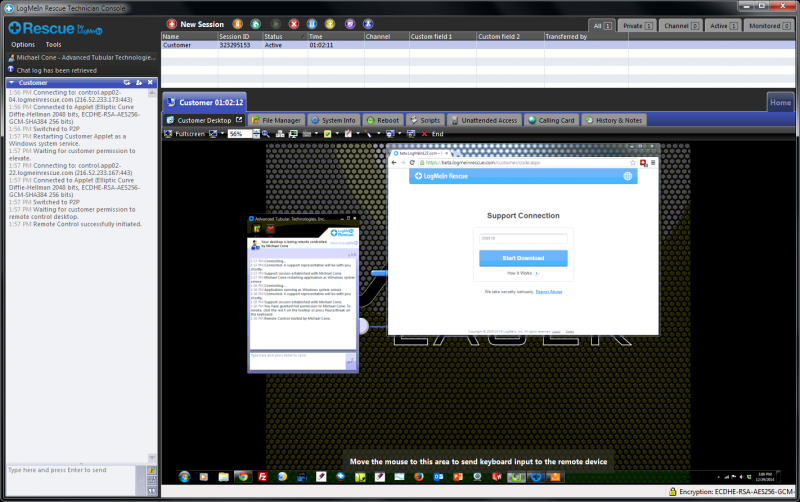
Other Pages
|
See our Rescue Service for general information on our service. |
|
|
See CNC Bender Upgrade Service page for details on our upgrade service for CNC Bender. |
- See also CNC Bender Software Maintenance Plan
- See also VTube Software Maintenance Plan