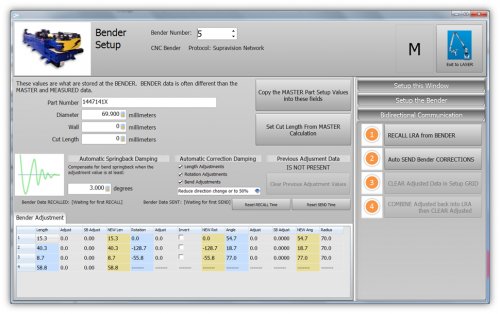Difference between revisions of "Setup VTube for Supravision Network Communication"
(→VTube-LASER Supravision Network Communications) |
(→VTube-LASER Supravision Network Communications) |
||
| Line 73: | Line 73: | ||
* If the bender control needs to be placed into communications mode, then do that now.<br><br> | * If the bender control needs to be placed into communications mode, then do that now.<br><br> | ||
| − | * | + | * Back at VTube-LASER, set the bender number on the top.<br><br> |
* If the Bender values in the blue columns are all zeros, then use the Setup this Window menu on the right to copy master data into this menu.<br><br> | * If the Bender values in the blue columns are all zeros, then use the Setup this Window menu on the right to copy master data into this menu.<br><br> | ||
* To send new data out to the bender, use the Setup the Bender button on the far right and press one of the Send buttons.<br><br> | * To send new data out to the bender, use the Setup the Bender button on the far right and press one of the Send buttons.<br><br> | ||
Revision as of 04:30, 9 January 2015
|
|
VTube-STEP Setup for Supravision Network Communications
|
Use the VTube-STEP Bender Output menu to setup and send new part data to a bender using Supravision Network protocol.
|
VTube-LASER Setup for Supravision Network Communications
|
VTube-LASER uses a Benderlink grid to setup the communications protocol for each bender. The grid is in Setup Options, Measure 2, Setup Benderlink Options menu. In the Benderlink options menu, choose the bender to edit by selecting the cells in the bender row you want to setup.
|
VTube-LASER Supravision Network Communications
|
To communicate with a bender when using VTube-LASER, switch to the Bender Setup menu (see the navigation pane on the right), then follow these steps.
|