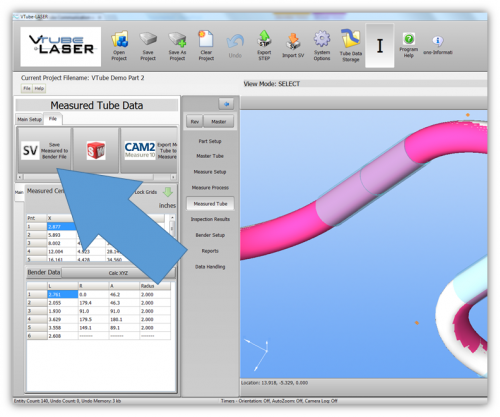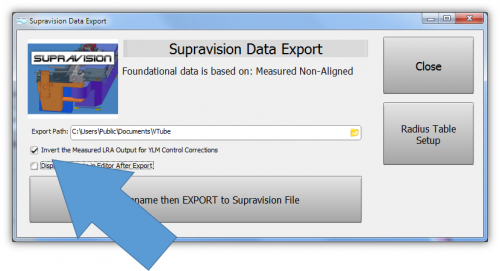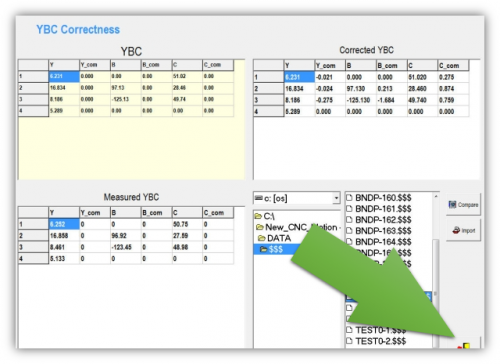|
|
| Line 39: |
Line 39: |
| | </tr> | | </tr> |
| | </table> | | </table> |
| − |
| |
| − | ==Using [[VTube-LASER]] to send NEW MASTER Data to YLM Benders==
| |
| − |
| |
| − | <table>
| |
| − | <tr valign=top>
| |
| − | <td width=600>
| |
| − | The connection the bender is made with standard network connection, and a shared folder location between the VTube computer and the operator station computer.<br><br>
| |
| − |
| |
| − | For a NEW TUBE, the YLM takes in VTube MASTER Supravision LRA data in a Supravision file.<br><br>
| |
| − |
| |
| − |
| |
| − | </td>
| |
| − | <td width=400>
| |
| − | </td>
| |
| − | </tr>
| |
| − | </table>
| |
| − |
| |
| − |
| |
| − | ===Follow these steps at VTube-LASER to Send a NEW TUBE SETUP to a YLM Bender===
| |
| − | <table>
| |
| − | <tr valign=top>
| |
| − | <td width=300>
| |
| − | '''STEP 1'''<br>
| |
| − | Switch to the MASTER TUBE window and press the FILE tab.<br><br>
| |
| − | '''STEP 2'''<br>
| |
| − | Save the Supravision file.<br><br>
| |
| − | '''STEP 3'''<br>
| |
| − | Move to the YLM control and follow the steps below to import the new data.<br><br>
| |
| − | [[image:vtube-laser-1.96_SupravisionExportMenu_Master.png|500px]]<br><br>
| |
| − | </td>
| |
| − | <td width=400>
| |
| − | [[image:vtube-laser-1.96_SaveMasterSupravisionData.png|500px]]<br><br>
| |
| − |
| |
| − | </td>
| |
| − | </tr>
| |
| − | </table>
| |
| − |
| |
| − | ===Follow these steps at the YLM CONTROL to import the MASTER data from VTube-LASER===
| |
| − |
| |
| − | <table>
| |
| − |
| |
| − | <tr valign=top>
| |
| − | <td width=300>
| |
| − | '''STEP 1'''<br>In the YLM control, clear the YBC data. (Note:Clearing is optional. It is not always necessary - but seems to keep data from overlapping between older and newer setups.)<br><br>
| |
| − | </td>
| |
| − | <td width=400>
| |
| − | [[image:YLM_YBC_Screen.png|500px]]<br><br>
| |
| − | </td>
| |
| − | </tr>
| |
| − |
| |
| − |
| |
| − | <tr valign=top>
| |
| − | <td width=300>
| |
| − | '''STEP 2'''<br>In the YLM YBC menu, click on CORRECTION.<br><br>
| |
| − | </td>
| |
| − | <td width=400>
| |
| − | [[image:ylm_ybc_correction_button.png|300px]]
| |
| − | </td>
| |
| − | </tr>
| |
| − |
| |
| − |
| |
| − | <tr valign=top>
| |
| − | <td width=300>
| |
| − | '''STEP 3'''<br>In the lower right corner of the screen, select the drive and path then explore for and select the $$$ file that was created by VTube-LASER.<br><br>
| |
| − | </td>
| |
| − | <td width=400>
| |
| − | [[image:YLM_Import_Screen.jpg|500px]]<br>
| |
| − | </td>
| |
| − | </tr>
| |
| − |
| |
| − | <tr valign=top>
| |
| − | <td width=300>
| |
| − | '''STEP 4'''<br>In the YLM YBC menu, click on IMPORT. (Do not click "COMPARE" - as that is for corrections.)<br><br>
| |
| − | </td>
| |
| − | <td width=400>
| |
| − | [[image:YLM_YBC_NewImport.png|500px]]<br>
| |
| − | </td>
| |
| − | </tr>
| |
| − |
| |
| − | <tr valign=top>
| |
| − | <td width=300>
| |
| − | '''STEP 5'''<br>Press the Exit menu close button in the lower right corner of the screen.<br><br>
| |
| − | </td>
| |
| − | <td width=400>
| |
| − | [[image:YLM_YBCCorrections_exit.png|500px]]<br>
| |
| − | </td>
| |
| − | </tr>
| |
| − |
| |
| − | <tr valign=top>
| |
| − | <td width=300>
| |
| − | '''STEP 6'''<br>In order to exit the YBC screen, you might need to double tap on the teach mode button in order to turn on teach mode. Then double tap on the sequences icon on the top of the sequences column. Reset the sequences.<br><br>
| |
| − |
| |
| − | </td>
| |
| − | <td width=400>
| |
| − | [[image:YLMTeachModeAndSequence.png|500px]]<br>
| |
| − | </td>
| |
| − | </tr>
| |
| − |
| |
| − |
| |
| − | </table>
| |
| − |
| |
| − | <br><br><br>
| |
| | | | |
| | ==[[VTube-LASER]] CORRECTION Steps for YLM Benders== | | ==[[VTube-LASER]] CORRECTION Steps for YLM Benders== |