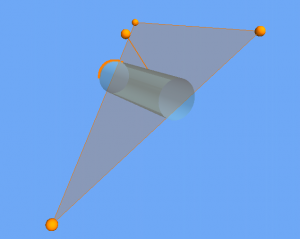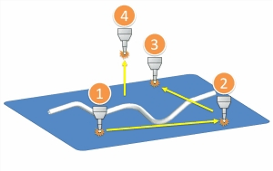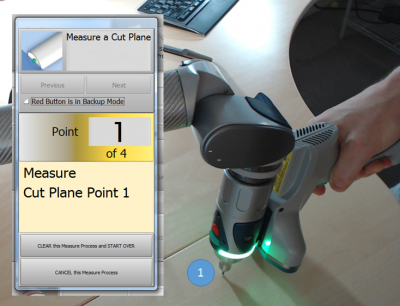Difference between revisions of "VTube-LASER Cut Planes"
From ATTWiki
(→STEP 1) |
(→STEP 1) |
||
| Line 30: | Line 30: | ||
===STEP 1=== | ===STEP 1=== | ||
| − | In VTube-LASER click on Measure Process, then click on Measure Cut Plane. The Laser scanner will turn off automatically.</td> | + | In VTube-LASER click on Measure Process, then click on Measure Cut Plane. The Laser scanner will turn off automatically.<br><br> |
| + | Follow the instructions in the yellow guide box on the left.<br><br> | ||
| + | Touch the table with the ball probe and press and release the green button.</td> | ||
<td> | <td> | ||
[[image:vtube-laser_cutplane_step1.png|400px]] | [[image:vtube-laser_cutplane_step1.png|400px]] | ||
Revision as of 21:56, 4 September 2015
|
About Cut Planes
Cut planes allow VTube-LASER to define a plane of a table or other surface in order to cut laser points from being used in measurements to VTube-LASER.
How to Create a Cut Plane
Cut planes are created with four measurements with the ball probe.
STEP 1In VTube-LASER click on Measure Process, then click on Measure Cut Plane. The Laser scanner will turn off automatically. |
|
STEP 2Press Probe Setup and Calibration. |
|
STEP 3Select the correct ball probe then press OK. |
|
STEP 4Press the Close button in the FARO Arm Utilities window. |
|
STEP 5Observe that the new ball probe selection will appear in the Arm grid. |
Other Pages
- Back to the VTube-LASER page