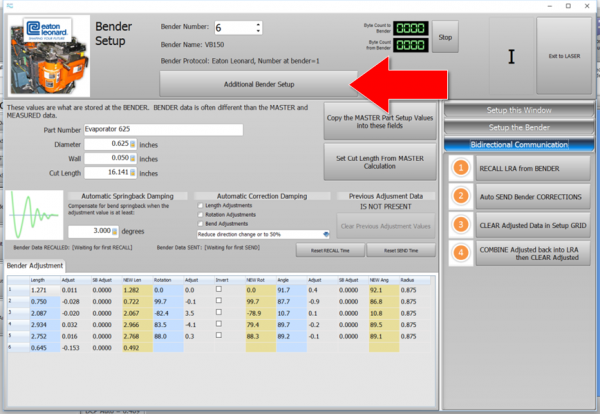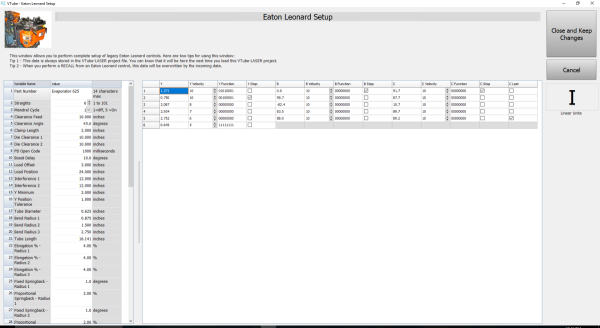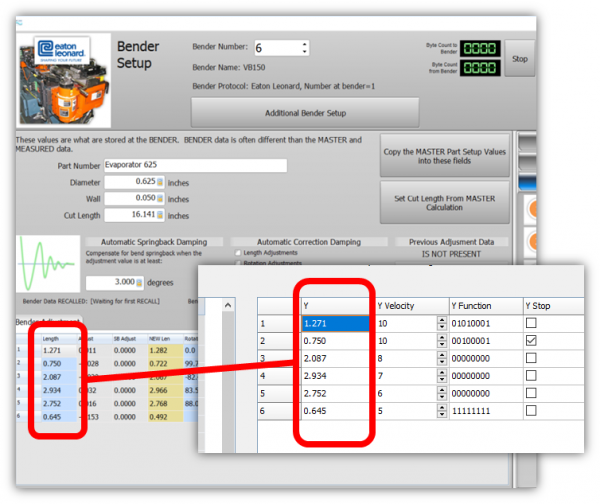Difference between revisions of "VTube-LASER to Eaton Leonard Premier Communications Tutorial"
(→About VTube-LASER to Premier, EL2000, Velog Communications) |
(→How to Use Communication Between the Premier and VTube-LASER) |
||
| Line 10: | Line 10: | ||
[[image:diagram_vtube_to_premier.jpg|600px]] | [[image:diagram_vtube_to_premier.jpg|600px]] | ||
</td> | </td> | ||
| + | </tr> | ||
| + | </table> | ||
| + | |||
| + | |||
| + | ==About VTube-LASER to Premier, EL2000, Velog Communications== | ||
| + | |||
| + | <table> | ||
| + | <tr> | ||
| + | <td width=300 valign="top"> | ||
| + | VTube-LASER can communicate with legacy Eaton Leonard benders through current loop electronics (see [[Benderlink Ethernet Module]]s).<br><br> | ||
| + | VTube-LASER will allow for the complete setup of all bender and setup data that can be stored in a Premier, EL2000, or Velog control.<br><br> | ||
| + | The Eaton Leonard values are never lost because this data is now stored inside each VTube-LASER project file. <br><br> | ||
| + | Press the new "'''Additional Bender Data'''" button at the top of the Bender Setup screen, and VTube will now load the new Eaton Leonard Setup window shown (see the second image).<br><br> | ||
| + | |||
| + | ===YBC Velocity, Function, Stop, and C Last Included=== | ||
| + | This data includes all the part setup data and all the data that is included in each YBC row, including these data columns:<br><br> | ||
| + | |||
| + | * Y | ||
| + | * Y Velocity | ||
| + | * Y Function | ||
| + | * Y Stop | ||
| + | * B | ||
| + | * B Velocity | ||
| + | * B Function | ||
| + | * B Stop | ||
| + | * C | ||
| + | * C Velocity | ||
| + | * C Function | ||
| + | * C Stop | ||
| + | * C Last | ||
| + | <br><br> | ||
| + | Click on the image on the right so see a close-up of this screen.<br><br><br> | ||
| + | |||
| + | ===YBC Data Automatically Synchronized with Blue Column LRA Data in the Parent Window=== | ||
| + | The YBC data in this Eaton Leonard Setup window is always synchronized with the blue columns in the parent VTube Bender Setup window.<br><br> | ||
| + | Change the data in either window, and the corresponding data in the other window will automatically change.<br><br> | ||
| + | |||
| + | ===Use Either Inches or Millimeters=== | ||
| + | The screen allows you to switch between Inches and Millimeters and back again with the press of a single button. | ||
| + | |||
| + | |||
| + | |||
| + | * See [[Eaton Leonard]] | ||
| + | <br> | ||
| + | <br> | ||
| + | |||
| + | </td> | ||
| + | |||
| + | <td valign="top"> | ||
| + | [[image:vtube-laser_bendersetup_eatonleonard_button.png|600px]]<br><br> | ||
| + | [[image:vtube-laser_eatonleonard_setupwindow.png|600px]]<br><br> | ||
| + | [[image:vtube-laser_bendersetup_eatonleonard_synchronized.png|600px]]<br><br> | ||
| + | </td> | ||
| + | |||
</tr> | </tr> | ||
</table> | </table> | ||
| Line 73: | Line 127: | ||
</tr> | </tr> | ||
</table> | </table> | ||
| + | |||
| + | |||
| + | ==Other Pages== | ||
| + | * Back to the [[Benderlink Ethernet Module]] Page | ||
| + | * Back to [[VTube-LASER]] | ||
| + | * Back to [[Eaton Leonard]] | ||
Revision as of 04:34, 1 December 2016
|
VTube-LASER uses the legacy Eaton Leonard Current Loop protocol to communicate with Premier controls. The protocol requires that an RS-232 signal be converted to Current Loop, then sent to the bender. |
Contents |
About VTube-LASER to Premier, EL2000, Velog Communications
|
VTube-LASER can communicate with legacy Eaton Leonard benders through current loop electronics (see Benderlink Ethernet Modules). YBC Velocity, Function, Stop, and C Last IncludedThis data includes all the part setup data and all the data that is included in each YBC row, including these data columns:
YBC Data Automatically Synchronized with Blue Column LRA Data in the Parent WindowThe YBC data in this Eaton Leonard Setup window is always synchronized with the blue columns in the parent VTube Bender Setup window. Use Either Inches or MillimetersThe screen allows you to switch between Inches and Millimeters and back again with the press of a single button.
|
How to Use Communication Between the Premier and VTube-LASER
Communications between VTube-LASER and the Premier is very easy to do because it's robust and also very intuitive.
The Initial Premier VECTOR 1 Menu
|
All communications from the PREMIER control occurs in the VECTOR 1 screen shown here. |
Premier VECTOR 1 Menu With Communications Active
|
To put the Premier in communications mode, make the REQUEST TRANSFER box active (green) like is shown here. The WAITING field will be highlighted. CHECK 1 - CORRECT MODE IS ACTIVE |
SENDING from VTube-LASER to the PREMIER
|
SENDING data from VTube has slightly different rules than performing a RECALL. |
Other Pages
- Back to the Benderlink Ethernet Module Page
- Back to VTube-LASER
- Back to Eaton Leonard