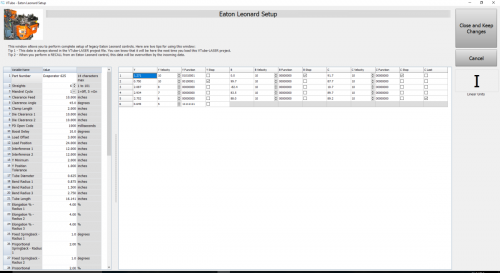Difference between revisions of "VTube-LASER to Eaton Leonard Premier Communications Tutorial"
(→How to CORRECT an Existing Part from VTube-LASER to a Premier) |
(→How to Send a NEW Part from VTube-LASER to a Premier) |
||
| Line 79: | Line 79: | ||
<td width=400 valign=top> | <td width=400 valign=top> | ||
| − | # Enter the Bender Setup window. Set the bender number (at the top of the window). The protocol should show Eaton Leonard | + | # Enter the Bender Setup window. Set the bender number (at the top of the window). The protocol should show as Eaton Leonard.<br><br> |
# If the blue columns only have zeros, or there are no rows in the LRA grid, bring new part data into the Bender Setup window by using the Setup this Window button on the right. Click on "Copy MASTER LRA to Setup LRA". This will bring the MASTER LRA data from VTube-LASER's main memory into this Bender Setup screen.<br><br> | # If the blue columns only have zeros, or there are no rows in the LRA grid, bring new part data into the Bender Setup window by using the Setup this Window button on the right. Click on "Copy MASTER LRA to Setup LRA". This will bring the MASTER LRA data from VTube-LASER's main memory into this Bender Setup screen.<br><br> | ||
# Press the '''Additional Bender Setup''' button at the top of the Bender Setup screen to load the Eaton Leonard Setup window.<br><br> | # Press the '''Additional Bender Setup''' button at the top of the Bender Setup screen to load the Eaton Leonard Setup window.<br><br> | ||
| Line 95: | Line 95: | ||
</table> | </table> | ||
| − | |||
=How to CORRECT an Existing Part from VTube-LASER to a Premier= | =How to CORRECT an Existing Part from VTube-LASER to a Premier= | ||
Revision as of 16:58, 2 December 2016
|
VTube-LASER uses the legacy Eaton Leonard Current Loop protocol to communicate with Premier controls. The protocol requires that an RS-232 signal be converted to Current Loop, then sent to the bender. |
Contents |
Communications Setup at the EL Premier Control
Communications between VTube-LASER and the Premier is very easy to do because it's robust and also very intuitive.
About The VECTOR 1 Menu
|
All communications from the PREMIER control occurs in the VECTOR 1 screen shown here. |
Premier Communications Active
|
To put the Premier in communications mode, make the REQUEST TRANSFER box active (green) like is shown here. The WAITING field will be highlighted. CHECK 1 - CORRECT MODE IS ACTIVE |
How to Edit Premier Control Data Inside VTube-LASER
|
VTube-LASER (v2.7 or higher) will allow for the complete setup of all bender and setup data that can be stored in a Premier control in the VTube-LASER Eaton Leonard Setup window. (Note: Even though this tutorial covers mainly the Premier control, this data is also compatible with older EL-2000 and Velog controls.) Click on the image on the right to see a closeup of the Eaton Leonard Setup window. You can load this window from inside the VTube-LASER Bender Setup window. |
How to Send a NEW Part from VTube-LASER to a Premier
|
How to CORRECT an Existing Part from VTube-LASER to a Premier
|
Other Pages
- See VTube-LASER to Premier, EL2000, Velog Data Transfer
- Back to the Benderlink Ethernet Module Page
- Back to VTube-LASER
- Back to Eaton Leonard