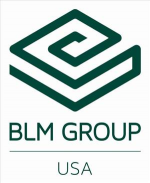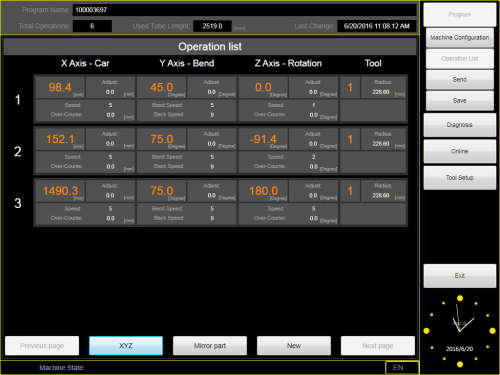Difference between revisions of "VTube Communication for BLM VGP3D"
(→Setup the Benderlink Network Grid for the BLM Bender) |
(→Setup the Benderlink Network Grid for the BLM Bender) |
||
| Line 70: | Line 70: | ||
<tr valign=top> | <tr valign=top> | ||
<td width=300> | <td width=300> | ||
| − | #Choose an unused row in the grid for a new | + | #Choose an unused row in the grid for a new BLM bender setup. (Click on the image at the right to see a zoomed image.)<br><br> |
#Assign a bender name that will help operators identify what this bender is. This text will be displayed at the top of the Bender Setup menu.<br><br> | #Assign a bender name that will help operators identify what this bender is. This text will be displayed at the top of the Bender Setup menu.<br><br> | ||
| − | #Set the protocol to | + | #Set the protocol to BLM Data.<br><br> |
| − | #Enter the path to the shared drive or folder in the NetPath field. Use the same location as the | + | #Enter the path to the shared drive or folder in the NetPath field. Use the same location as the BLM setup. VTube accepts UNC names as well as regular paths with drive letters.<br><br> |
#Enter the IP address in the PING IP ADDRESS field if it is a fixed field. (This is not required. It allows VTube to ping the address to see if the network location is active before trying to open communications.)<br><br> | #Enter the IP address in the PING IP ADDRESS field if it is a fixed field. (This is not required. It allows VTube to ping the address to see if the network location is active before trying to open communications.)<br><br> | ||
#Press Close to save the settings. VTube will save these values to a persistent configuration file that will not change unless you change them in this grid. | #Press Close to save the settings. VTube will save these values to a persistent configuration file that will not change unless you change them in this grid. | ||
Revision as of 19:59, 23 June 2017
About this Page
|
This page describes the setup and use of the VTube to BLM communications. |
The Basics of How It Works
|
Communications Setup at the BLM Bender
|
Setup Benderlink at VTube-STEP or VTube-LASER
Entering Benderlink Setup
|
Setup the Benderlink Network Grid for the BLM Bender
|
How to SEND MASTER BENDER Data to the AMOB Control from VTube-STEP
|
You can import data into VTube-STEP then send the bender data calculated to the AMOB bender using the VTube Input/Export menu. |
At the VTube-STEP Main ScreenMove to the VTube-STEP computer and follow these steps to transfer the bender data to the AMOB.
|
At the AMOB Bender Data Export Window (inside VTube-STEP)Press the Export button to save a VTL file on the network at the shared path for the AMOB bender. |
How to SEND CORRECTION Data to the AMOB Control from VTube-LASER
After Bending the Tube
Bend a tube then measure it with VTube-LASER.
Measure the tube with VTube-LASERMeasure and align the tube to determine if it qualifies by falling within the envelope tolerance for the tube shape.
|
Correct the AMOB with VTube-LASER - Enter BENDER SETUPFollow these steps in the VTube-LASER: Press the "BENDER SETUP button in the Navigation Pane. |
INITIAL Setup of Bender Setup WindowThe first time in this window for a new part will require these steps before you can correct the AMOB bender. STEP 1 - Set the correct bender number at the top of the window. The AMOB bender should display if you have already setup the bender protocol in the Benderlink grid.
|
Check the BLUE COLUMN DataThe LRA blue column data is now filled with the MASTER LRA data. This data MUST match the X axis, Y axis, Z axis bender data at the bender - or the corrections will be incorrect.
|
Send the Corrections to the AMOB VTL FileSave the Correction data to the file for the AMOB to import.
|
Import the Correction Data at the AMOB ControlSave the Correction data to the file for the AMOB to import.
|
AMOB Control Bender Data UpdatedThe bender data will be updated with the new values. |
Synchronizing the VTube-LASER and AMOB Data Before Corrections
|
It is critical to be sure the blue columns contain the same data that the AMOB X Axis, Y Axis, Z axis values have before correction is applied. To make the data the value the same for the next correction, you can press the bottom button in the Bidirectional Communications menu on the right. Be sure you do this BEFORE you measure the next corrected part. The reason for this step is because the AMOB does not allow VTube to RECALL data in order to update the BLUE columns for the next correction. So this process must be performed manually. The data in the blue and the orange columns will now be identical. You can exit this window and measure the next corrected part. |
Other Pages
- See VTube-LASER
- See VTube-STEP