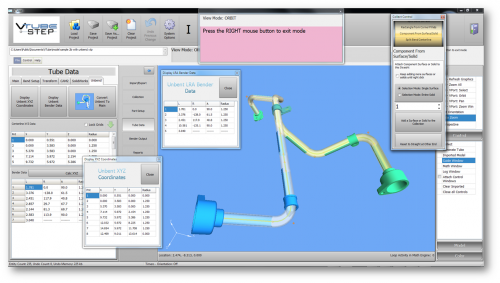Difference between revisions of "How To Calculate Cut Lengths in VTube"
(Created page with "<table> <tr cellpadding=10> <td width=300> 300px XYZ Intersection Tolerances<br><br> * Back to VTube-LASER </td> <td width=300> image:Vtub...") |
|||
| (34 intermediate revisions by one user not shown) | |||
| Line 2: | Line 2: | ||
<tr cellpadding=10> | <tr cellpadding=10> | ||
<td width=300> | <td width=300> | ||
| − | [[image: | + | [[image:VTube-LASER_AssemblyOverModel.png|300px]]<br> |
| − | + | [[image:vtube-step_logo_2.png|300px]] | |
| − | + | ||
| − | + | ||
| − | + | ||
| − | [[image: | + | |
| − | + | ||
| − | + | ||
| − | + | ||
| − | + | ||
| − | + | ||
| − | + | ||
| − | + | ||
| − | + | ||
| − | + | ||
| − | + | ||
| − | + | ||
<br><br> | <br><br> | ||
| − | |||
| − | |||
| − | |||
| − | |||
</td> | </td> | ||
<td width=300> | <td width=300> | ||
| − | [[image: | + | [[image:vtl_screen_hd_scanner_without_logo.png|500px]]<br> |
| + | [[image:VTS2_SplashScreen.png|500px]] | ||
</td> | </td> | ||
</tr> | </tr> | ||
| − | </table> | + | </table>__NOTOC__ |
| − | |||
| − | + | * Back to [[VTube-LASER]] | |
| − | + | * Back to [[VTube-STEP]] | |
| − | + | ||
| − | |||
| − | |||
| − | |||
| − | |||
| − | |||
| − | |||
| − | |||
| − | |||
| − | |||
| − | |||
| − | |||
| − | |||
| − | == | + | == Calculating Cut Length in the Part Setup Menu == |
<table cellpadding=10> | <table cellpadding=10> | ||
<tr valign=top> | <tr valign=top> | ||
<td width=300> | <td width=300> | ||
| − | + | The Cut Length value is a value that can be entered manually or calculated automatically. Calculate the cut length of the tube in the Part Setup menu in either STEP or LASER modes.<br><br> | |
| − | + | ||
| − | + | ||
| − | + | To calculate the cut length, right click on the Part Setup menu, and choose "Calculate Cut Length".<br><br> | |
| − | + | ||
| − | + | ||
| − | + | ||
| − | < | + | |
| − | < | + | |
| − | + | [[image:vtube-1.94_partsetup_popupmenu_alone.png|300px]] | |
| − | |||
| − | |||
| − | |||
| − | |||
| − | |||
| − | |||
| − | |||
</td> | </td> | ||
<td width=300> | <td width=300> | ||
| − | [[image:vtube | + | [[image:vtube-1.94_partsetup_popupmenu.png|400px]] |
| − | + | ||
</td> | </td> | ||
</tr> | </tr> | ||
</table> | </table> | ||
| − | == | + | == How to Calculate and Remove Elongation From the Cut Length == |
<table cellpadding=10> | <table cellpadding=10> | ||
<tr valign=top> | <tr valign=top> | ||
<td width=300> | <td width=300> | ||
| − | + | VTube also uses the Tube Elongation Percentage value to remove anticipated elongation.<br><br> | |
| − | + | A typical value is between 3 and 5 (percent).<br><br> | |
| − | + | The more positive the value the more elongation is removed from the cut length. For example, "4" removes 4% from all the arc lengths when calculating the cut length of the tube.<br><br> | |
| + | See images on the right for an example of changes to the Cut Length before and after calculation when removing 4% from the arc lengths.<br><br> | ||
| + | Recalculate the Cut Length after the change to the tube elongation percentage for the new value to take effect in the Cut Length calculation. | ||
| + | <br><br> | ||
</td> | </td> | ||
<td width=300> | <td width=300> | ||
| − | [[image:vtube- | + | [[image:vtube-1.94_partsetup_calculated_cutlength.png|400px]]<br> |
| + | [[image:vtube-1.94_tube_elongation_percentage_zero.png|400px]]<br> | ||
| + | [[image:vtube-1.94_tube_elongation_percentage_four.png|400px]]<br> | ||
| + | [[image:vtube-1.94_partsetup_calculated_cutlength_after_elongation_removed.png|400px]]<br> | ||
</td> | </td> | ||
</tr> | </tr> | ||
</table> | </table> | ||
| − | |||
| − | |||
| − | |||
| − | |||
| − | |||
| − | |||
| − | |||
| − | |||
| − | |||
| − | |||
| − | |||
| − | |||
| − | |||
| − | |||
| − | |||
| − | |||
| − | |||
| − | |||
| − | |||
| − | |||
| − | |||
| − | |||
| − | |||
| − | |||
| − | |||
| − | |||
| − | |||
| − | |||
| − | |||
| − | |||
| − | |||
| − | |||
| − | |||
| − | |||
| − | |||
| − | |||
| − | |||
| − | |||
| − | |||
| − | |||
| − | |||
| − | |||
==Other Pages== | ==Other Pages== | ||
* Back to [[VTube-LASER]] | * Back to [[VTube-LASER]] | ||
| + | * Back to [[VTube-STEP]] | ||
Latest revision as of 22:40, 6 February 2018
- Back to VTube-LASER
- Back to VTube-STEP
Calculating Cut Length in the Part Setup Menu
|
The Cut Length value is a value that can be entered manually or calculated automatically. Calculate the cut length of the tube in the Part Setup menu in either STEP or LASER modes. To calculate the cut length, right click on the Part Setup menu, and choose "Calculate Cut Length". |
How to Calculate and Remove Elongation From the Cut Length
|
VTube also uses the Tube Elongation Percentage value to remove anticipated elongation. |
Other Pages
- Back to VTube-LASER
- Back to VTube-STEP