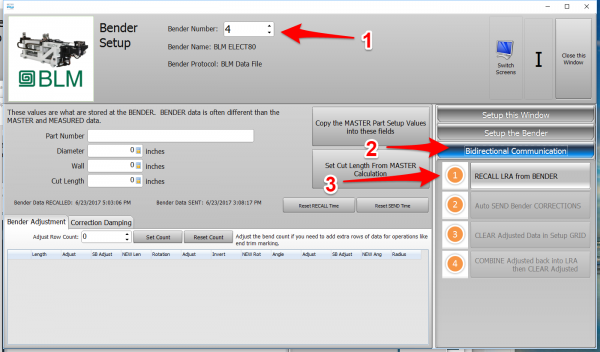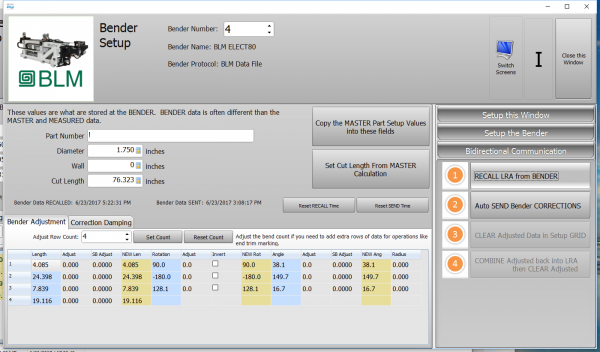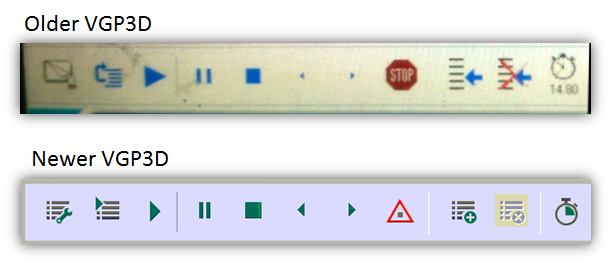Difference between revisions of "VTube Communication for BLM VGP3D"
(→How It Works) |
(→TWO PROTCOLS) |
||
| Line 23: | Line 23: | ||
As of January, 2019, VTube-LASER supports one of two protocols for connecting to the BLM VGP-3D control.<br><br> | As of January, 2019, VTube-LASER supports one of two protocols for connecting to the BLM VGP-3D control.<br><br> | ||
| − | * A new protocol we call "BLM CMM" is now embedded in VTube-LASER. It is the preferred protocol because it is very easy to use and does not interfer with custom commands inside the BLM VGP-3D control. BLM may charge for this protocol to be switched on. The BLM catalog number is "SW0842". This protocol can send centerline UVW, bender XcYcZc, part number, diameter, wall thickness, cut length, and radii values. | + | ===BLM CMM=== |
| + | * A new protocol we call '''"BLM CMM"''' is now embedded in VTube-LASER. It is the preferred protocol because it is very easy to use and does not interfer with custom commands inside the BLM VGP-3D control. BLM may charge for this protocol to be switched on. The BLM catalog number is "SW0842". This protocol can send centerline UVW, bender XcYcZc, part number, diameter, wall thickness, cut length, and radii values.<br><br> | ||
| − | * The older legacy control is referred to as "BLM". It can read and write native .BLM files for setup and correction. This is the protocol that you can use on older controls that do not have the BLM CMM control. This protocol does not send radii. (Sending radii data causes VGP-3D to reset the tool page information.) The steps to use this protocol are more complicated than the BLM CMM protocol. | + | ===BLM LEGACY=== |
| + | * The older legacy control is referred to as "BLM" or "BLM LEGACY". It can read and write native .BLM files for setup and correction. This is the protocol that you can use on older controls that do not have the BLM CMM control. This protocol does not send radii. (Sending radii data causes VGP-3D to reset the tool page information.) The steps to use this protocol are more complicated than the BLM CMM protocol. | ||
</td> | </td> | ||
| Line 34: | Line 36: | ||
</table> | </table> | ||
<br><br> | <br><br> | ||
| − | |||
| − | |||
==How It Works== | ==How It Works== | ||
Revision as of 17:17, 18 January 2019
About this Page
|
This page describes the setup and use of the VTube to BLM communications. |
TWO PROTCOLS
|
As of January, 2019, VTube-LASER supports one of two protocols for connecting to the BLM VGP-3D control. BLM CMM
BLM LEGACY
|
How It Works
|
Communications Setup at the BLM Bender
|
Setup Benderlink at VTube-STEP or VTube-LASER
Entering Benderlink Setup
|
Setup the Benderlink Network Grid for the BLM Bender
|
How to SEND CORRECTION Data to the BLM Control from VTube-LASER
After Bending the Tube
Bend a tube then measure it with VTube-LASER.
Measure the tube with VTube-LASERMeasure and align the tube to determine if it qualifies by falling within the envelope tolerance for the tube shape.
|
Correct the BLM with VTube-LASER - Enter BENDER SETUP
|
Follow these steps in the VTube-LASER: Press the "BENDER SETUP button in the Navigation Pane. |
INITIAL RECALL Setup of Bender Setup Window
|
The first time in this window for a new part will require these steps before you can correct the BLM bender. These steps assume that you have programmed a part in the bender, and that you have measured and aligned a part. STEP 1 - Set the correct bender number at the top of the window. The BLM bender should display if you have already setup the bender protocol in the Benderlink grid.
|
RECALL Warning Boxes
|
VTube-LASER will probably warn you that the incoming data count and part number does not match what is in VTube-LASER.
|
THE BLUE COLUMNS SHOULD MATCH THE BLM XYZc DATA AFTER THE RECALL
|
After the RECALL, the blue columns should show the data that is programmed in the BLM control. |
MERGE THE CORRECTIONS INTO THE BLM FILE
|
MERGE and SAVE the Correction data to the file for the BLM to import by pressing AUTO SEND BENDER CORRECTIONS.
|
THESE ARE THE DIALOGS INSIDE THE AUTO SEND FEATURE
|
DIALOG 1 - The first dialog explains how communications works. This is for any user that needs to be reminded of how the merge process works. |
AFTER CORRECTION - LOAD THE NEW BLM FILE INTO THE VGP-3D SOFTWARE AT THE BLM CONTROL
|
Load the BLM data VTube just saved into the VGP-3D software.
|
CRITICAL STEP: Recalculate the BLM Memory Following These Easy Steps
|
This next step is CRITICAL for proper operation of the BLM software. Without it, the new data will not be sent to the PLC.
This will recalculate the internal BLM data. |
SIMULATE and RUN
|
|
THE IMPORTANCE OF NOT RENAMING THE BLM FILE DURING CORRECTIONS
|
In order to retain custom moves already setup in VGP3D, it is important that you DO NOT CHANGE the .BLM filename during corrections. Why?The .BLM file that VTube-LASER modifies is accompanied by a point table file with the same filename but with a different filename extension of .OUT. |
Other Pages
- See VTube-LASER
- See VGP3D
- See BLM for information about BLM Group