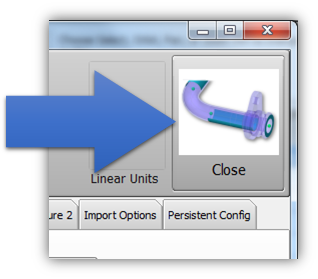Difference between revisions of "Change the VTube Default Setup"
From ATTWiki
| Line 4: | Line 4: | ||
[[image:vtube-step_logo_1.96.png|200px]] | [[image:vtube-step_logo_1.96.png|200px]] | ||
[[image:vtube-laser_logo_1.96.png|200px]] | [[image:vtube-laser_logo_1.96.png|200px]] | ||
| − | |||
* Back to [[VTube-STEP]] | * Back to [[VTube-STEP]] | ||
* Back to [[VTube-LASER]] | * Back to [[VTube-LASER]] | ||
| + | * See also How to [[Copy a default VTube configuration to another computer with VTube]] | ||
</td> | </td> | ||
<td width=300> | <td width=300> | ||
Revision as of 03:16, 20 November 2020
|
Steps to changing the default setup
STEP 1Use the toolbar button to clear VTube. |
|
STEP 2Change the values in VTube to whatever you want them be when you perform a project clear in the future.Be sure that no tube data exits in this state, or VTube will clear the data to preset values with a tube. (Of course, you can do this, if you really intend to do it.) |
|
STEP 3Press the System Options button. |
|
STEP 4Press the Project Setup tab, and then press the Set Project Default State button. |
|
STEP 5Exit the System Options menu. VTube will now clear to your new default settings when you clear VTube projects. |
Other Pages
- See also How to Copy a default VTube configuration to another computer with VTube
- Back to the VTube-STEP page
- Back to the VTube-LASER page