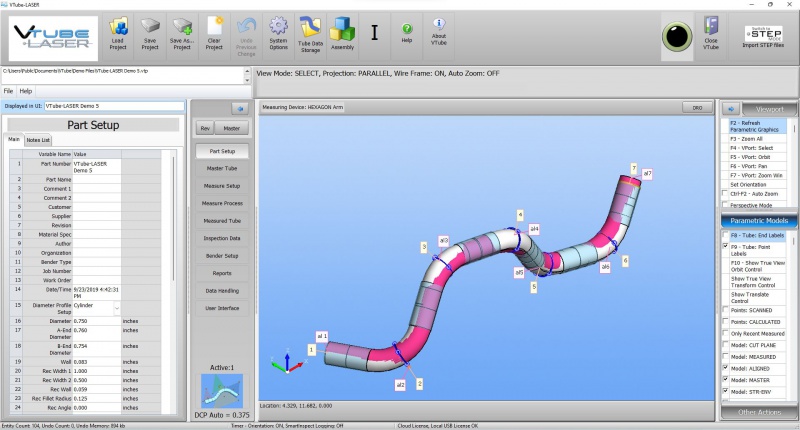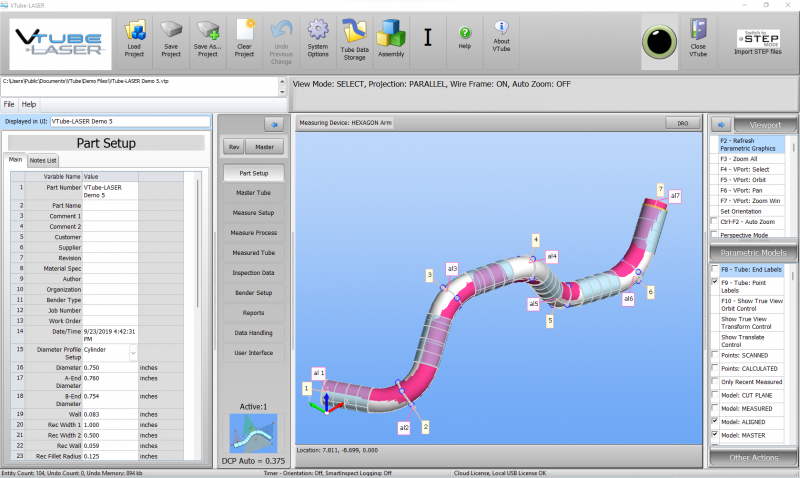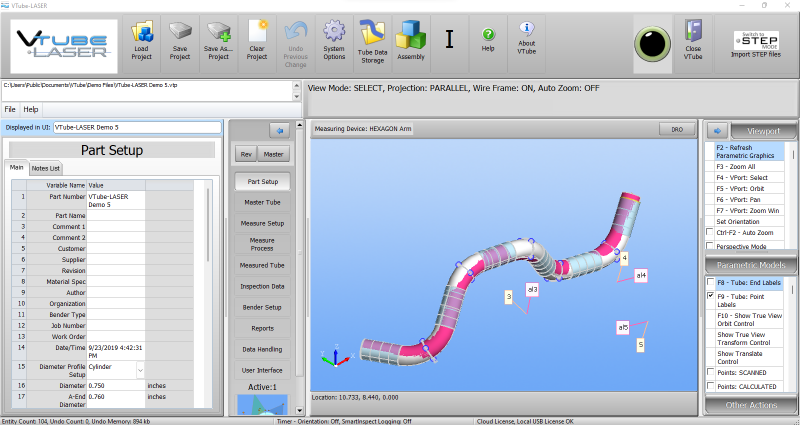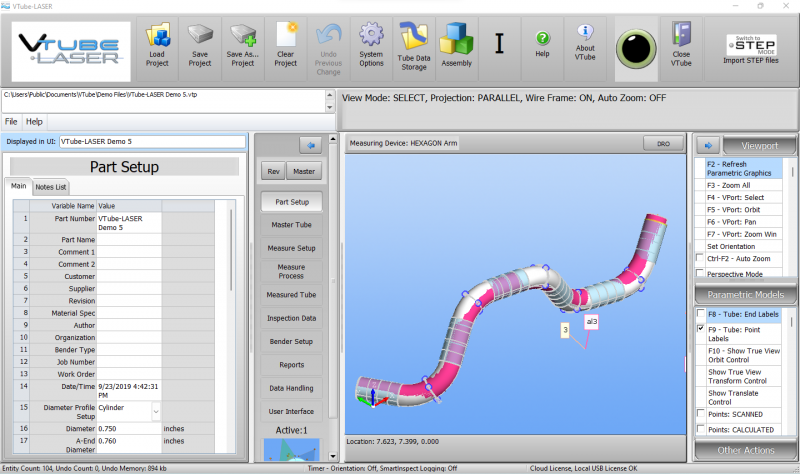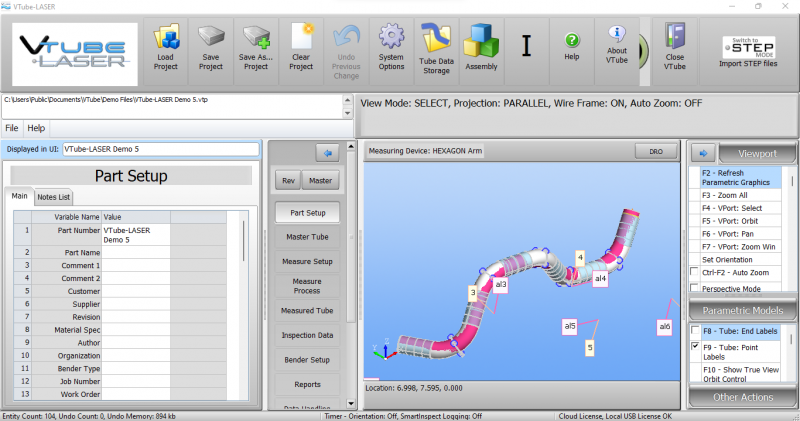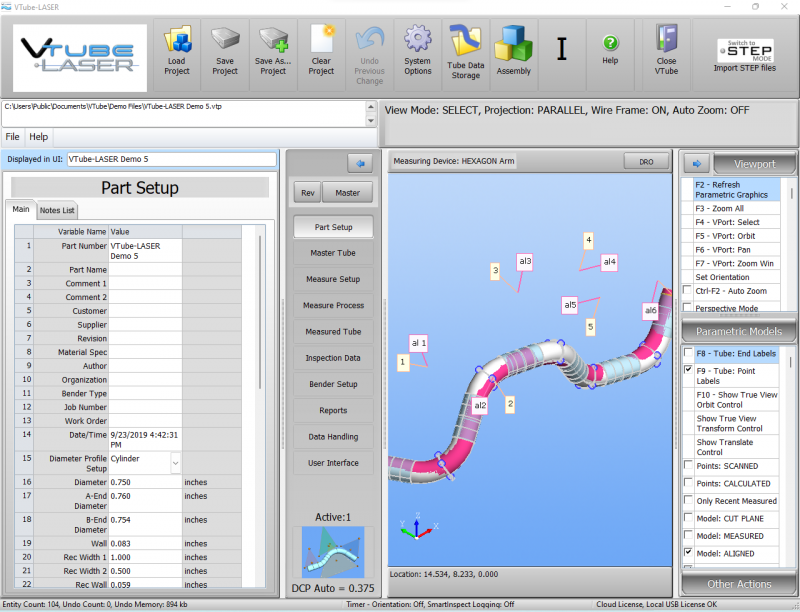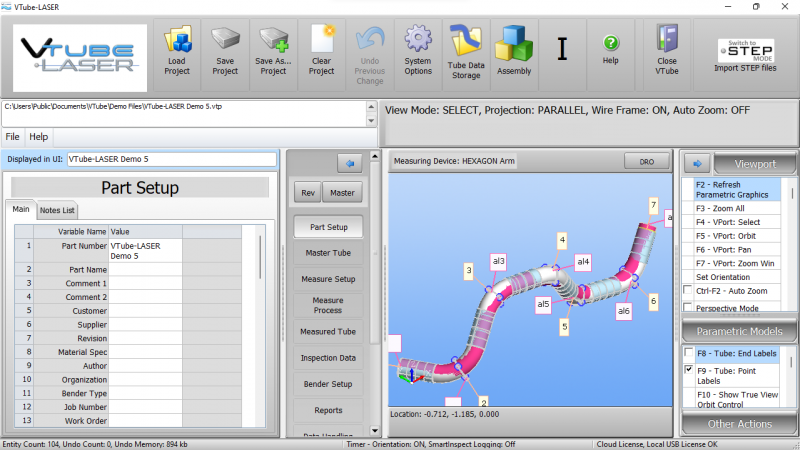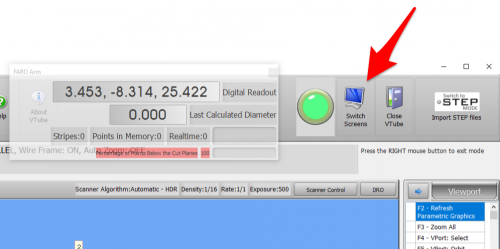Difference between revisions of "VTube-LASER Screen Resolution"
From ATTWiki
(→32" Flat Panel Monitor Recommended) |
(→1280 x 760 - Menu Items are Below the Bottom) |
||
| (20 intermediate revisions by one user not shown) | |||
| Line 26: | Line 26: | ||
<br><br> | <br><br> | ||
This is an example of 1920 x 1080 resolution in VTube-STEP:<br> | This is an example of 1920 x 1080 resolution in VTube-STEP:<br> | ||
| − | [[image:vtube- | + | [[image:vtube-laser_ideal_screen_resolution2.jpg|800px]]<br><br> |
This is an example of 1920 x 1080 resolution in VTube-LASER:<br> | This is an example of 1920 x 1080 resolution in VTube-LASER:<br> | ||
| − | [[image:vtube- | + | [[image:vtube-laser_recommended_screen_resolution1.jpg|800px]] |
<br><br> | <br><br> | ||
| Line 37: | Line 37: | ||
=== 1920 x 1080 - Ideal (This is our development screen resolution.) === | === 1920 x 1080 - Ideal (This is our development screen resolution.) === | ||
| − | [[image:vtube-step-2.5- | + | [[image:vtube-step-2.5-screenres_1920x10801.jpg|800px]]<br><br> |
=== 1680 x 1050=== | === 1680 x 1050=== | ||
| − | [[image:vtube-step-2.5- | + | [[image:vtube-step-2.5-screenres_1680x10501.png|800px]]<br><br> |
=== 1600 x 900 - Menu Items are Below the Bottom=== | === 1600 x 900 - Menu Items are Below the Bottom=== | ||
| − | [[image:vtube-step-2.5- | + | [[image:vtube-step-2.5-screenres_1680x9001.png|800px]]<br><br> |
=== 1440 x 900 - Menu Items are Below the Bottom === | === 1440 x 900 - Menu Items are Below the Bottom === | ||
| − | [[image:vtube-step-2.5- | + | [[image:vtube-step-2.5-screenres_1440x90001.png|800px]]<br><br> |
=== 1366 x 768 - Menu Items are Below the Bottom=== | === 1366 x 768 - Menu Items are Below the Bottom=== | ||
| − | [[image:vtube-step-2.5- | + | [[image:vtube-step-2.5-screenres_1366x7681.png|800px]]<br><br> |
=== 1280 x 1024=== | === 1280 x 1024=== | ||
| − | [[image:vtube-step-2.5- | + | [[image:vtube-step-2.5-screenres_1280x10241.png|800px]]<br><br> |
=== 1280 x 760 - Menu Items are Below the Bottom=== | === 1280 x 760 - Menu Items are Below the Bottom=== | ||
| − | [[image:vtube-step-2.5- | + | [[image:vtube-step-2.5-screenres_1280x768.png|800px]]<br><br> |
== Monitor == | == Monitor == | ||
| − | ==== | + | ==== MINIMUM: 27" Panel Monitor Recommended==== |
<table cellpadding="5" width="800"> | <table cellpadding="5" width="800"> | ||
<tr valign=top> | <tr valign=top> | ||
| − | <td width="400">We recommend | + | <td width="400">We recommend a minimum of 27" flat panel monitors like the Samsung shown on the right.<br><br> |
| + | Most customers prefer a 32" or larger screen.</td> | ||
<td width="400">[[image:samsung_curved_monitor_32inch.png|500px]]<br></td> | <td width="400">[[image:samsung_curved_monitor_32inch.png|500px]]<br></td> | ||
</tr> | </tr> | ||
| Line 75: | Line 76: | ||
<tr> | <tr> | ||
<td width="400">Some customers like to go even larger in order to allow for easy viewing by multiple operators. This B/E Aerospace installation shows a large TV. The benefit of using a TV with an HDMI cable is that the TV has built-in speakers than replace separate amplified speakers.</td> | <td width="400">Some customers like to go even larger in order to allow for easy viewing by multiple operators. This B/E Aerospace installation shows a large TV. The benefit of using a TV with an HDMI cable is that the TV has built-in speakers than replace separate amplified speakers.</td> | ||
| − | <td width="400">[[image:VTL-large_flat_screen_BEAEROSPACE.png| | + | <td width="400">[[image:VTL-large_flat_screen_BEAEROSPACE.png|500px]]</td> |
</tr> | </tr> | ||
| Line 87: | Line 88: | ||
<tr> | <tr> | ||
<td width="400"> | <td width="400"> | ||
| − | As of VTube-LASER 2.9, VTube offers extensive multi-screen support that allows you to display three major windows simultaneously. | + | As of VTube-LASER 2.9, VTube offers extensive multi-screen support that allows you to display three major windows simultaneously.<br><br> |
| + | This image shows the STEP screen on the left and the LASER screen on the right.</td> | ||
<td width="400"> | <td width="400"> | ||
| − | [[image:multi-screen support - STEP and LASER.png|500px]]< | + | [[image:multi-screen support - STEP and LASER.png|500px]] |
| − | [[image:vtl_v2.9_switchscreensbutton.png|500px]]</td> | + | </tr> |
| + | </table> | ||
| + | |||
| + | |||
| + | <table cellpadding="5" width="800"> | ||
| + | |||
| + | <tr> | ||
| + | <td width="400"> | ||
| + | When VTube senses multiple screens, it shows the Switch Screens buttons in the toolbar.</td> | ||
| + | <td width="400"> | ||
| + | [[image:vtl_v2.9_switchscreensbutton.png|500px]]<br><br> | ||
| + | </tr> | ||
| + | |||
| + | </table> | ||
| + | |||
| + | <table cellpadding="5" width="800"> | ||
| + | |||
| + | <tr> | ||
| + | <td width="400"> | ||
| + | This setup shows LASER mode on the left screen and BENDER SETUP on the right screen.<br><br> | ||
| + | This setup is appropriate for users that send setup and correction data to benders regularly.</td> | ||
| + | <td width="400"> | ||
| + | [[image:VTube-LASER Dual Screen - LASER and Bender Setup.png|500px]]</td> | ||
</tr> | </tr> | ||
</table> | </table> | ||
Latest revision as of 18:21, 27 May 2022
Back to VTube-LASER / VTube-STEPVTube-LASER and VTube-STEP Screen Resolutions
|
Ideal Screen Resolution
The minimum ideal screen resolution is 1920 x 1080.
This is an example of 1920 x 1080 resolution in VTube-STEP:
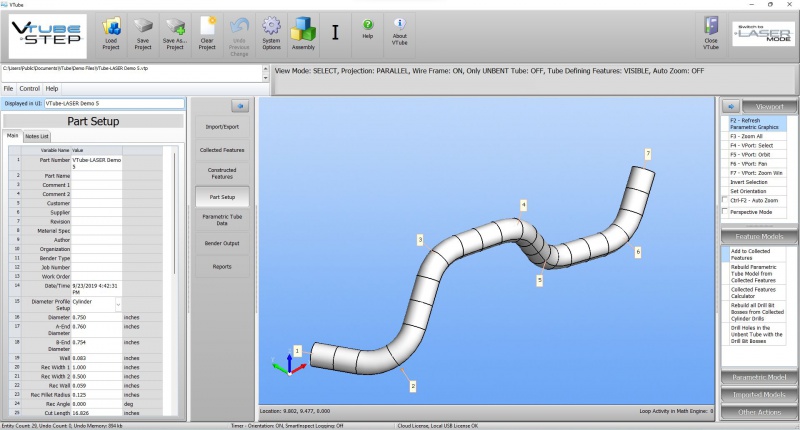
This is an example of 1920 x 1080 resolution in VTube-LASER:
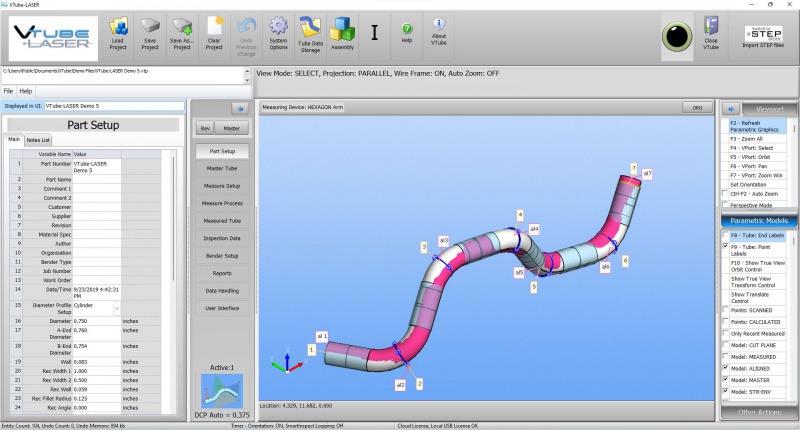
Screen Images at Different Resolutions
This is how VTube appears at various screen resolutions.
1920 x 1080 - Ideal (This is our development screen resolution.)
1680 x 1050
1600 x 900 - Menu Items are Below the Bottom
1440 x 900 - Menu Items are Below the Bottom
1366 x 768 - Menu Items are Below the Bottom
1280 x 1024
1280 x 760 - Menu Items are Below the Bottom
Monitor
MINIMUM: 27" Panel Monitor Recommended
| We recommend a minimum of 27" flat panel monitors like the Samsung shown on the right. Most customers prefer a 32" or larger screen. |
 |
Multi-screen Support
|
As of VTube-LASER 2.9, VTube offers extensive multi-screen support that allows you to display three major windows simultaneously. |
| When VTube senses multiple screens, it shows the Switch Screens buttons in the toolbar. |
|
This setup shows LASER mode on the left screen and BENDER SETUP on the right screen. |
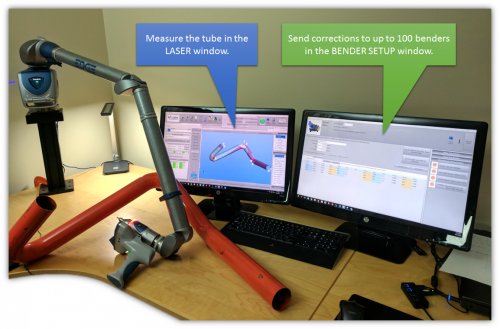 |