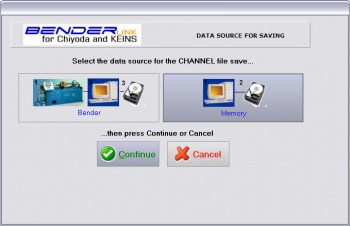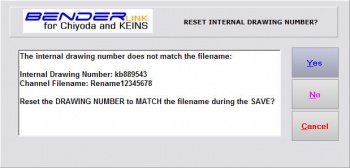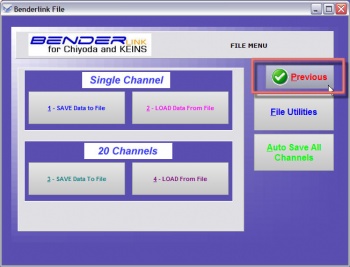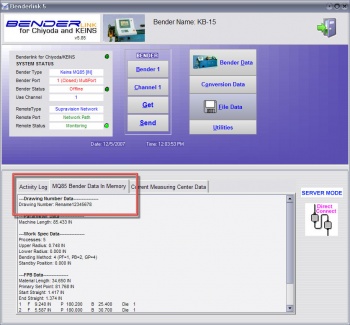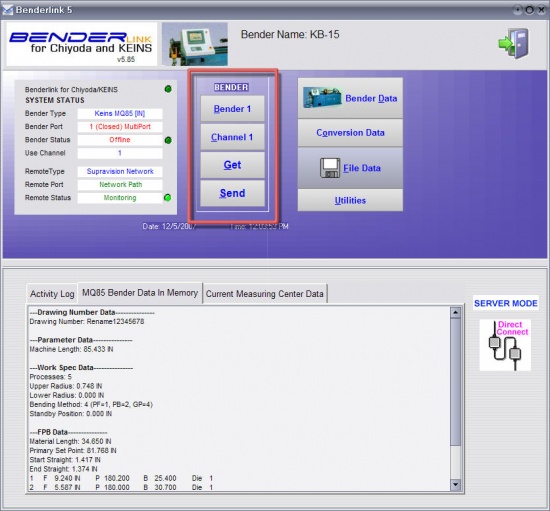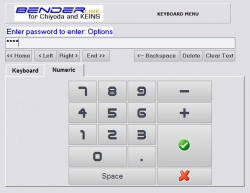Difference between revisions of "Revision: Benderlink for Chiyoda/Keins 5.85"
| (One intermediate revision by one user not shown) | |||
| Line 1: | Line 1: | ||
| + | [[image:Blinkchilogo.jpg|350px]]<br><br> | ||
| + | |||
| + | __NOTOC__ | ||
| + | |||
===[[image:Check.jpg|25px]] New Drawing Number & Filename Synchronization === | ===[[image:Check.jpg|25px]] New Drawing Number & Filename Synchronization === | ||
| Line 213: | Line 217: | ||
They are BENDER, CHANNEL, GET, and SEND:<br><br> | They are BENDER, CHANNEL, GET, and SEND:<br><br> | ||
| − | |||
| − | |||
<table cellpadding="15" width = 650> | <table cellpadding="15" width = 650> | ||
| Line 223: | Line 225: | ||
</tr> | </tr> | ||
| + | <tr> | ||
<td bgcolor="#abbad1">Channel Selection<br> | <td bgcolor="#abbad1">Channel Selection<br> | ||
[[image:Benderlink_newpassword_sections_2.jpg]]</td> | [[image:Benderlink_newpassword_sections_2.jpg]]</td> | ||
| Line 228: | Line 231: | ||
</tr> | </tr> | ||
| + | <tr> | ||
<td bgcolor="#abbad1">Get Button<br> | <td bgcolor="#abbad1">Get Button<br> | ||
[[image:Benderlink_newpassword_sections_3.jpg]]</td> | [[image:Benderlink_newpassword_sections_3.jpg]]</td> | ||
| Line 233: | Line 237: | ||
</tr> | </tr> | ||
| + | <tr> | ||
<td bgcolor="#abbad1">Send Button<br> | <td bgcolor="#abbad1">Send Button<br> | ||
[[image:Benderlink_newpassword_sections_4.jpg]]</td> | [[image:Benderlink_newpassword_sections_4.jpg]]</td> | ||
Latest revision as of 18:29, 5 December 2007
 New Drawing Number & Filename Synchronization
New Drawing Number & Filename Synchronization
Benderlink now asks if the internal drawing number should be reset to be equal to the channel filename if the two names differ at channel save.
This feature is added in case an operator saves a channel part with a new filename. If this is the choice, then operators quite often intend that the internal drawing number also change. The drawing number is the value that displays on the screen on the Chiyoda control.
HOW IT WORKS
 Uniquely Name Benders for Each Bender Number
Uniquely Name Benders for Each Bender Number
Benderlink now allows you to program unique names for each bender. As the operator switches benders, the new bender name is displayed on the top of the main Benderlink screen.
The bender name is now also in the Bender Number Selector Window:

HOW TO CONFIGURE THE NAME
|
Description |
Use the new field in the Bender Type window in Options to change the value. (Note: This is a low level menu that usually requires a password for entry.) |
|
DO THIS Select a bender number then enter the new bender name in the edit box.
|
 Four New Passworded Sections
Four New Passworded Sections
There are four new passworded sections available within Benderlink using the Password Manager software available to administrators.
They are BENDER, CHANNEL, GET, and SEND:
If an incorrect password is entered, then the operator will see a screen like this: