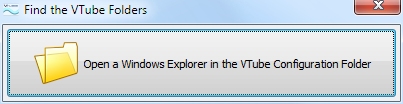Difference between revisions of "How to find the VTube configuration files"
From ATTWiki
(→Step 1) |
|||
| (3 intermediate revisions by one user not shown) | |||
| Line 10: | Line 10: | ||
</td> | </td> | ||
<td width=300> | <td width=300> | ||
| − | [[image: | + | [[image:Vtube-laser_1.77.3.jpg|300px]] |
</td> | </td> | ||
</tr> | </tr> | ||
| Line 28: | Line 28: | ||
Explore into your configuration path using this | Explore into your configuration path using this | ||
[http://advancedtubular.com/customers/vtube/page-downloads/utilties/vtube-configuration-folder-finder.html utility program] | [http://advancedtubular.com/customers/vtube/page-downloads/utilties/vtube-configuration-folder-finder.html utility program] | ||
| + | <br><br> | ||
| + | [[image:FindConfigFolderButton.jpg]] | ||
==== Step 2 ==== | ==== Step 2 ==== | ||
Latest revision as of 16:36, 11 January 2013
|
How to Find the VTube Configuration Files
Step 1Explore into your configuration path using this
utility program
Step 2Note the path returned when the window opens. Step 3Move down through the file until you find the line that starts with: Step 4It should read like this: Change whatever you find after the equal sign to “Laser”. Step 5Save the cfg file in folder in which you found it. Step 6Open VTube
|
Other Pages
- Back to VTube-LASER