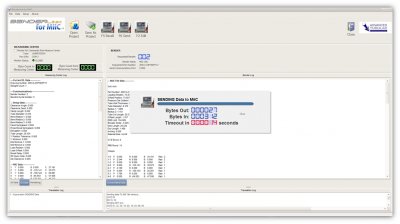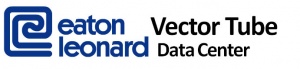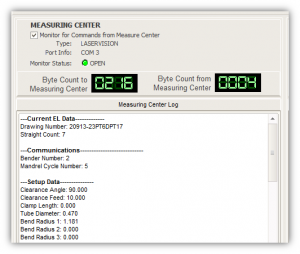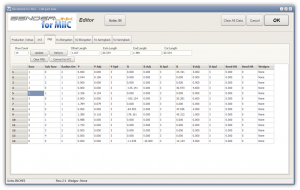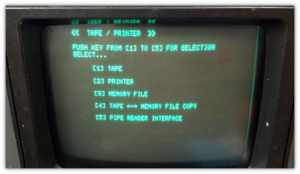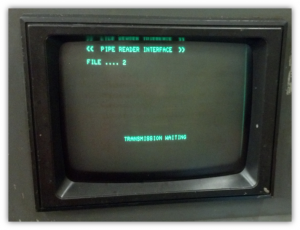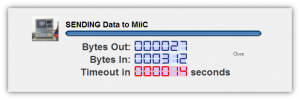Difference between revisions of "Benderlink for MiiC"
(→STEP 2) |
(→Quick Links) |
||
| (35 intermediate revisions by one user not shown) | |||
| Line 3: | Line 3: | ||
<td width=300> | <td width=300> | ||
[[image:Blinkmiic_logo.jpg|300px]] | [[image:Blinkmiic_logo.jpg|300px]] | ||
| − | Connect to MiiC Benders, edit data, send solid models, save the MiiC data to your computer using the MiiC BSC protocol.<br> | + | Connect to MiiC Benders, edit data, send solid models, save the MiiC data to your computer using the '''MiiC BSC protocol'''.<br> |
</td> | </td> | ||
<td width=400> | <td width=400> | ||
| Line 10: | Line 10: | ||
</tr> | </tr> | ||
</table> | </table> | ||
| + | |||
| + | [[image:miic_bender.png|300px]] | ||
__NOTOC__ | __NOTOC__ | ||
| − | === | + | __TOC__ |
| + | |||
| + | |||
| + | ===Quick Links=== | ||
<table> | <table> | ||
<tr> | <tr> | ||
<td width = 400> | <td width = 400> | ||
* See the [[Benderlink for MiiC Version Updates]] Page<br><br> | * See the [[Benderlink for MiiC Version Updates]] Page<br><br> | ||
| + | * See the [[Benderlink for MiiC Software Maintenance Plan]] Page<br><br> | ||
</td> | </td> | ||
</tr> | </tr> | ||
</table> | </table> | ||
| − | + | =Features= | |
<table border="0" cellpadding="10" cellspacing="5" width=600> | <table border="0" cellpadding="10" cellspacing="5" width=600> | ||
<tr valign="top"> | <tr valign="top"> | ||
<td width=300> | <td width=300> | ||
| − | <b>CONNECTS TO MEASURING CENTERS</b> | + | <b>CONNECTS TO MEASURING CENTERS TO ENABLE CORRECTIONS LOOPS</b> |
<br><br> | <br><br> | ||
Connect to [[VTube-LASER]] with a [[FARO]] Arm using the [[Supravision]] Network protocol. | Connect to [[VTube-LASER]] with a [[FARO]] Arm using the [[Supravision]] Network protocol. | ||
<br><br> | <br><br> | ||
Connect to a [[Laservision]] arm using the Eaton Leonard Legacy Current Loop protocol. | Connect to a [[Laservision]] arm using the Eaton Leonard Legacy Current Loop protocol. | ||
| + | <br><br> | ||
| + | This feature allows the measuring center to make direct corrections to the MiiC bender data to adjust the machine automatically. | ||
</td> | </td> | ||
<td width=300> | <td width=300> | ||
| − | [[image:vtube- | + | [[image:vtube-laser_logo_1.96.png|300px|link=VTube-LASER]]<br><br> |
[[image:vector_tube_data_center_logo.jpg|300px]]<br> | [[image:vector_tube_data_center_logo.jpg|300px]]<br> | ||
| − | |||
| − | |||
| − | |||
| − | |||
| − | |||
| − | |||
| − | |||
| − | |||
| − | |||
</td> | </td> | ||
</tr> | </tr> | ||
| Line 89: | Line 88: | ||
</table> | </table> | ||
| − | ===Using Benderlink for MiiC to Replace | + | ===Using Benderlink for MiiC to Replace Tape and Floppy Disk Drives=== |
<table> | <table> | ||
| Line 111: | Line 110: | ||
</table> | </table> | ||
| − | == | + | =MiiC Control Setup for RS-232 Communications= |
| + | The MiiC controls don't come with communications enabled by default, so this option needs to be enabled by the MiiC technicians. | ||
| + | * The '''MiiC BSC protocol''' should be enabled. | ||
| + | * The MiiC control needs a physical DB25 port installed if it is not present. These come on plug in cards. | ||
| + | * The protocol should use a communications '''parity''' of NONE. | ||
| + | |||
| + | <br><br> | ||
| + | [[image:miic_bsc_db25female.png|200px]] | ||
| + | |||
| + | <br><br> | ||
| + | |||
| + | =How to Put a MiiC Into Remote Communications Mode and Start Communications= | ||
| + | [[image:miic_bender.png|200px]] | ||
<table> | <table> | ||
<tr valign=top> | <tr valign=top> | ||
| − | <td width= | + | <td width=300> |
| − | + | ====STEP 1 - TAPE / PRINT==== | |
| + | On the MiiC keypad, press TAPE / PRINT button: | ||
</td> | </td> | ||
<td> | <td> | ||
| − | [[image: | + | [[image:MiiC_Bender_Console_TapePrint.png|300px]] |
</td> | </td> | ||
</tr> | </tr> | ||
| − | |||
| − | === | + | <tr valign=top> |
| + | <td width=300> | ||
| + | ====STEP 2 - PIPE READER INTERFACE==== | ||
| + | Enter the PIPE READER INTERFACE. Pres "5" or "7" depending on the bender model: | ||
| + | </td> | ||
| + | <td> | ||
| + | [[image:MiiC_Bender_Console_ChoosePipeReaderInterface.png|300px]] | ||
| + | </td> | ||
| + | </tr> | ||
| − | |||
<tr valign=top> | <tr valign=top> | ||
<td width=300> | <td width=300> | ||
| − | ====STEP | + | ====STEP 3 - FILE NUMBER==== |
| − | + | Choose a File number 1 through 4 to indicate which File in memory Benderlink should communicate with: | |
</td> | </td> | ||
<td> | <td> | ||
| − | [[image: | + | [[image:MiiC_Bender_Console_ChooseFile1Through4.png|300px]] |
</td> | </td> | ||
</tr> | </tr> | ||
| Line 139: | Line 157: | ||
<tr valign=top> | <tr valign=top> | ||
<td width=300> | <td width=300> | ||
| − | ====STEP | + | ====STEP 4 - BENDERLINK==== |
| − | + | In Benderlink, select the bender number and start the communications: | |
</td> | </td> | ||
<td> | <td> | ||
| − | [[image: | + | [[image:benderlink_miic_v5_communications_banner.png|300px]] |
</td> | </td> | ||
</tr> | </tr> | ||
| + | </table> | ||
| + | <br><br> | ||
| + | |||
| + | ==Long Distance Communication Hardware== | ||
| + | |||
| + | <table> | ||
| + | <tr valign=top> | ||
| + | <td width=300> | ||
| + | For cable distances greater than 50 feet, we recommend that you use our [[Benderlink Ethernet Module]] technology.<br><br> | ||
| + | </td> | ||
| + | <td> | ||
| + | [[image:blink_ethernet_module_vector_benderside_600.jpg|200px]]<br><br> | ||
| + | </td> | ||
| + | </tr> | ||
</table> | </table> | ||
| + | <br><br> | ||
| + | |||
| − | + | ==Details on File Data Handled by Benderlink== | |
<table> | <table> | ||
<tr> | <tr> | ||
| Line 162: | Line 196: | ||
</tr> | </tr> | ||
</table> | </table> | ||
| + | <br> | ||
| − | + | ===Benderlink for MiiC Project File Format=== | |
<table> | <table> | ||
<tr> | <tr> | ||
| Line 171: | Line 206: | ||
</tr> | </tr> | ||
</table> | </table> | ||
| − | + | <br> | |
====Supravision File Data Format==== | ====Supravision File Data Format==== | ||
| Line 208: | Line 243: | ||
</table> | </table> | ||
| − | + | <br><br> | |
| − | < | + | |
| − | < | + | |
| − | + | ||
| − | + | ||
| − | + | ||
| − | + | ||
| − | + | ||
==More Information== | ==More Information== | ||
| Line 223: | Line 251: | ||
* [http://www.advancedtubular.com/blink_miic.htm Benderlink for MiiC] Main Page | * [http://www.advancedtubular.com/blink_miic.htm Benderlink for MiiC] Main Page | ||
* [[Benderlink Ethernet Module]] for long-distance communication | * [[Benderlink Ethernet Module]] for long-distance communication | ||
| + | * [[Benderlink for MiiC Software Maintenance Plan]] page | ||
Latest revision as of 17:41, 31 August 2022
|
|
Contents
|
Quick Links
|
Features
|
CONNECTS TO MEASURING CENTERS TO ENABLE CORRECTIONS LOOPS
|
|
|
PROVIDES CLEAR COMMUNICATION STATUS FEEDBACK
|
|
|
EDIT BENDER DATA |
|
|
SAVE/LOAD MIIC DATA FILES |
MiiC data can be saved and recalled from your hard drive, backed up to CD-ROM, network, or anywhere. |
|
SAVE/LOAD SUPRAVISION FILE DATA FOR CONVERSION TO MIIC |
Supravision files can be imported and converted to MiiC format. MiiC data can also be exported to Supravision files. |
Using Benderlink for MiiC to Replace Tape and Floppy Disk Drives
|
MiiC tape and floppy drives, like all electromechanical devices, tend to wear out over time. Customers say that they are not easily replaced with the new tape drives as the tape drives are becoming more difficult to find. The MiiC benders are outlasting the MiiC tape drives. Customers are using our Benderlink for MiiC software to solve the problem of the aging tape drives. Benderlink for Miic is excellent for data storage. The data that is transferred from the MiiC is stored on the computer hard drive. In one application we installed, there are four MiiC benders connected through wireless connection to a central Benderlink computer. The customer sends Supravision files created by Tubecad to a central location on the network. The MiiC operators then import the Supravision data into Benderlink for MiiC, then send the new data out to one of the four MiiC benders. After the program is completely setup (with wedges and options), the operator then uses Benderlink for MiiC to transfer the final setup to the disk of the Benderlink computer.
|
MiiC Control Setup for RS-232 Communications
The MiiC controls don't come with communications enabled by default, so this option needs to be enabled by the MiiC technicians.
- The MiiC BSC protocol should be enabled.
- The MiiC control needs a physical DB25 port installed if it is not present. These come on plug in cards.
- The protocol should use a communications parity of NONE.
How to Put a MiiC Into Remote Communications Mode and Start Communications
STEP 1 - TAPE / PRINTOn the MiiC keypad, press TAPE / PRINT button: |
|
STEP 2 - PIPE READER INTERFACEEnter the PIPE READER INTERFACE. Pres "5" or "7" depending on the bender model: |
|
STEP 3 - FILE NUMBERChoose a File number 1 through 4 to indicate which File in memory Benderlink should communicate with: |
|
STEP 4 - BENDERLINKIn Benderlink, select the bender number and start the communications: |
Long Distance Communication Hardware
|
For cable distances greater than 50 feet, we recommend that you use our Benderlink Ethernet Module technology. |
Details on File Data Handled by Benderlink
|
Benderlink for MiiC handles to file formats:
These files can be loaded through menu commands or using drag and drop of files. |
Benderlink for MiiC Project File Format
|
Benderlink for MiiC also has our own file format designed for storage of all the data on the MiiC control. (The Supravision file format will not save all options in the MiiC data - only the basics listed above.) |
Supravision File Data Format
Can Benderlink handle both XYZ and Bender Data in Supravision?
|
YES to BOTH - if they are present. The Supravision file format can have either XYZ data or BENDER data or BOTH. The XYZ data can be used to invert the bend program or recalculate the straights in the bender data. Even though the MiiC BMC protocol allows XYZ data to be sent to the MiiC, not all MiiCs will actually take the XYZ data in. MiiC reliably takes in the most important data: The PRB (bender) data. |
Any other data in Supravision format?
|
The SV file format also includes other items that may be in the file. For example, the part number, the tube diameter, the tube length are all usually in the file. This data is imported into Benderlink for MiiC also. |
What happens at import of the Supravision Data File?
|
When Benderlink for Miic imports the Supravision data, a conversion to the MiiC bender format is automatic. This allows the operator to view, further edit, and then send the imported data directly to a MiiC bender. |
More Information
More information about Benderlink for MiiC can be found at The Advanced Tubular website
- Benderlink for MiiC Version Updates Page
- Benderlink for MiiC Main Page
- Benderlink Ethernet Module for long-distance communication
- Benderlink for MiiC Software Maintenance Plan page