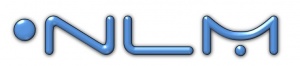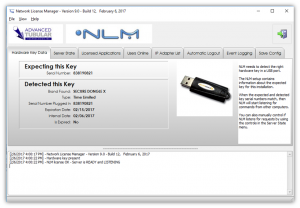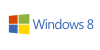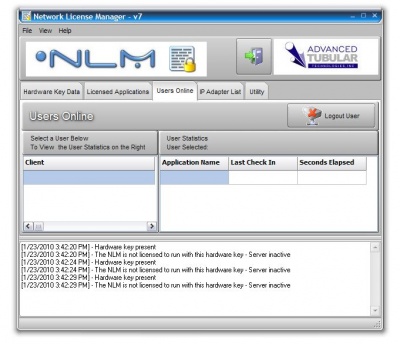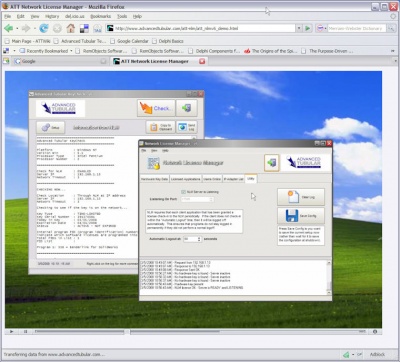Difference between revisions of "Network License Manager"
(→Quick Links) |
|||
| (2 intermediate revisions by one user not shown) | |||
| Line 8: | Line 8: | ||
</td> | </td> | ||
<td> | <td> | ||
| − | [[image: | + | [[image:nlm_v9_screenshot.png|300px]] |
</td> | </td> | ||
</tr> | </tr> | ||
| Line 20: | Line 20: | ||
* Proper Windows Firewall Setup for NLM : See [[Windows XP Firewall Setup for NLM]] | * Proper Windows Firewall Setup for NLM : See [[Windows XP Firewall Setup for NLM]] | ||
* [http://www.advancedtubularstore.com/product-p/nlm.htm Purchase a new license] at our online store. | * [http://www.advancedtubularstore.com/product-p/nlm.htm Purchase a new license] at our online store. | ||
| − | * To run NLM as a service (to keep it running even when logged off), see | + | * To run NLM as a service (to keep it running even when logged off), see [[Running NLM as a Service Using FireDaemon]] |
<br><br> | <br><br> | ||
| Line 112: | Line 112: | ||
<td> | <td> | ||
[[image:nlm-v6-demo.jpg|400px]] | [[image:nlm-v6-demo.jpg|400px]] | ||
| − | |||
| − | |||
| − | |||
| − | |||
| − | |||
| − | |||
| − | |||
| − | |||
| − | |||
| − | |||
| − | |||
| − | |||
| − | |||
| − | |||
| − | |||
| − | |||
| − | |||
| − | |||
| − | |||
| − | |||
| − | |||
| − | |||
| − | |||
| − | |||
| − | |||
| − | |||
| − | |||
| − | |||
| − | |||
| − | |||
| − | |||
| − | |||
| − | |||
| − | |||
| − | |||
| − | |||
| − | |||
| − | |||
| − | |||
| − | |||
| − | |||
| − | |||
| − | |||
| − | |||
| − | |||
| − | |||
| − | |||
| − | |||
| − | |||
| − | |||
| − | |||
| − | |||
| − | |||
| − | |||
| − | |||
| − | |||
| − | |||
| − | |||
| − | |||
| − | |||
| − | |||
| − | |||
| − | |||
| − | |||
| − | |||
| − | |||
| − | |||
| − | |||
| − | |||
</td> | </td> | ||
</tr> | </tr> | ||
</table> | </table> | ||
Latest revision as of 20:27, 6 February 2017
Quick Links
- See the NLM Software Updates page
- How to Setup VTube-LASER for the Network License Manager
- TubeCAD Pro: TubeCAD Pro NLM Installation
- Benderlink for SolidWorks: Benderlink for SolidWorks NLM Installation
- Proper Windows Firewall Setup for NLM : See Windows XP Firewall Setup for NLM
- Purchase a new license at our online store.
- To run NLM as a service (to keep it running even when logged off), see Running NLM as a Service Using FireDaemon
Software Details
Single Hardware Key
|
Only one hardware key is necessary for controlling all of your licenses on the network.
|
Any Combination of Programs or Licenses
|
NLM allows for the programming of any number of programs, and any number of purchased licenses for each of those programs. |
Windows Platforms Tested
|
NLM has been tested on Windows 2000, Windows XP (32-bit), Windows Vista (32-bit), and Windows 7 and Windows 8 (32 and 64 bit). |
Managing Users Online
|
The Network License Manager displays which users are logged at any given time.
|
License Configuration File
|
A unique encrypted "netkey.lmc" file is used to control the NLM license setup. This file is placed in the "config" folder under the NLM application folder. The file contains unique information for each customer and couples with a single hardware key that is delivered to the customer.
|
Demonstration Video for NLM
|
See this video on how NLM works:
|