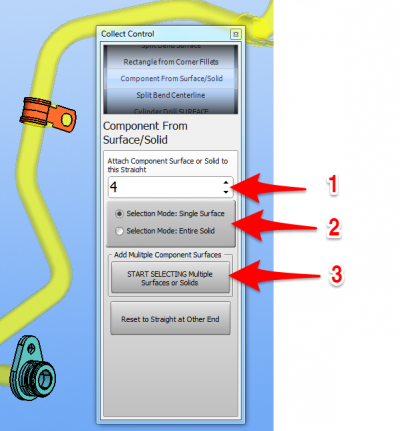Difference between revisions of "How To Collect Components"
From ATTWiki
(→How to Collect Multiple Components in One Selection) |
(→STEP 2 - Choose an Entity Type to Select) |
||
| (17 intermediate revisions by one user not shown) | |||
| Line 1: | Line 1: | ||
| + | |||
| + | =About Components= | ||
| + | |||
Components are any object that you want to move with the unbending tube - including any shape of holes in the tube body.<br><br> | Components are any object that you want to move with the unbending tube - including any shape of holes in the tube body.<br><br> | ||
| − | = | + | =STEPS to Collect Components (for v2.6 - July 8, 2016)= |
| + | __NOTOC__ | ||
<table cellpadding=10 width=900> | <table cellpadding=10 width=900> | ||
<tr valign=top> | <tr valign=top> | ||
<td width=200> | <td width=200> | ||
You add all the components that you want to the selection for a straight, then press Right mouse click to put them all in the Collect List.<br><br> | You add all the components that you want to the selection for a straight, then press Right mouse click to put them all in the Collect List.<br><br> | ||
| − | ===Choose the Correct Associated Straight Number=== | + | ===STEP 1 - Choose the Correct Associated Straight Number=== |
* This is the straight number that this collected components that you are about to select '''is attached to'''. It is critical to assign the correct straight number so that the components collected transform correctly during unbending. | * This is the straight number that this collected components that you are about to select '''is attached to'''. It is critical to assign the correct straight number so that the components collected transform correctly during unbending. | ||
| − | ===Choose an Entity Type to Select=== | + | ===STEP 2 - Choose an Entity Type to Select=== |
| − | # To select surfaces, click on "Single | + | # To select surfaces, click on "Single Surface" before choosing to start the selection process.<br><br> |
# To select solids, click on "Entire Solid" before choosing to start the selection process. | # To select solids, click on "Entire Solid" before choosing to start the selection process. | ||
| − | ===Begin the Selection Process=== | + | ===STEP 3 - Begin the Selection Process=== |
# Click on the Start Selecting button.<br><br> | # Click on the Start Selecting button.<br><br> | ||
| − | # Drag with the mouse window to select multiple entities | + | # Drag with the mouse window to select multiple entities - or single click on an entity to select the first one.<br><br> |
# Press and hold SHIFT while clicking on objects to '''add or remove''' them from the selection on the screen. | # Press and hold SHIFT while clicking on objects to '''add or remove''' them from the selection on the screen. | ||
| − | ===Finish the Selection Process=== | + | ===STEP 4 - Finish the Selection Process=== |
| − | * RIGHT click on the viewport to finish the collection process.<br><br> | + | * RIGHT click on the viewport to finish the collection process for each straight.<br><br> |
</td> | </td> | ||
<td width=300> | <td width=300> | ||
| − | [[image: | + | [[image:vtube-step_v2.6_components_selection_steps.png|400px]]<br><br> |
</td> | </td> | ||
</tr> | </tr> | ||
</table> | </table> | ||
| − | |||
| − | = | + | =Other Pages= |
| − | + | * Back to [[VTube-STEP]] | |
| − | + | * Back to [[VTube-STEP Revisions]] | |
| − | + | * Back to [[VTube-LASER]] | |
| − | + | ||
| − | + | ||
| − | * | + | |
| − | + | ||
| − | + | ||
| − | + | ||
| − | + | ||
| − | + | ||
| − | + | ||
| − | + | ||
| − | + | ||
| − | + | ||
| − | + | ||
| − | + | ||
| − | * | + | |
| − | + | ||
| − | + | ||
| − | + | ||
| − | + | ||
| − | [[ | + | |
| − | + | ||
| − | + | ||
| − | + | ||
| − | + | ||
Latest revision as of 02:31, 9 July 2016
About Components
Components are any object that you want to move with the unbending tube - including any shape of holes in the tube body.
STEPS to Collect Components (for v2.6 - July 8, 2016)
|
You add all the components that you want to the selection for a straight, then press Right mouse click to put them all in the Collect List. STEP 1 - Choose the Correct Associated Straight Number
STEP 2 - Choose an Entity Type to Select
STEP 3 - Begin the Selection Process
STEP 4 - Finish the Selection Process
|
Other Pages
- Back to VTube-STEP
- Back to VTube-STEP Revisions
- Back to VTube-LASER