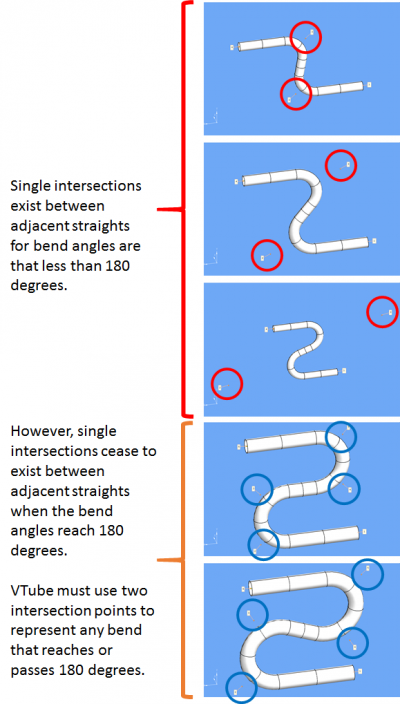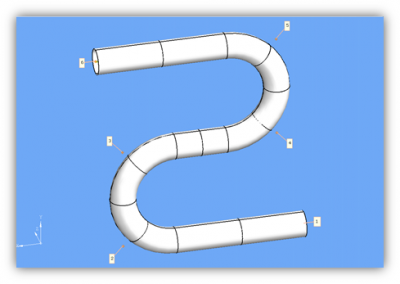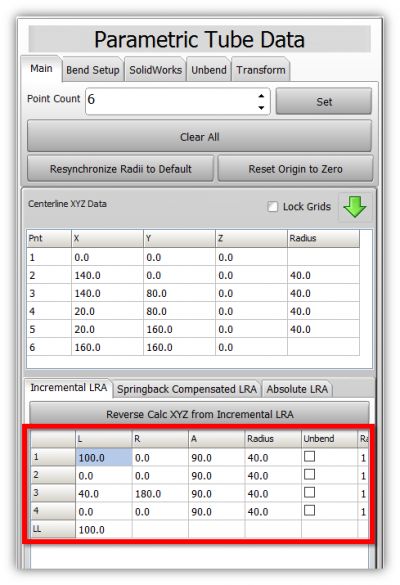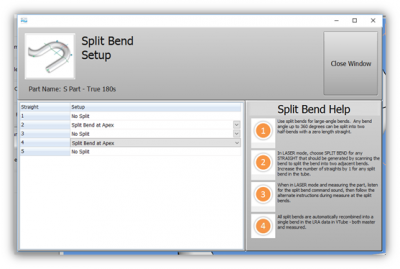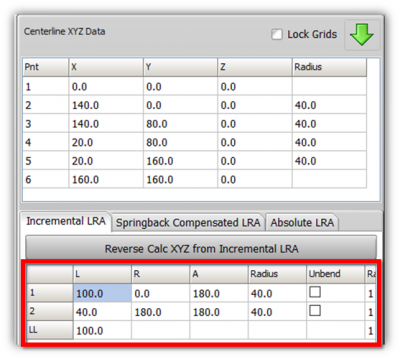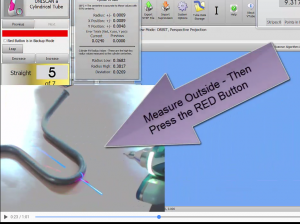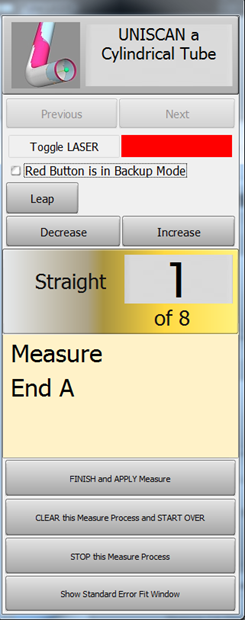Difference between revisions of "VTube-LASER Split Bend Feature"
(→Why Is Split Bend Necessary?) |
(→Why Is Split Bend Necessary?) |
||
| (76 intermediate revisions by one user not shown) | |||
| Line 3: | Line 3: | ||
<td width=225> | <td width=225> | ||
[[image:vtube-laser_logo_1.96.png|200px]] | [[image:vtube-laser_logo_1.96.png|200px]] | ||
| + | <br><br> | ||
* Back to [[VTube-LASER]] | * Back to [[VTube-LASER]] | ||
| + | * Back to [[VTube-LASER v2.9.11]] Update Information | ||
| + | * Back to [[VTube-STEP v2.9.11]] Update Information | ||
| + | |||
| + | <br><br> | ||
</td> | </td> | ||
| Line 12: | Line 17: | ||
</table> | </table> | ||
| − | + | __TOC__ | |
| − | + | ||
| − | <table | + | <table> |
| − | <tr | + | <tr> |
| − | <td | + | <td> |
| − | + | [[image:LightBulb Over Hand.png|100px]] | |
| − | + | ||
| − | + | ||
| − | + | ||
</td> | </td> | ||
<td> | <td> | ||
| − | + | We invented this feature in 2011. | |
</td> | </td> | ||
</tr> | </tr> | ||
| − | + | <tr> | |
| − | + | <td> | |
| − | + | [[image:winner stand numbers.png|100px]] | |
| − | + | ||
| − | <tr | + | |
| − | <td | + | |
| − | + | ||
| − | + | ||
| − | + | ||
| − | + | ||
</td> | </td> | ||
<td> | <td> | ||
| − | + | To the best our knowledge, no other tube measuring system uses this feature. | |
</td> | </td> | ||
</tr> | </tr> | ||
</table> | </table> | ||
| − | == | + | == About The Split Bend Measuring Feature == |
<table cellpadding=10 width="900"> | <table cellpadding=10 width="900"> | ||
<tr valign=top> | <tr valign=top> | ||
| − | <td width= | + | <td width=500 > |
| − | + | The Split Bend Measuring feature is VTube-LASER's unique method of measuring tubes with 180-degree or greater bends with accuracy. | |
| + | <br><br> | ||
| + | |||
</td> | </td> | ||
| − | <td | + | <td> |
| − | [[image:vtube-laser_v2. | + | [[image:vtube-laser_v2.2_master_with_splitbend.png|500px]] |
</td> | </td> | ||
</tr> | </tr> | ||
</table> | </table> | ||
| − | == | + | == Why Is Split Bend Measuring Necessary? == |
<table cellpadding=10 width="900"> | <table cellpadding=10 width="900"> | ||
<tr valign=top> | <tr valign=top> | ||
| − | <td width= | + | <td width=300 > |
| − | + | We invented Split Bend to solve a legacy measuring issue in the tube fabrication. | |
| − | + | <br><br> | |
| − | + | When bend angles reach and exceed 180-degrees, we lose the intersection point between the two adjacent straights. VTube must insert an extra straight inside the bend in order to solve the centerline math.<br><br> | |
| + | See the difference between the tubes with the red circles versus the tubes with the blue circles in the illustration. When the bends reach 180 degrees, then each of those bends are given two intersection points.<br><br> | ||
| + | At 180-degrees or more, then VTube-LASER must form the single bend '''with two intersection points.'''<br><br> | ||
| + | If any bend has the potential to reach and pass 180 degrees in a bender, then VTube-LASER should be setup to use the SPLIT BEND method to measure and solve for the centerline formed between the two intersection points in the 180-degree (or greater) bend. | ||
</td> | </td> | ||
| − | <td | + | <td> |
| − | [[image: | + | [[image:Split Bend Progression Image.png|400px]] |
</td> | </td> | ||
</tr> | </tr> | ||
</table> | </table> | ||
| − | + | ==Configuring for Split Bend Measuring== | |
| − | == | + | |
<table cellpadding=10 width="900"> | <table cellpadding=10 width="900"> | ||
<tr valign=top> | <tr valign=top> | ||
<td width=400 > | <td width=400 > | ||
| + | Split Bend setup is controlled in the Bend Setup tab of the Master Tube menu in VTube-LASER, and in the Bend Setup tab in VTube-STEP. Both modes of VTube allow you to configure Split Bends.<br><br> | ||
| + | To turn a Split Bend ON for a straight section, you enter the Split Bend window and select the straights that should be treated as Split Bends.<br><br> | ||
The Split Bend window is on the Bend Setup tab in the MASTER TUBE menu. Click into that window. | The Split Bend window is on the Bend Setup tab in the MASTER TUBE menu. Click into that window. | ||
</td> | </td> | ||
| Line 84: | Line 85: | ||
<td width=400 > | <td width=400 > | ||
In the Split Bend window, set any straight that will be treated as a Split Bend.<br><br> | In the Split Bend window, set any straight that will be treated as a Split Bend.<br><br> | ||
| − | Close the window. VTube will now understand which straight to treat as a Split Bend during measuring. | + | Close the window. VTube will now understand which straight to treat as a Split Bend during measuring.<br><br> |
| − | </ | + | |
| + | [http://www.advancedtubular.wiki/index.php/VTube-LASER_Videos#Video_56:_How_to_Manually_Setup_for_Measuring_Split_Bends_from_Traditional_Part_Data_.28180-Degree_Bends.29 See Video 54] for how to setup for a Split Bend.<br><br> | ||
<td width=400 > | <td width=400 > | ||
[[image:vtube-laser_v2.2_split_bend_window_straight_selected.png|500px]] | [[image:vtube-laser_v2.2_split_bend_window_straight_selected.png|500px]] | ||
| Line 92: | Line 94: | ||
</table> | </table> | ||
| − | + | ==Split Bend LRA Compression== | |
| − | + | ||
| − | == | + | |
<table cellpadding=10 width="900"> | <table cellpadding=10 width="900"> | ||
<tr valign=top> | <tr valign=top> | ||
| − | <td width= | + | <td width=300> |
| − | + | VTube-LASER knows that benders still like to refer to the 180-degree bends as a SINGLE bend.<br><br> | |
| − | + | To do handle this, it automatically compresses the LRA data when you turn the SPLIT BEND feature on for any bend.<br><br> | |
| − | + | See the starting data in the LRA grid on the right (before Split Bend is turned on).<br><br> | |
| − | + | [[image:split bend model - 90-degree bends.png|400px]] | |
| − | + | ||
</td> | </td> | ||
<td width=400 > | <td width=400 > | ||
| − | [[image: | + | [[image:split bend original data.png|400px]]<br> |
</td> | </td> | ||
</tr> | </tr> | ||
<tr valign=top> | <tr valign=top> | ||
| − | <td width= | + | <td width=200 > |
| − | + | For this tube, we turn the Split Bend ON for straights 2 and 4, and the LRA data automatically compresses.<br><br> | |
| − | + | [[image:split bend setup grid.png|400px]]<br><br> | |
| − | + | Both LRA grids in these images represent the same part.<br><br> | |
| − | + | The LRA grid on the bottom shows four 90-degree bends compressed into two 180-degree bends because Split Bend is turned on for straights 2 and 4. | |
</td> | </td> | ||
<td width=400 > | <td width=400 > | ||
| − | [[image: | + | [[image:split bend compressed lra data.png|400px]] |
</td> | </td> | ||
</tr> | </tr> | ||
</table> | </table> | ||
| − | == | + | ==What Happens During Split Bend Measuring== |
<table cellpadding=10 width="900"> | <table cellpadding=10 width="900"> | ||
<tr valign=top> | <tr valign=top> | ||
<td width=400 > | <td width=400 > | ||
| − | + | During tube measurement, when you arrive at the split bend to scan, VTube-LASER will make a special sound and tell you to scan the OUTSIDE of the bend. Scan as much data as you want up to 250 stripes (250 is the default maximum stripe count value). The goal is to be sure that at least one point in one of the stripes touches the highest point of the outside of the bend. So you can take as many stripes of data as you want - VTube will take them all in without a problem.<br><br> | |
| − | + | ||
During scanning, release the green button, and look at the screen. You should see a large area of surfaces that pass the point of the outside of the bend. Press the RED button if you are finished scanning the outside and have not come to 250 stripes.<br><br> | During scanning, release the green button, and look at the screen. You should see a large area of surfaces that pass the point of the outside of the bend. Press the RED button if you are finished scanning the outside and have not come to 250 stripes.<br><br> | ||
| − | Now scan the center of the inside. Be sure that at least one point in one stripe passes the center inside of the bend. If you are not sure, then release the green button and look at the screen to see if you have points and surfaces that appear to be in the right place. If you know you've scanned the center, then press the RED button to move on to the next straight.<br><br | + | Now scan the center of the inside. Be sure that at least one point in one stripe passes the center inside of the bend. If you are not sure, then release the green button and look at the screen to see if you have points and surfaces that appear to be in the right place. If you know you've scanned across the center, then press the RED button to move on to the next straight.<br><br> |
| − | + | ||
| − | + | ||
| − | + | ||
| − | + | ||
| − | + | ||
| − | + | ||
| − | + | ||
| − | + | ||
| − | + | ||
| − | <br><br> | + | * [http://www.advancedtubular.wiki/index.php/VTube-LASER_Videos#Video_40:_Sixty_Second_SPLIT_BEND_Feature_Demo See Video 40] for how to measure a Split Bend.<br><br> |
| − | + | [[image:split bend measure outside video.png|300px]] | |
| − | + | ||
| − | + | ||
| − | + | ||
| − | + | ||
| − | + | ||
| − | + | ||
</td> | </td> | ||
<td width=400 > | <td width=400 > | ||
| − | [[image:vtube-laser-v2. | + | [[image:vtube-laser-v2.2_measureguide_cylindricaltube.png]]<br><br> |
| − | < | + | [[image:vtube-splitbend_construction_geometry.png|500px]]. |
| − | + | ||
| − | + | ||
| − | + | ||
| − | + | ||
| − | + | ||
| − | + | ||
| − | [[image:vtube- | + | |
</td> | </td> | ||
</tr> | </tr> | ||
</table> | </table> | ||
| − | + | <br><br> | |
| − | + | ||
| − | + | ||
| − | + | ||
| − | + | ||
| − | + | ||
| − | + | ||
| − | + | ||
| − | + | ||
| − | + | ||
| − | + | ||
| − | + | ||
| − | + | ||
| − | + | ||
| − | + | ||
| − | + | ||
| − | + | ||
| − | + | ||
| − | + | ||
| − | + | ||
| − | + | ||
| − | + | ||
| − | + | ||
| − | + | ||
| − | + | ||
| − | + | ||
| − | + | ||
| − | + | ||
| − | + | ||
| − | + | ||
| − | + | ||
| − | + | ||
| − | + | ||
| − | + | ||
| − | + | ||
| − | + | ||
| − | + | ||
| − | + | ||
| − | + | ||
| − | + | ||
| − | + | ||
| − | + | ||
| − | + | ||
| − | + | ||
| − | + | ||
| − | + | ||
| − | + | ||
| − | + | ||
| − | + | ||
| − | + | ||
| − | + | ||
| − | + | ||
| − | + | ||
| − | + | ||
| − | + | ||
| − | + | ||
| − | + | ||
| − | + | ||
| − | + | ||
| − | + | ||
| − | + | ||
| − | + | ||
==Other Pages== | ==Other Pages== | ||
* Back to [[VTube-LASER]] | * Back to [[VTube-LASER]] | ||
| − | * | + | * Back to [[VTube-LASER v2.9.11]] Update Information |
| − | * | + | * Back to [[VTube-STEP v2.9.11]] Update Information |
Latest revision as of 04:21, 17 August 2018
|
Contents |
|
We invented this feature in 2011. |
|
|
To the best our knowledge, no other tube measuring system uses this feature. |
About The Split Bend Measuring Feature
|
The Split Bend Measuring feature is VTube-LASER's unique method of measuring tubes with 180-degree or greater bends with accuracy.
|
Why Is Split Bend Measuring Necessary?
|
We invented Split Bend to solve a legacy measuring issue in the tube fabrication.
|
Configuring for Split Bend Measuring
|
Split Bend setup is controlled in the Bend Setup tab of the Master Tube menu in VTube-LASER, and in the Bend Setup tab in VTube-STEP. Both modes of VTube allow you to configure Split Bends. |
|
|
In the Split Bend window, set any straight that will be treated as a Split Bend. See Video 54 for how to setup for a Split Bend. |
Split Bend LRA Compression
What Happens During Split Bend Measuring
|
During tube measurement, when you arrive at the split bend to scan, VTube-LASER will make a special sound and tell you to scan the OUTSIDE of the bend. Scan as much data as you want up to 250 stripes (250 is the default maximum stripe count value). The goal is to be sure that at least one point in one of the stripes touches the highest point of the outside of the bend. So you can take as many stripes of data as you want - VTube will take them all in without a problem.
|
Other Pages
- Back to VTube-LASER
- Back to VTube-LASER v2.9.11 Update Information
- Back to VTube-STEP v2.9.11 Update Information