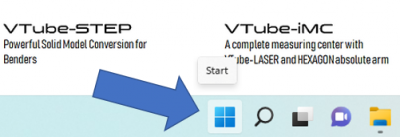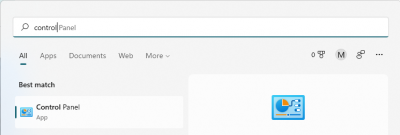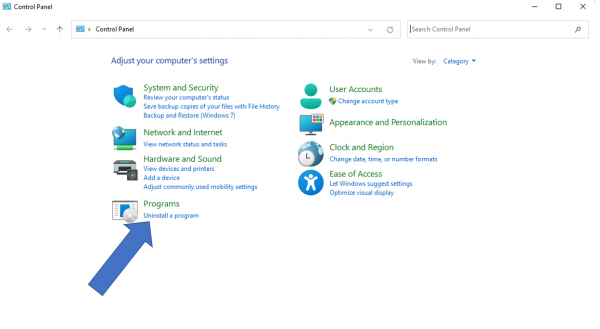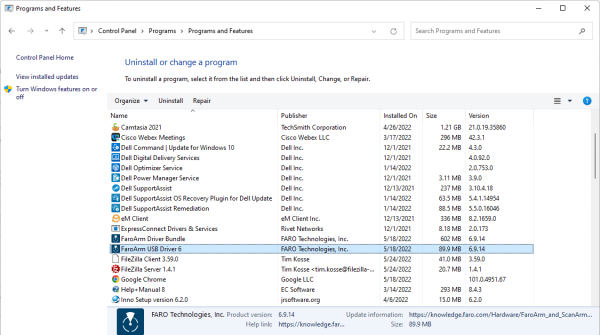Difference between revisions of "Check FARO Driver Version for Windows 11"
From ATTWiki
(→Step 2) |
m (Mcone moved page Check FARO Driver Version to Check FARO Driver Version for Windows 11 without leaving a redirect) |
||
| (3 intermediate revisions by one user not shown) | |||
| Line 14: | Line 14: | ||
| − | Follow these steps in Windows | + | Follow these steps in Windows 11 to check your current FARO USB Driver version. |
| Line 28: | Line 28: | ||
=Step 3= | =Step 3= | ||
| − | + | Click on the "Uninstall a Program" link under Programs.<br><br> | |
| − | + | ||
| − | + | ||
| + | [[image:windows11_controlpanel_categoryview.png|600px]] | ||
=Step 4= | =Step 4= | ||
Find the FARO USB driver version in the "Uninstall or change program" list.<br><br> | Find the FARO USB driver version in the "Uninstall or change program" list.<br><br> | ||
| − | [[image: | + | [[image:windows11_uninstallorchange_list_farodriver.png|600px]]<br><br> |
=Other= | =Other= | ||
*Back to [[VTube-LASER]] | *Back to [[VTube-LASER]] | ||
*Back to [[FARO]] | *Back to [[FARO]] | ||
Latest revision as of 13:59, 25 May 2022
- Back to VTube-LASER
- Back to FARO
- Download FARO USB Drivers
- See Check FARO Driver Version in Windows 10
The latest approved drivers can be downloaded here: Arm Driver Page.
Follow these steps in Windows 11 to check your current FARO USB Driver version.
Windows 11 - Step 1
Click on the start button.
Step 2
Type in and find the Control Panel.
Step 3
Click on the "Uninstall a Program" link under Programs.
Step 4
Find the FARO USB driver version in the "Uninstall or change program" list.
Other
- Back to VTube-LASER
- Back to FARO