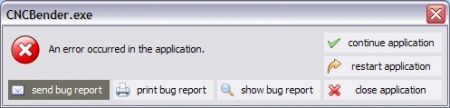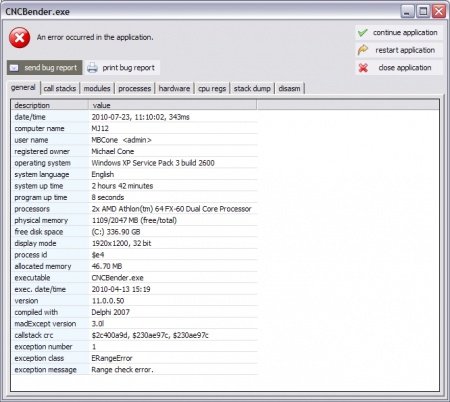Difference between revisions of "CNC Bender General Application Errors"
(→What to Look For in the Show Bug Report) |
(→What to Look For in the Show Bug Report) |
||
| Line 31: | Line 31: | ||
===What to Look For in the Show Bug Report=== | ===What to Look For in the Show Bug Report=== | ||
| − | When we click on "Show Bug Report", the first tab menu to display is "general". | + | When we click on "Show Bug Report", the first tab menu to display is "general". |
| + | <br><br> | ||
| + | |||
| + | [[image:cncbender_showbugreport_generaltab.jpg|450px]] | ||
| + | <br><br> | ||
| + | |||
| + | The last two lines of the general bug report give immediate clues regarding the problem you are experiencing with the software. | ||
[[image:cncbender_showbugreport1.jpg|450px]] | [[image:cncbender_showbugreport1.jpg|450px]] | ||
<br><br> | <br><br> | ||
| + | |||
In this case, the error has to do with "range", which is developer-speak for "a number is too big or too small somewhere." So this gives the first clue. | In this case, the error has to do with "range", which is developer-speak for "a number is too big or too small somewhere." So this gives the first clue. | ||
<br> | <br> | ||
| + | |||
[[image:cncbender_exampleexceptionmessage.jpg]] | [[image:cncbender_exampleexceptionmessage.jpg]] | ||
Revision as of 16:50, 23 July 2010
CNC Bender uses a powerful error reporting system that logs the details of the system and details about the error the moment they occur.
Contents |
General Application Error Dialog
This is an actual picture of the error dialog:
When the dialog displays, you can choose to do one of several steps:
- Send a bug report to us (requires an internet connection from the operator station)
- Print a bug report (if a printer is attached to the operator station)
- Show a bug report on the screen
- Continue to run the application
- Restart the application
- Close the application
Diagnosis with Show Bug Report
The "show bug report" button is very helpful in diagnosing errors because you can get more information about the nature of the error. We induced an error to demonstrate how this error dialog can help diagnose problems. Then we clicked on the Show Bug Report button.
This is how the bug report appears:
What to Look For in the Show Bug Report
When we click on "Show Bug Report", the first tab menu to display is "general".
The last two lines of the general bug report give immediate clues regarding the problem you are experiencing with the software.
In this case, the error has to do with "range", which is developer-speak for "a number is too big or too small somewhere." So this gives the first clue.
Other Pages
- See back to CNC Bender Technical Notes