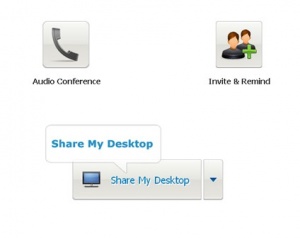Difference between revisions of "ConnectWise Remote Support"
From ATTWiki
(→How to allow the Advanced Tubular technician to control your system) |
(→How to allow the Advanced Tubular technician to control your system) |
||
| Line 13: | Line 13: | ||
* Click on the "Share My Desktop" Button | * Click on the "Share My Desktop" Button | ||
* Small green bar will be present at the top. This pulls down a menu like this: | * Small green bar will be present at the top. This pulls down a menu like this: | ||
| − | [[image:webex_passkeyboardcontrol.jpg| | + | [[image:webex_passkeyboardcontrol.jpg|700px]]<br><br> |
* Use the Assign menu to pass keyboard control the Advanced Tubular technician. | * Use the Assign menu to pass keyboard control the Advanced Tubular technician. | ||
* You can take over at any time by moving the mouse and clicking. | * You can take over at any time by moving the mouse and clicking. | ||
Revision as of 22:23, 27 February 2013
We use Cisco Webex to demonstrate our software products remotely.
Host Remote Control of Your Machine
Normally, you will be watching an Advanced Tubular computer screen through Webex. However, it is also possible for the Advanced Tubular technician to control your computer screen if you need that feature.
How to allow the Advanced Tubular technician to control your system
- The Advanced Tubular Technician (The Presenter) switches the setup so that you are the Presenter.
- A window will display like this:
- Click on the "Share My Desktop" Button
- Small green bar will be present at the top. This pulls down a menu like this:
- Use the Assign menu to pass keyboard control the Advanced Tubular technician.
- You can take over at any time by moving the mouse and clicking.