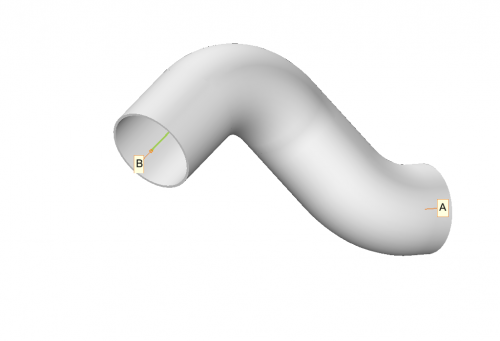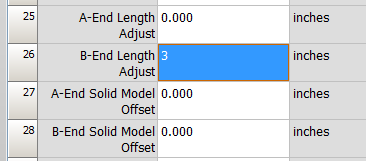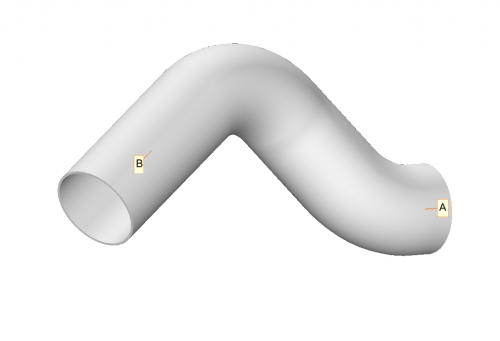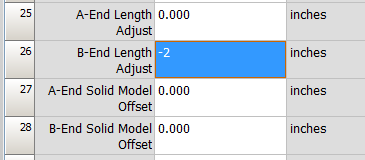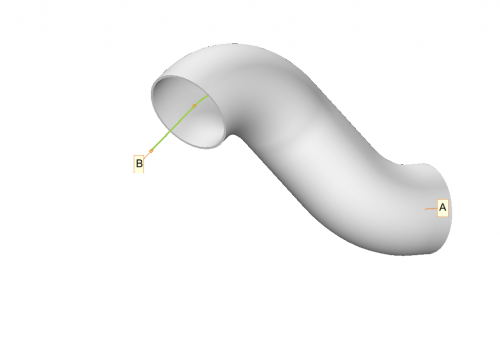Difference between revisions of "VTube End Length Offsets"
From ATTWiki
(→How End LENGTH Offsets Work in VTube) |
(→Entering a Negative Length Offset in the Part Setup Menu) |
||
| Line 66: | Line 66: | ||
You can also subtract material from an end by using a negative value like this:<br><br> | You can also subtract material from an end by using a negative value like this:<br><br> | ||
[[image:vtube-offsetdemo_offset_b_end_minus2inches.png]]<br><br> | [[image:vtube-offsetdemo_offset_b_end_minus2inches.png]]<br><br> | ||
| − | Then | + | Then press F2 to refresh the graphics, and B end material is made shorter without moving the end point. |
</td> | </td> | ||
<td width=300> | <td width=300> | ||
Revision as of 02:13, 24 April 2014
|
Contents |
How End LENGTH Offsets Work in VTube
End Length Offsets Add or Subtract Material LengthThe end offsets in the Part Setup menu add or subtract material the ends in real-time.
|
Using Transparency to Show the EffectHere is the result with transparency increased to 0.75: |
Other Pages
- Back to VTube-LASER