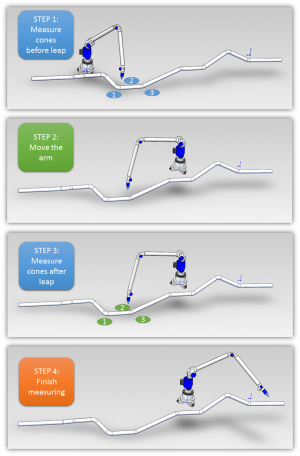Difference between revisions of "VTube-LASER v1.91"
(→25px NEW: Redesign for XYZ Intersection Inspection Values) |
(→25px NEW: Redesign for XYZ Intersection Inspection Values) |
||
| Line 49: | Line 49: | ||
* Tolerances are now PLUS or MINUS rather than just a single value.<br><br> | * Tolerances are now PLUS or MINUS rather than just a single value.<br><br> | ||
* The "Out of Tolerance" value can now be displayed alongside the deviation value.<br><br> | * The "Out of Tolerance" value can now be displayed alongside the deviation value.<br><br> | ||
| − | * The "Out of Tolerance" value is color coded for pass/fail.<br><br> | + | * The "Out of Tolerance" value is color-coded for pass/fail.<br><br> |
* The new expanded grid (see below) shows the MASTER and ALIGNED XYZ intersection points.<br><br> | * The new expanded grid (see below) shows the MASTER and ALIGNED XYZ intersection points.<br><br> | ||
The data below is from the new Expanded Grid (see the next section). There are two columns of tolerance for each axis. | The data below is from the new Expanded Grid (see the next section). There are two columns of tolerance for each axis. | ||
Revision as of 15:09, 28 June 2014
Revision 1.91
|
- See VTube-LASER Customer Support Page to download the latest version.
 NEW: Use Leapfrog To Measure Tubes Longer Than the Arm's Reach
NEW: Use Leapfrog To Measure Tubes Longer Than the Arm's Reach
 NEW: Redesign for XYZ Intersection Inspection Values
NEW: Redesign for XYZ Intersection Inspection Values
The data below is from the new Expanded Grid (see the next section). There are two columns of tolerance for each axis. |
 NEW: Expanded Grid Window for Inspection Data, Send to MS Office
NEW: Expanded Grid Window for Inspection Data, Send to MS Office
|
The XYZ Intersection deviation and the XYZ Tangent point deviation values can now be displayed in the Expanded Grid window.
|
 NEW: XYZ Intersection +/- Tolerance Values in Report
NEW: XYZ Intersection +/- Tolerance Values in Report
|
The new XYZ Intersection deviation values are included in reports:
|
 ENHANCED and NEW: Alignment Feature Changes
ENHANCED and NEW: Alignment Feature Changes
MEASURE COMPLETE WINDOW: Measurement Complete Dialog REDESIGNED with Alignment Choices
|
This new measurement complete dialog gives you more choices than before. It no longer assumes that you want to use the current default alignment method. |
INSPECTION DATA MENU: Alignment Button Displays Alignment Selected
|
The Inspection Data recalculate alignment button now displays the currently selected alignment method. This fixes a problem where users had to guess the alignment method when recalculating the measured to master alignment. |
 NEW: Direct Communications with Eaton Leonard Premier, EL2000, and Ve-log Benders
NEW: Direct Communications with Eaton Leonard Premier, EL2000, and Ve-log Benders
|
 Enhanced: Project Batch Report Output
Enhanced: Project Batch Report Output
 Other Changes
Other Changes
|
Other
- Back to VTube-STEP
- Back to VTube Software Updates (for LASER Mode)
- Back to VTube-LASER
- See VTube Language Editor