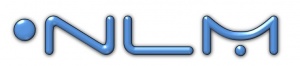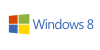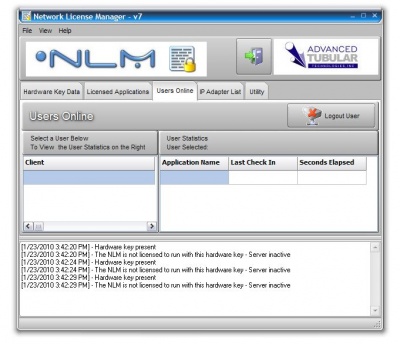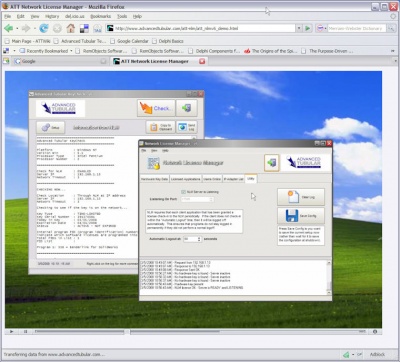Difference between revisions of "Network License Manager"
(→STEP 4) |
(→Quick Links) |
||
| Line 20: | Line 20: | ||
* Proper Windows Firewall Setup for NLM : See [[Windows XP Firewall Setup for NLM]] | * Proper Windows Firewall Setup for NLM : See [[Windows XP Firewall Setup for NLM]] | ||
* [http://www.advancedtubularstore.com/product-p/nlm.htm Purchase a new license] at our online store. | * [http://www.advancedtubularstore.com/product-p/nlm.htm Purchase a new license] at our online store. | ||
| + | * To run NLM as a service (to keep it running even when logged off), see | ||
<br><br> | <br><br> | ||
Revision as of 16:57, 5 November 2015
Quick Links
- See the NLM Software Updates page
- How to Setup VTube-LASER for the Network License Manager
- TubeCAD Pro: TubeCAD Pro NLM Installation
- Benderlink for SolidWorks: Benderlink for SolidWorks NLM Installation
- Proper Windows Firewall Setup for NLM : See Windows XP Firewall Setup for NLM
- Purchase a new license at our online store.
- To run NLM as a service (to keep it running even when logged off), see
Software Details
Single Hardware Key
|
Only one hardware key is necessary for controlling all of your licenses on the network.
|
Any Combination of Programs or Licenses
|
NLM allows for the programming of any number of programs, and any number of purchased licenses for each of those programs. |
Windows Platforms Tested
|
NLM has been tested on Windows 2000, Windows XP (32-bit), Windows Vista (32-bit), and Windows 7 and Windows 8 (32 and 64 bit). |
Managing Users Online
|
The Network License Manager displays which users are logged at any given time.
|
License Configuration File
|
A unique encrypted "netkey.lmc" file is used to control the NLM license setup. This file is placed in the "config" folder under the NLM application folder. The file contains unique information for each customer and couples with a single hardware key that is delivered to the customer.
|
Demonstration Video for NLM
|
See this video on how NLM works:
|
Running NLM as a Service Using FireDaemon
|
To run NLM as a service that can run even when users log off Windows, we recommend that you use FireDaemon Pro. |
Steps for FireDaemon Setup
STEP 1
|
After you install both NLM and FireDaemon, run FireDaemon and Create a new service: |
STEP 2
|
We recommend that you enter values like those shown in the boxes. The short name cannot have spaces. |
STEP 3
|
The NLM will be running as a service now. |
STEP 4
|
An optional step is to save the FireDaemon setup to an XML file using the File Save feature at the top of FireDaemon. |