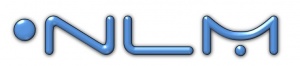Difference between revisions of "Running NLM as a Service Using FireDaemon"
(→Quick Links) |
(→Steps for FireDaemon Setup) |
||
| Line 27: | Line 27: | ||
</table> | </table> | ||
| − | + | ==Steps for FireDaemon Setup== | |
====STEP 1==== | ====STEP 1==== | ||
Revision as of 16:59, 5 November 2015
|
To run NLM as a service that can run even when users log off Windows, we recommend that you use FireDaemon Pro. |
Steps for FireDaemon Setup
STEP 1
|
After you install both NLM and FireDaemon, run FireDaemon and Create a new service: |
STEP 2
|
We recommend that you enter values like those shown in the boxes. The short name cannot have spaces. |
STEP 3
|
The NLM will be running as a service now. |
STEP 4
|
An optional step is to save the FireDaemon setup to an XML file using the File Save feature at the top of FireDaemon. |