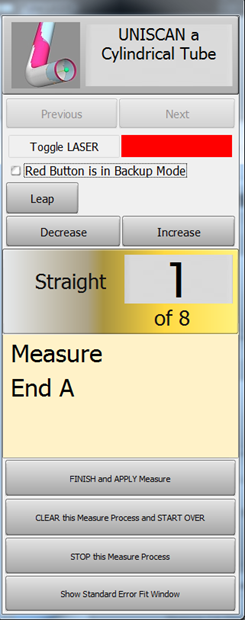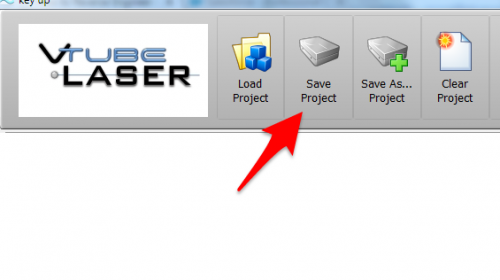Difference between revisions of "How to Create Mirror Image Part"
(→STEP 1: Enter PART SETUP Data) |
(→STEP 2: Populate the MASTER TUBE DATA Grid) |
||
| Line 39: | Line 39: | ||
</table> | </table> | ||
| − | ==STEP 2: | + | ==STEP 2: Redraw and Zoom All== |
<table cellpadding=10 width="900"> | <table cellpadding=10 width="900"> | ||
<tr valign=top> | <tr valign=top> | ||
<td width=400 > | <td width=400 > | ||
| − | + | If the new part does not appear on the screen, then REDRAW and ZOOM ALL.<br><br> | |
| − | + | If multiple representations of the tube are switched on (like the ALIGNED and MASTER are on here), then you will see the before and after results like this. | |
| − | + | ||
</td> | </td> | ||
<td width=400 > | <td width=400 > | ||
| − | [[image:vtube-laser_v2. | + | [[image:vtube-laser_v2.2_after_invert_redraw.png|500px]] |
</td> | </td> | ||
</tr> | </tr> | ||
</table> | </table> | ||
| − | |||
==STEP 3: Configure the Split Bend Window== | ==STEP 3: Configure the Split Bend Window== | ||
Revision as of 02:02, 4 February 2016
|
How to Create a Mirror Image Part
|
To create a mirror image part, VTube lets you perform an Additive Invert on any column of XYZ values. This means that VTube can multiply an entire column of XYZ values negative one. |
STEP 1: Additive Invert a Column in the XYZ Coordinates
|
Select a cell in an XYZ column to invert, right click, the choose Additive Invert. |
STEP 2: Redraw and Zoom All
|
If the new part does not appear on the screen, then REDRAW and ZOOM ALL. |
STEP 3: Configure the Split Bend Window
|
The Split Bend window is on the Bend Setup tab in the MASTER TUBE menu. Click into that window. |
|
|
In the Split Bend window, set any straight that will be treated as a Split Bend. |
STEP 4: Measure The Part
|
This step is identical to regular reverse-engineering measuring. |
STEP 5: Choose Build Measured Tube Data Only
|
Because the MASTER data row count is greater than zero, the Measurement Complete window will offer to allow you to ALIGN the measured tube. |
|
|
The new measured tube will appear as a blue tube like this. |
STEP 6: Copy Measured to Master
|
Copy Measured to Master Data in the Data Handling menu. This will overwrite the MASTER data ZEROS with the MEASURED tube data. |
STEP 7: Optional Reset Origin to Zero
|
Some customers prefer to translate the new MASTER data so that the first point is at 0,0,0. |
STEP 8: View the New Master Tube
|
View the new MASTER tube by switching the display of the Master tube on, then redrawing and zooming all. |
STEP 9: Optional Alignment Test
|
This is a cross-check to be sure the process was performed properly. Enter the Inspection Results menu, and press Recalculate for the alignment. |
STEP 10: Save the VTube Project
|
Press the Project Save button in the Toolbar, choose the project save path and filename, and save the VTube Project file. |
Other Pages
- Back to VTube-LASER
- See also Calibration-Leapfrog-Move Targets
- Purchase the targets at the store.