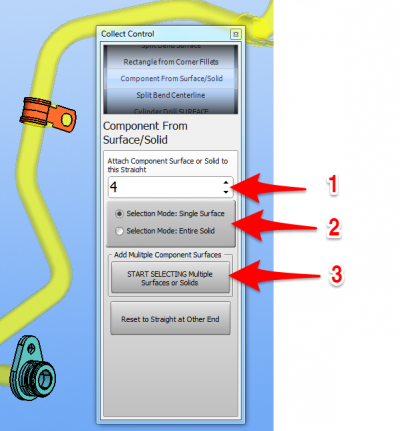Difference between revisions of "How To Collect Components"
From ATTWiki
(→STEPS to Collect Components (as of Version 2.6)) |
(→STEPS to Collect Components (for v2.6 - July 8, 2016)) |
||
| Line 19: | Line 19: | ||
===STEP 3 - Begin the Selection Process=== | ===STEP 3 - Begin the Selection Process=== | ||
# Click on the Start Selecting button.<br><br> | # Click on the Start Selecting button.<br><br> | ||
| − | # Drag with the mouse window to select multiple entities. Or single click on entities with the SHIFT key down to select multiple entities.<br><br> | + | # Drag with the mouse window to select multiple entities. Or single click on an entity. Or single click on entities with the SHIFT key down to select multiple entities.<br><br> |
# Press and hold SHIFT while clicking on objects to '''add or remove''' them from the selection on the screen. | # Press and hold SHIFT while clicking on objects to '''add or remove''' them from the selection on the screen. | ||
Revision as of 02:30, 9 July 2016
About Components
Components are any object that you want to move with the unbending tube - including any shape of holes in the tube body.
STEPS to Collect Components (for v2.6 - July 8, 2016)
|
You add all the components that you want to the selection for a straight, then press Right mouse click to put them all in the Collect List. STEP 1 - Choose the Correct Associated Straight Number
STEP 2 - Choose an Entity Type to Select
STEP 3 - Begin the Selection Process
STEP 4 - Finish the Selection Process
|
Other Pages
- Back to VTube-STEP
- Back to VTube-STEP Revisions
- Back to VTube-LASER