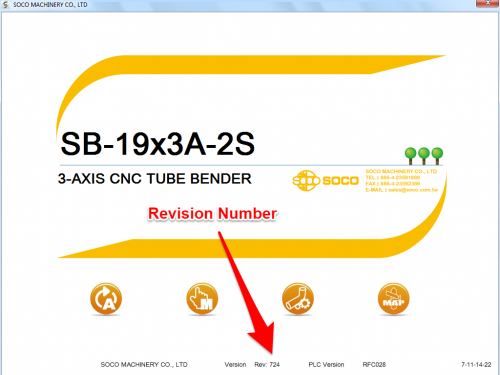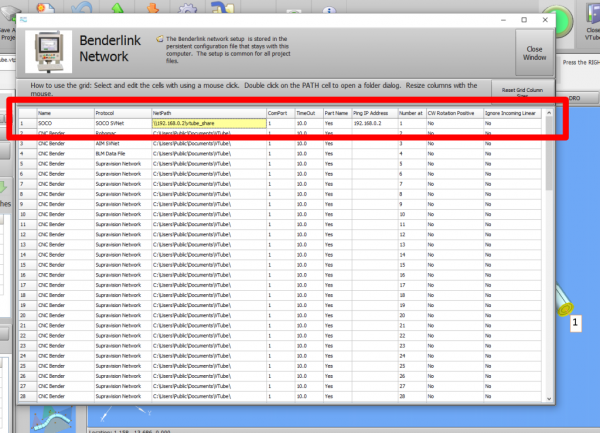Difference between revisions of "VTube Communication for SOCO"
(→VTube-LASER CORRECTION Steps for YLM Benders) |
(→Shutdown to Edit the Windows Setup) |
||
| Line 117: | Line 117: | ||
<br><br> | <br><br> | ||
| − | |||
| − | |||
| − | |||
| − | |||
| − | |||
| − | |||
| − | |||
| − | |||
| − | |||
| − | |||
| − | |||
==Other Pages== | ==Other Pages== | ||
Revision as of 20:26, 9 September 2016
About this Page
|
This page describes the setup and use of the VTube to SOCO communications. |
Tested and Verified Communications
|
The developers from SOCO, TFS, and Advanced Tubular have thoroughly tested the features explained in this page. |
Protocol
|
VTube-STEP can export Supravision data to SOCO benders using the SOCO SVNet protocol. |
Communications Setup at the SOCO Bender
|
Setup Benderlink at VTube-STEP or VTube-LASER
Entering Benderlink Setup
|
Setup the Benderlink Network Grid for the SOCO Bender
|
How to SEND MASTER XYZ Data to the SOCO Control from VTube-STEP
|
You can import data into VTube-STEP then send the data calculated to the SOCO bender using the VTube Bender Output menu.
Follow the steps in the image on the right to send data |
Other Pages
- See VTube-LASER
- See VTube-STEP
- See YLM for information on the YLM benders