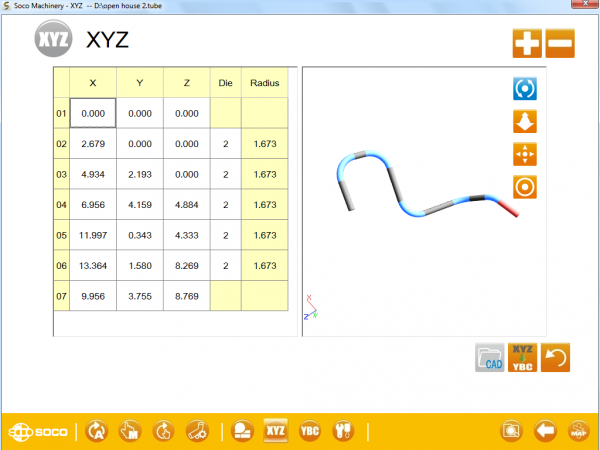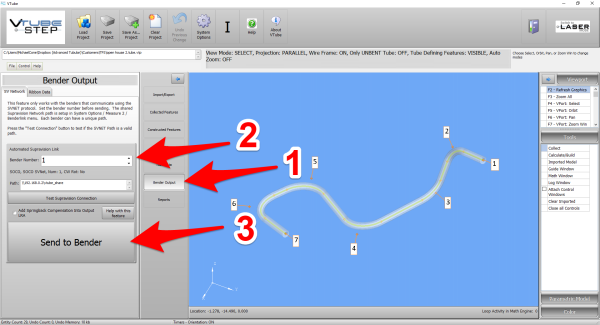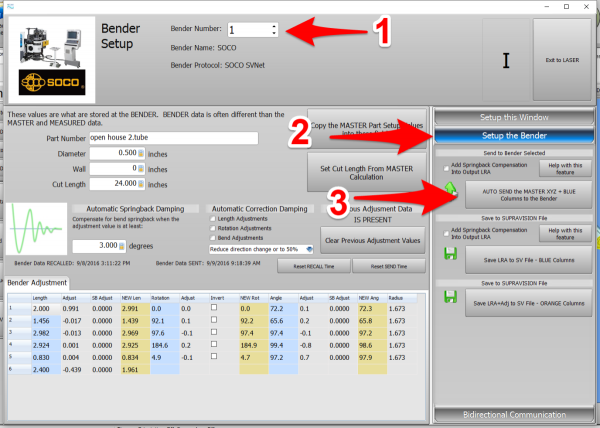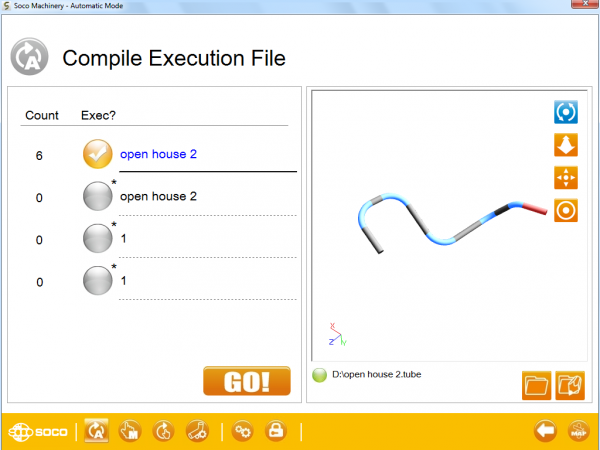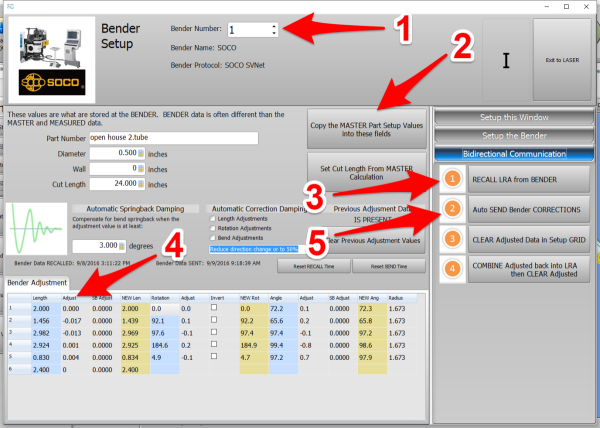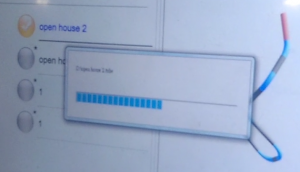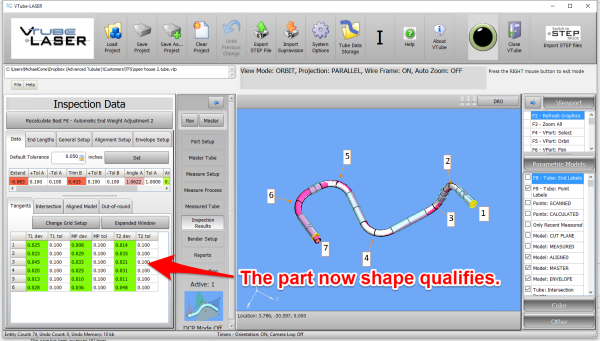Difference between revisions of "VTube Communication with AMOB"
(→The Basics of How It Works) |
(→The Basics of How It Works) |
||
| Line 21: | Line 21: | ||
<tr valign=top> | <tr valign=top> | ||
<td width=500> | <td width=500> | ||
| − | VTube sends data to the AMOB by exporting a ".VTL" file that the AMOB can read. Communications can be setup through a standard Windows network connection, or you can use a thumb drive. | + | * VTube sends data to the AMOB by exporting a ".VTL" file that the AMOB can read. Communications can be setup through a standard Windows network connection, or you can use a thumb drive. |
| − | The communication is unidirectional. It is not possible to RECALL data from the AMOB using this file. The AMOB control only reads this file data. | + | * The communication is unidirectional toward the bender. It is not possible to RECALL data from the AMOB using this file. The AMOB control only reads this file data. |
The data that is included in the file that the AMOB can read is the '''BENDER data (X axis, Y Axis, C Axis)'''. The data also includes the '''diameter''', '''wall thickness''', and '''cut length'''. | The data that is included in the file that the AMOB can read is the '''BENDER data (X axis, Y Axis, C Axis)'''. The data also includes the '''diameter''', '''wall thickness''', and '''cut length'''. | ||
Revision as of 20:41, 7 October 2016
About this Page
|
This page describes the setup and use of the VTube to AMOB communications. |
The Basics of How It Works
The data that is included in the file that the AMOB can read is the BENDER data (X axis, Y Axis, C Axis). The data also includes the diameter, wall thickness, and cut length. |
Communications Setup at the SOCO Bender
|
Setup Benderlink at VTube-STEP or VTube-LASER
Entering Benderlink Setup
|
Setup the Benderlink Network Grid for the SOCO Bender
|
How to SEND MASTER XYZ Data to the SOCO Control from VTube-STEP
|
You can import data into VTube-STEP then send the XYZ Centerline data calculated to the SOCO bender using the VTube Bender Output menu. At the SOCO ControlAt the SOCO control, enter the SOCO XYZ Screen. With the XYZ Screen open, the SOCO control will understand that it must extract the MASTER XYZ data in the incoming data and import that into the SOCO NVS software. |
At the VTube-STEP ComputerMove to the VTube-STEP computer and follow these steps to transfer the XYZ data to the SOCO.
|
How to SEND MASTER XYZ Data to the SOCO Control from VTube-LASER
|
You can also send the new XYZ Centerline data from the VTube-LASER BENDER SETUP menu to the SOCO bender using the VTube Bender Output menu. Enter the XYZ Screen At the SOCO ControlAt the SOCO control, enter the XYZ Screen. With the XYZ Screen open, the SOCO control will understand that it must extract the MASTER XYZ data in the incoming data and import that into the SOCO NVS software. |
|
Follow these steps in the VTube-LASER: Press the "BENDER SETUP button in the Navigation Pane. |
|
STEP 1 - Set the correct bender number at the top of the window. As of version 2.7, the SOCO SVNet option is available - which means you should see a SOCO bender at the top left corner of the screen.
|
How to SEND CORRECTION Data to the SOCO Control from VTube-LASER
At the SOCO ControlAt the SOCO control, setup and bend the first tube through the YBC and then Compile Execution screen. |
After Bending the TubeAfter the bending cycle is complete, remove the tube from the dies. Leave the bender in AUTO mode. |
Measure the tube with VTube-LASERMeasure and align the tube to determine if it qualifies by falling within the envelope tolerance for the tube shape.
|
Correct the SOCO with VTube-LASER - Enter BENDER SETUPFollow these steps in the VTube-LASER: Press the "BENDER SETUP button in the Navigation Pane. |
RECALL SOCO YBC data and then SEND CORRECTIONSSTEP 1 - Set the correct bender number at the top of the window. As of version 2.7, the SOCO SVNet option is available - which means you should see a SOCO bender at the top left corner of the screen.
|
At the SOCO Bender - Press GO!Press GO! The SOCO will compile the changes. |
|
The "Auto Compensation Completed" message will appear in the lower right corner. Bend the corrected part now. |
Measure at the VTube-LASER ComputerMeasure and align the tube again to determine if it qualifies by falling within the envelope tolerance for the tube shape.
|
Other Pages
- See VTube-LASER
- See VTube-STEP
- See SOCO for information on the SOCO benders
- See Video 62 - SOCO Communications Video to see an actual corrections loop with a SOCO bender.