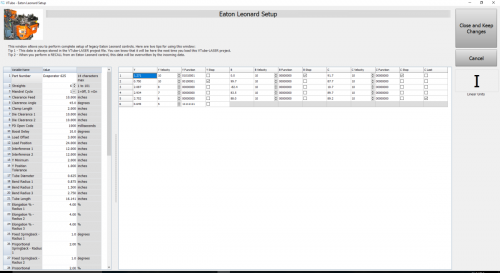Difference between revisions of "VTube-LASER to Eaton Leonard Premier Communications Tutorial"
(→The VECTOR 1 Menu) |
(→HOW TO SWITCH COMMUNICATIONS ON AT THE PREMIER CONTROL) |
||
| Line 14: | Line 14: | ||
| − | = | + | =COMMUNICATIONS SETUP AT THE PREMIER CONTROL= |
Communications between VTube-LASER and the Premier is very easy to do because it's robust and also very intuitive. | Communications between VTube-LASER and the Premier is very easy to do because it's robust and also very intuitive. | ||
Revision as of 16:36, 2 December 2016
|
VTube-LASER uses the legacy Eaton Leonard Current Loop protocol to communicate with Premier controls. The protocol requires that an RS-232 signal be converted to Current Loop, then sent to the bender. |
Contents |
COMMUNICATIONS SETUP AT THE PREMIER CONTROL
Communications between VTube-LASER and the Premier is very easy to do because it's robust and also very intuitive.
About The VECTOR 1 Menu
|
All communications from the PREMIER control occurs in the VECTOR 1 screen shown here. |
Premier Communications Active
|
To put the Premier in communications mode, make the REQUEST TRANSFER box active (green) like is shown here. The WAITING field will be highlighted. CHECK 1 - CORRECT MODE IS ACTIVE |
How to Edit Premier Control Data Inside VTube-LASER
|
VTube-LASER (v2.7 or higher) will allow for the complete setup of all bender and setup data that can be stored in a Premier control in the VTube-LASER Eaton Leonard Setup window. (Note: Even though this tutorial covers mainly the Premier control, this data is also compatible with older EL-2000 and Velog controls.) Click on the image on the right to see a closeup of the Eaton Leonard Setup window. You enter this window to setup the bender parameters. |
How to Send a New Part from VTube-LASER to a Premier
|
Other Pages
- See VTube-LASER to Premier, EL2000, Velog Data Transfer
- Back to the Benderlink Ethernet Module Page
- Back to VTube-LASER
- Back to Eaton Leonard