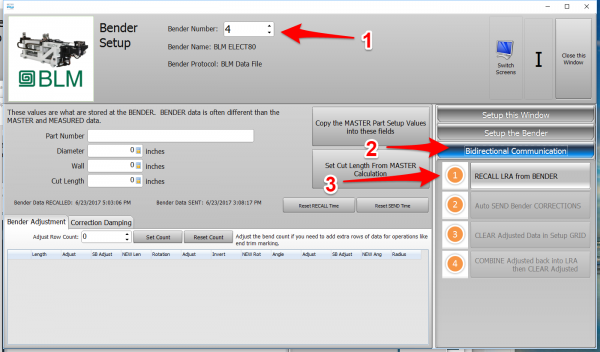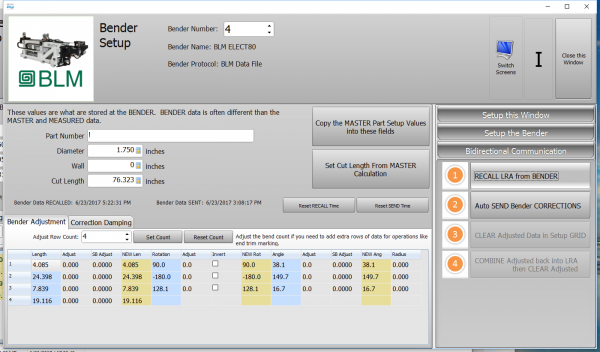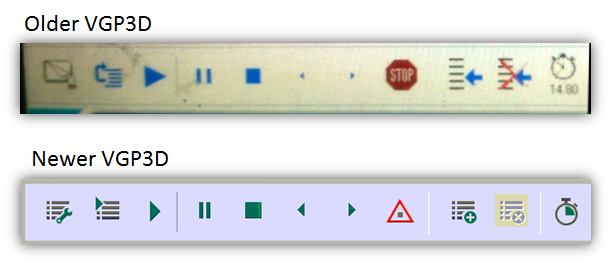Difference between revisions of "VTube Communication for BLM VGP3D"
(→LEGACY BLM DATA PROTOCOL: Setup Benderlink at VTube-STEP or VTube-LASER with the BLM DATA Protocol) |
(→Setup the Benderlink Network Grid for the BLM CMM Protocol) |
||
| Line 102: | Line 102: | ||
</table> | </table> | ||
| − | ===Setup the Benderlink Network Grid for the BLM CMM Protocol=== | + | ===NEWER BLM CMM PROTOCOL: Setup the Benderlink Network Grid for the BLM CMM Protocol=== |
<table cellpadding=10> | <table cellpadding=10> | ||
<tr valign=top> | <tr valign=top> | ||
| Line 124: | Line 124: | ||
<br><br> | <br><br> | ||
| + | |||
| + | |||
| + | ==NEWER BLM CMM PROTOCOL: How to SEND CORRECTION Data to the BLM Control from VTube-LASER== | ||
| + | |||
| + | ===After Bending the Tube=== | ||
| + | Bend a tube then measure it with VTube-LASER.<br><br> | ||
| + | |||
| + | <table cellpadding=10> | ||
| + | <tr valign=top> | ||
| + | <td width=300> | ||
| + | |||
| + | ===Measure the tube with VTube-LASER=== | ||
| + | Measure and align the tube to determine if it qualifies by falling within the envelope tolerance for the tube shape. | ||
| + | <br><br> | ||
| + | In the VTube-LASER screen shot, you see the actual result of the first tube not qualifying in shape. The red cells in the tangent point grid on the lower left show that the measured tube centerline is out-of-tolerance. | ||
| + | </td> | ||
| + | <td width=400> | ||
| + | [[image:vtube-laser_v2.7_soco_part_measure.png|600px]]<br><br> | ||
| + | [[image:vtube-laser_v2.7_soco_out_of_tolerance.png|600px]]<br><br> | ||
| + | </td> | ||
| + | </tr> | ||
| + | </table> | ||
| + | |||
| + | |||
| + | ===Correct the BLM with VTube-LASER - Enter BENDER SETUP=== | ||
| + | <table cellpadding=10> | ||
| + | <tr valign=top> | ||
| + | <td width=300> | ||
| + | Follow these steps in the VTube-LASER: | ||
| + | |||
| + | Press the "BENDER SETUP button in the Navigation Pane. | ||
| + | </td> | ||
| + | <td width=400> | ||
| + | [[image:vtube-laser_2.7_bendersetup_button_navigationpane.png|400px]]<br><br> | ||
| + | </td> | ||
| + | </tr> | ||
| + | </table> | ||
| + | |||
| + | ===INITIAL RECALL Setup of Bender Setup Window=== | ||
| + | <table cellpadding=10> | ||
| + | <tr valign=top> | ||
| + | <td width=300> | ||
| + | |||
| + | The first time in this window for a new part will require these steps before you can correct the BLM bender. These steps assume that you have programmed a part in the bender, and that you have measured and aligned a part.<br><br> | ||
| + | |||
| + | STEP 1 - Set the correct bender number at the top of the window. The BLM bender should display if you have already setup the bender protocol in the Benderlink grid. | ||
| + | |||
| + | |||
| + | STEP 2 - Click on the "Bidirectional Communication" button. | ||
| + | |||
| + | |||
| + | STEP 3 - Click on the "RECALL LRA from BENDER" button. | ||
| + | |||
| + | |||
| + | STEP 4 - Select the BLM file to open. | ||
| + | |||
| + | </td> | ||
| + | <td width=400> | ||
| + | [[image:VTL Initial RECALL from BLM.png|600px]]<br> | ||
| + | [[image:VTL Initial Recall from BLM with open dialog.png|600px]] | ||
| + | </td> | ||
| + | </tr> | ||
| + | </table> | ||
| + | |||
| + | |||
| + | ===RECALL Warning Boxes=== | ||
| + | <table cellpadding=10> | ||
| + | <tr valign=top> | ||
| + | <td width=300> | ||
| + | VTube-LASER will probably warn you that the incoming data count and part number does not match what is in VTube-LASER. | ||
| + | <br><br> | ||
| + | * It is very important that you allow the incoming bender data to increase the bend count to whatever is at the bender.<br><br> | ||
| + | * If you want the Part Number at the bender to be left untouched, then just accept the incoming part number and use it for transfer from this point forward. | ||
| + | </td> | ||
| + | <td width=400> | ||
| + | [[image:VTL BLM RECALL increase Bend Count.png|600px]]<br><br> | ||
| + | [[image:VTL BLM RECALL use incoming part number.png|600px]]<br><br> | ||
| + | </td> | ||
| + | </tr> | ||
| + | </table> | ||
| + | |||
| + | <br><br> | ||
| + | |||
| + | ===THE BLUE COLUMNS SHOULD MATCH THE BLM XYZc DATA AFTER THE RECALL=== | ||
| + | <table cellpadding=10> | ||
| + | <tr valign=top> | ||
| + | <td width=300> | ||
| + | After the RECALL, the blue columns should show the data that is programmed in the BLM control.<br><br> | ||
| + | This ensures that corrections are being made to the correct foundational data. If the blue column data does not match the bender at correction time, then it is probable that the bender will not be corrected properly. | ||
| + | </td> | ||
| + | <td width=400> | ||
| + | [[image:VTL BLM RECALL Complete.png|600px]]<br><br> | ||
| + | </td> | ||
| + | </tr> | ||
| + | </table> | ||
| + | |||
| + | <br><br> | ||
| + | |||
| + | ===MERGE THE CORRECTIONS INTO THE BLM FILE=== | ||
| + | <table cellpadding=10> | ||
| + | <tr valign=top> | ||
| + | <td width=300> | ||
| + | |||
| + | MERGE and SAVE the Correction data to the file for the BLM to import by pressing AUTO SEND BENDER CORRECTIONS. | ||
| + | <br><br> | ||
| + | STEP 1 - Click on Bidirectional Communication<br><br> | ||
| + | STEP 2 - Click on AUTO SEND BENDER CORRECTIONS.<br><br> | ||
| + | <br><br> | ||
| + | This will change the contents of the BLM file to the values in the ORANGE cells.<br><br> | ||
| + | VTube also makes a backup of the current setup to a .blm$ file in case you want to undo that last correction. | ||
| + | </td> | ||
| + | <td width=400> | ||
| + | [[image:VTL BLM Send Send Correction.png|600px]]<br><br> | ||
| + | </td> | ||
| + | </tr> | ||
| + | </table> | ||
| + | <br><br> | ||
| + | |||
| + | ===THESE ARE THE DIALOGS INSIDE THE AUTO SEND FEATURE=== | ||
| + | <table cellpadding=10> | ||
| + | <tr valign=top> | ||
| + | <td width=300> | ||
| + | DIALOG 1 - The first dialog explains how communications works. This is for any user that needs to be reminded of how the merge process works.<br><br> | ||
| + | DIALOG 2 - In the SAVE dialog, select the BLM file to merge data into, then press Save.<br><br> | ||
| + | DIALOG 3 - VTube will show a timed message about the data merge. | ||
| + | |||
| + | </td> | ||
| + | <td width=400> | ||
| + | [[image:VTL BLM Send Correction Explanation Dialog.png|600px]]<br><br> | ||
| + | [[image:VTL BLM Send Correction with Open Dialog.png|600px]]<br><br> | ||
| + | [[image:VTL BLM Send Correction with Timed Message.png|600px]]<br><br> | ||
| + | </td> | ||
| + | </tr> | ||
| + | </table> | ||
| + | <br><br> | ||
| + | |||
| + | ===AFTER CORRECTION - LOAD THE NEW BLM FILE INTO THE VGP-3D SOFTWARE AT THE BLM CONTROL=== | ||
| + | <table cellpadding=10> | ||
| + | <tr valign=top> | ||
| + | <td width=300> | ||
| + | |||
| + | Load the BLM data VTube just saved into the VGP-3D software. | ||
| + | <br><br> | ||
| + | [[image:BLM control.png|300px]] | ||
| + | </td> | ||
| + | <td width=400> | ||
| + | [[image:VTL BLM VGP-3D XYZc Screen.png|600px]]<br><br> | ||
| + | </td> | ||
| + | </tr> | ||
| + | </table> | ||
| + | |||
| + | ===CRITICAL STEP: Recalculate the BLM Memory Following These Easy Steps=== | ||
| + | <table cellpadding=10> | ||
| + | <tr valign=top> | ||
| + | <td width=300> | ||
| + | |||
| + | This next step is CRITICAL for proper operation of the BLM software. Without it, the new data will not be sent to the PLC.<br><br> | ||
| + | * Touch any value on the XYZc grid.<br><br> | ||
| + | * Without changing the value, press the Enter button (the pen button).<br><br> | ||
| + | This will recalculate the internal BLM data.<br><br> | ||
| + | '''IF YOU DO NOT TAKE THIS STEP, THEN THE XYZc VALUES ON THE SCREEN WILL NOT BE THE VALUES IN THE POINT TABLE THAT CONTROLS THE BENDER MOTION.''' | ||
| + | |||
| + | </td> | ||
| + | <td width=400> | ||
| + | [[image:VTL BLM VGP-3D XYZc Screen Enter Change.png|600px]]<br><br> | ||
| + | </td> | ||
| + | </tr> | ||
| + | </table> | ||
| + | |||
| + | ===SIMULATE and RUN=== | ||
| + | <table cellpadding=10> | ||
| + | <tr valign=top> | ||
| + | <td width=300> | ||
| + | |||
| + | |||
| + | * Run the simulator with the new data.<br><br> | ||
| + | * Bend the corrected part.<br><br> | ||
| + | * Take the part back to VTube-LASER to measure it again for qualification. | ||
| + | |||
| + | </td> | ||
| + | <td width=400> | ||
| + | [[image:blm_elect80.png]]<br><br> | ||
| + | </td> | ||
| + | </tr> | ||
| + | </table> | ||
| + | |||
| + | ===THE IMPORTANCE OF NOT RENAMING THE BLM FILE DURING CORRECTIONS=== | ||
| + | <table cellpadding=10> | ||
| + | <tr valign=top> | ||
| + | <td width=300> | ||
| + | '''In order to retain custom moves already setup in VGP3D, it is important that you DO NOT CHANGE the .BLM filename during corrections.'''<br><br><br> | ||
| + | ====Why?==== | ||
| + | The .BLM file that VTube-LASER modifies is accompanied by a point table file with the same filename but with a different filename extension of .OUT.<br><br> | ||
| + | For example, on the BLM control, if there is a file "12345678.BLM" and you have bent the part, then there is a file "12345678.OUT" which represents the point table.<br><br> | ||
| + | The .OUT file can contain custom lines that an operator programmed into the BLM for avoidance moves. If the .OUT file exists, then the SIMULATION CONTROL buttons (shown on the right) will be colored blue or green. If the .OUT file does not exist, then they will be grey - and the point table will need to be rebuilt. <br><br> | ||
| + | |||
| + | </td> | ||
| + | <td width=400> | ||
| + | [[image:vgp3d_simulation controls.png]]<br><br> | ||
| + | </td> | ||
| + | </tr> | ||
| + | </table> | ||
=OLDER LEGACY BLM DATA Protocol Section= | =OLDER LEGACY BLM DATA Protocol Section= | ||
Revision as of 18:25, 18 January 2019
About this Page
|
This page describes the setup and use of the VTube to BLM communications. |
TWO PROTCOLS
|
As of early 2019, VTube-LASER supports one of two protocols for connecting to the BLM VGP-3D control. BLM CMM (NEWER)
BLM DATA
|
Communications Setup at the BLM Bender for Both Protocols
This network setup is similar for both protocols.
|
NEWER BLM CMM Protocol Section
The Capabilities of the BLM CMM Protocol
|
Setup Benderlink at VTube-STEP or VTube-LASER with the BLM CMM Protocol
Entering Benderlink Setup
|
NEWER BLM CMM PROTOCOL: Setup the Benderlink Network Grid for the BLM CMM Protocol
|
NEWER BLM CMM PROTOCOL: How to SEND CORRECTION Data to the BLM Control from VTube-LASER
After Bending the Tube
Bend a tube then measure it with VTube-LASER.
Measure the tube with VTube-LASERMeasure and align the tube to determine if it qualifies by falling within the envelope tolerance for the tube shape.
|
Correct the BLM with VTube-LASER - Enter BENDER SETUP
|
Follow these steps in the VTube-LASER: Press the "BENDER SETUP button in the Navigation Pane. |
INITIAL RECALL Setup of Bender Setup Window
|
The first time in this window for a new part will require these steps before you can correct the BLM bender. These steps assume that you have programmed a part in the bender, and that you have measured and aligned a part. STEP 1 - Set the correct bender number at the top of the window. The BLM bender should display if you have already setup the bender protocol in the Benderlink grid.
|
RECALL Warning Boxes
|
VTube-LASER will probably warn you that the incoming data count and part number does not match what is in VTube-LASER.
|
THE BLUE COLUMNS SHOULD MATCH THE BLM XYZc DATA AFTER THE RECALL
|
After the RECALL, the blue columns should show the data that is programmed in the BLM control. |
MERGE THE CORRECTIONS INTO THE BLM FILE
|
MERGE and SAVE the Correction data to the file for the BLM to import by pressing AUTO SEND BENDER CORRECTIONS.
|
THESE ARE THE DIALOGS INSIDE THE AUTO SEND FEATURE
|
DIALOG 1 - The first dialog explains how communications works. This is for any user that needs to be reminded of how the merge process works. |
AFTER CORRECTION - LOAD THE NEW BLM FILE INTO THE VGP-3D SOFTWARE AT THE BLM CONTROL
|
Load the BLM data VTube just saved into the VGP-3D software.
|
CRITICAL STEP: Recalculate the BLM Memory Following These Easy Steps
|
This next step is CRITICAL for proper operation of the BLM software. Without it, the new data will not be sent to the PLC.
This will recalculate the internal BLM data. |
SIMULATE and RUN
|
|
THE IMPORTANCE OF NOT RENAMING THE BLM FILE DURING CORRECTIONS
|
In order to retain custom moves already setup in VGP3D, it is important that you DO NOT CHANGE the .BLM filename during corrections. Why?The .BLM file that VTube-LASER modifies is accompanied by a point table file with the same filename but with a different filename extension of .OUT. |
OLDER LEGACY BLM DATA Protocol Section
LEGACY BLM DATA PROTOCOL: The Capabilities
|
LEGACY BLM DATA PROTOCOL: Setup Benderlink at VTube-STEP or VTube-LASER
Entering Benderlink Setup
|
Setup the Benderlink Network Grid for the BLM Bender
|
LEGACY BLM DATA PROTOCOL: How to SEND CORRECTION Data to the BLM Control from VTube-LASER
After Bending the Tube
Bend a tube then measure it with VTube-LASER.
Measure the tube with VTube-LASERMeasure and align the tube to determine if it qualifies by falling within the envelope tolerance for the tube shape.
|
Correct the BLM with VTube-LASER - Enter BENDER SETUP
|
Follow these steps in the VTube-LASER: Press the "BENDER SETUP button in the Navigation Pane. |
INITIAL RECALL Setup of Bender Setup Window
|
The first time in this window for a new part will require these steps before you can correct the BLM bender. These steps assume that you have programmed a part in the bender, and that you have measured and aligned a part. STEP 1 - Set the correct bender number at the top of the window. The BLM bender should display if you have already setup the bender protocol in the Benderlink grid.
|
RECALL Warning Boxes
|
VTube-LASER will probably warn you that the incoming data count and part number does not match what is in VTube-LASER.
|
THE BLUE COLUMNS SHOULD MATCH THE BLM XYZc DATA AFTER THE RECALL
|
After the RECALL, the blue columns should show the data that is programmed in the BLM control. |
MERGE THE CORRECTIONS INTO THE BLM FILE
|
MERGE and SAVE the Correction data to the file for the BLM to import by pressing AUTO SEND BENDER CORRECTIONS.
|
THESE ARE THE DIALOGS INSIDE THE AUTO SEND FEATURE
|
DIALOG 1 - The first dialog explains how communications works. This is for any user that needs to be reminded of how the merge process works. |
AFTER CORRECTION - LOAD THE NEW BLM FILE INTO THE VGP-3D SOFTWARE AT THE BLM CONTROL
|
Load the BLM data VTube just saved into the VGP-3D software.
|
CRITICAL STEP: Recalculate the BLM Memory Following These Easy Steps
|
This next step is CRITICAL for proper operation of the BLM software. Without it, the new data will not be sent to the PLC.
This will recalculate the internal BLM data. |
SIMULATE and RUN
|
|
THE IMPORTANCE OF NOT RENAMING THE BLM FILE DURING CORRECTIONS
|
In order to retain custom moves already setup in VGP3D, it is important that you DO NOT CHANGE the .BLM filename during corrections. Why?The .BLM file that VTube-LASER modifies is accompanied by a point table file with the same filename but with a different filename extension of .OUT. |
Other Pages
- See VTube-LASER
- See VGP3D
- See BLM for information about BLM Group