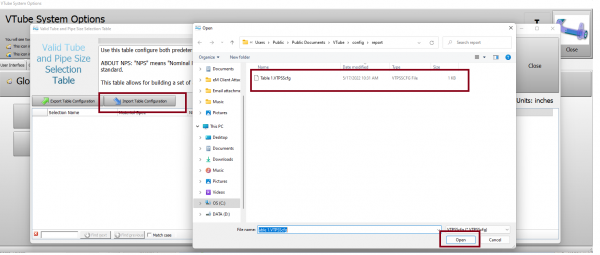Difference between revisions of "Tube and Pipe Selection Table Backup"
From ATTWiki
(→Steps to BACKUP the Current Configuration) |
(→Steps to RESTORE a Configuration from a Backup) |
||
| Line 85: | Line 85: | ||
Press the RESTORE and Reset VTube Configuration from a VTube Zip Backup File.</td> | Press the RESTORE and Reset VTube Configuration from a VTube Zip Backup File.</td> | ||
<td> | <td> | ||
| − | [[image:vtube-v3. | + | [[image:vtube-v3.2_importconfigurationnps.png|600px]] |
</td> | </td> | ||
</tr> | </tr> | ||
Revision as of 14:49, 17 May 2022
|
Which files are used to create the backup?
The Import/Export configuration feature described here builds a backup of a .VTPSScfg file.
The name before the filename extension will be generated with a name that looks like this example:
- "Table 1.VTPSScfg""
Steps to BACKUP the Current Configuration
STEP 1Press the System Options button. |
|
STEP 2Press the Global Level Lists tab, and then press the Edit Valid Tube and Pipe Size Selection Table button. |
|
STEP 3Press the Export Table Configuration button and use the save dialog to save a configuration backup. |
|
Steps to RESTORE a Configuration from a Backup
STEP 1Press the System Options button. |
|
STEP 2Press the RESTORE and Reset VTube Configuration from a VTube Zip Backup File. |
|
STEP 3Find and open the backup file. |
|
STEP 5Press Continue in the warning dialog. |
|
STEP 6Press OK. |
Other Pages
- Back to the VTube-STEP page
- Back to the VTube-LASER page