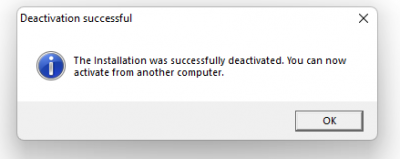Difference between revisions of "How to Activate VTube Licenses"
(→STEP 3) |
(→STEP 3) |
||
| Line 47: | Line 47: | ||
===STEP 3=== | ===STEP 3=== | ||
| − | Plug the USB key in and activate on the first computer using the License ID and Activation Password provided by Advanced Tubular. </td> | + | Plug the USB key in and activate on the first computer using the License ID and Activation Password provided by Advanced Tubular. |
| + | |||
| + | If the software needs to be activated on a different computer please see the link below. </td> | ||
<td> | <td> | ||
[[image:VtuBE_ACTIVATE1.png|500px]] | [[image:VtuBE_ACTIVATE1.png|500px]] | ||
Revision as of 20:56, 8 August 2022
|
Steps to Activating and Deactivating License Keys in order to use at multiple locations
STEP 1Install the correct software on the computers it will be used on. | |
STEP 2Program the USB using the link sent from Advanced Tubular. This step only needs to be completed ONE time.
|
|
STEP 3Plug the USB key in and activate on the first computer using the License ID and Activation Password provided by Advanced Tubular. If the software needs to be activated on a different computer please see the link below. |
|
STEP 4In order to use the same key on a different computer, the first user will need to DEACTIVATE on their computer before the next user can ACTIVATE on their computer. The software can only be activated at one computer at a time. Run the VTubeDeactivate.exe on computer 1 before activating on computer 2. Use the path below to find the Deactivate.exe file (with the current VTube software installed on that computer) "C:\Program Files (x86)\VTube-LASER Factory_v3.2_b974\VTubeDeactivate.exe" |
|
STEP 5Press the blue Deactivate button > Yes. It is now deactivated and able to be activated on a different computer. |
Other Pages
- Back to the VTube-STEP page
- Back to the VTube-LASER page