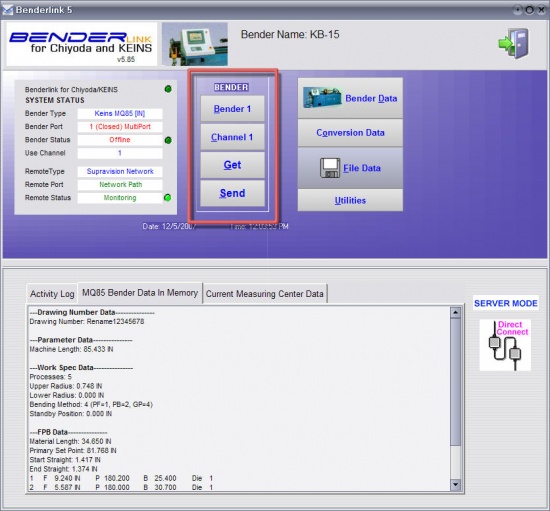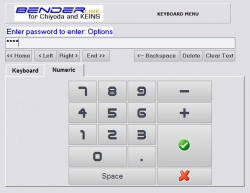Difference between revisions of "Revision: Benderlink for Chiyoda/Keins 5.86"
| Line 13: | Line 13: | ||
[[image:Blink_chiyoda_keins_required_diameter.jpg|450px]] | [[image:Blink_chiyoda_keins_required_diameter.jpg|450px]] | ||
| − | ===[[image:Check.jpg|25px]] | + | ===[[image:Check.jpg|25px]] New - Show NOTES Before SEND === |
| − | Benderlink now | + | Benderlink now shows the notes in a pop-up dialog before sending data using the SEND button on the main menu. |
<br><br> | <br><br> | ||
| − | [[image: | + | [[image:Blink_chiyoda_keins_display_notes_send.jpg|550px]] |
| − | + | ||
| − | + | ||
| − | + | ||
| − | + | ||
=== HOW TO CONFIGURE THE NAME === | === HOW TO CONFIGURE THE NAME === | ||
Revision as of 05:39, 21 December 2007
 New - Ask for Diameter Feature
New - Ask for Diameter Feature
Benderlink now asks for the user to enter a diameter value if data is being transferred to Supravision with a diameter value of ZERO.
This meets the requirement of ROMER DOCS software - which requires a valid diameter value in order to import data from a Supravision file.
 New - Show NOTES Before SEND
New - Show NOTES Before SEND
Benderlink now shows the notes in a pop-up dialog before sending data using the SEND button on the main menu.
HOW TO CONFIGURE THE NAME
|
Description |
Use the new field in the Bender Type window in Options to change the value. (Note: This is a low level menu that usually requires a password for entry.) |
|
DO THIS Select a bender number then enter the new bender name in the edit box.
|
 Four New Passworded Sections
Four New Passworded Sections
There are four new passworded sections available within Benderlink using the Password Manager software available to administrators.
They are BENDER, CHANNEL, GET, and SEND:
If an incorrect password is entered, then the operator will see a screen like this: