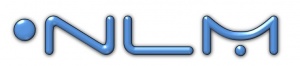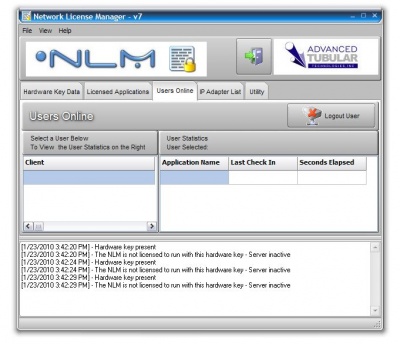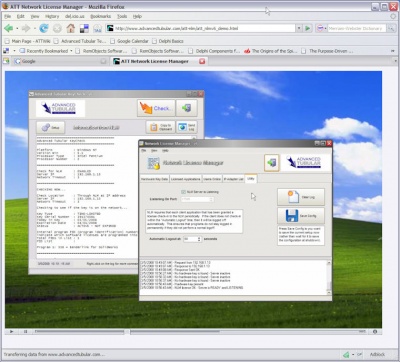Difference between revisions of "Network License Manager"
(→Detailed Instructions for Setup with Our Software) |
(→Detailed Instructions for Setup with Our Software) |
||
| Line 164: | Line 164: | ||
<table cellpadding=10> | <table cellpadding=10> | ||
<tr valign=top> | <tr valign=top> | ||
| − | <td width= | + | <td width=400 > |
* TubeCAD Pro: [[TubeCAD Pro NLM Installation]]. | * TubeCAD Pro: [[TubeCAD Pro NLM Installation]]. | ||
* Benderlink for SolidWorks: [[Benderlink for SolidWorks NLM Installation]] | * Benderlink for SolidWorks: [[Benderlink for SolidWorks NLM Installation]] | ||
Revision as of 14:16, 3 March 2011
Contents |
Single Hardware Key
|
The NLM software checks for the existence of a Parallel or USB hardware key (dongle) on the computer on which it is installed. So only one hardware key is necessary for controlling all of your licenses on the network.
|
Any Combination of Programs or Licenses
|
NLM allows for the programming of any number of programs, and any number of purchased licenses for each of those programs. |
Windows Platforms Tested
|
NLM has been tested on Windows 2000, Windows XP (32-bit), Windows Vista (32-bit), and Windows 7 (32 and 64 bit). |
Managing Users Online
|
The Network License Manager displays which users are logged at any given time.
|
Managing the License Configuration is Easy
|
A unique encrypted "netkey.lmc" file is used to control the NLM license setup. This file is placed in the "config" folder under the NLM application folder. The file contains unique information for each customer and couples with a single hardware key that is delivered to the customer.
|
Demonstration Video for NLM
|
Download and view videos that show how NLM works.
|
REVISIONS
|
July 15, 2010 |
|
|
July 11, 2010 |
|
|
November 9, 2009 |
|
|
April 24, 2009 |
Detailed Instructions for Setup with Our Software
|
Online Store
- Purchase a new license at our online store.
- Purchase an upgrade at our online store.