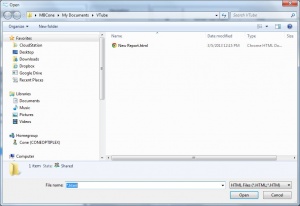Difference between revisions of "Import VTube Report Templates"
(→STEP 3 - Import and Explore for HTML Template) |
(→STEP 3 - Import and Explore for HTML Template) |
||
| Line 39: | Line 39: | ||
<br><br> | <br><br> | ||
Browse to the location of the template file. If you stored the template file in the configuration file location, then '''"c:\users\<usename>\AppData\Roaming\VTube\Reports"''' is the location to browse to. | Browse to the location of the template file. If you stored the template file in the configuration file location, then '''"c:\users\<usename>\AppData\Roaming\VTube\Reports"''' is the location to browse to. | ||
| + | <br><br> | ||
| + | Choose the file, and press open. The file will be copied from whatever location it was imported from into the standard report templates location shown above. | ||
</td> | </td> | ||
<td width=300> | <td width=300> | ||
Revision as of 17:09, 5 March 2013
|
Contents |
Steps to IMPORT Report Templates files
STEP 1 - Switch to the Report MenuSwitch to the Reports menu and click on the Template Tab menu.
|
|
STEP 3 - Import and Explore for HTML TemplateThe Import open file dialog will appear in the \My documents\VTube folder.
|
|
STEP 3 - Browse into the Report FolderThe Report folder contains html files that are report templates that can be modified. |
Other Pages
- Back to VTube-LASER