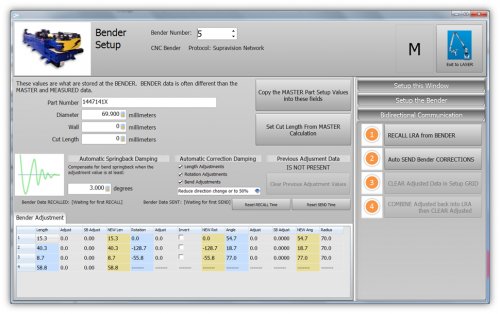Difference between revisions of "VTube Communication for Winton Benders"
(→How to Setup and Use VTube-STEP for Supravision Network Communications) |
|||
| Line 17: | Line 17: | ||
__NOTOC__ | __NOTOC__ | ||
| − | ==How to | + | ==How to Use VTube-STEP to Setup a Winton RD Bender== |
<table width=800> | <table width=800> | ||
<tr valign=top> | <tr valign=top> | ||
<td width=300> | <td width=300> | ||
| − | Use the [[VTube-STEP]] | + | Use the [[VTube-STEP]] EXPORT menu to setup and send new part data to a Winton bender using the RD file protocol. |
<br><br> | <br><br> | ||
Go to the SV Network tab and choose the bender number and set the shared path where Supravision Network communications occurs.<br><br> | Go to the SV Network tab and choose the bender number and set the shared path where Supravision Network communications occurs.<br><br> | ||
Revision as of 16:21, 10 August 2015
|
|
How to Use VTube-STEP to Setup a Winton RD Bender
|
Use the VTube-STEP EXPORT menu to setup and send new part data to a Winton bender using the RD file protocol.
|
VTube-LASER Setup for Supravision Network Communications
|
VTube-LASER uses a Benderlink grid to setup the communications protocol for each bender. The grid is in Setup Options, Measure 2, Setup Benderlink Options menu. In the Benderlink options menu, choose the bender to edit by selecting the cells in the bender row you want to setup.
|
How to Use the VTube-LASER Supravision Network Communications
|
To communicate with a bender when using VTube-LASER, switch to the Bender Setup menu (see the navigation pane on the right), then follow these steps.
|
Other Pages
- See more information on VTube-LASER Bender Corrections
- VTube-LASER
- VTube-STEP
- Benderlink
- Benderlink for SolidWorks