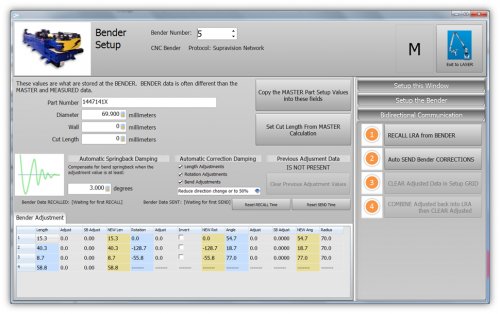Difference between revisions of "VTube Communication for Winton Benders"
(→STEP 1 - EXPORT) |
(→STEP 2 - Export Window) |
||
| Line 49: | Line 49: | ||
<tr valign=top> | <tr valign=top> | ||
<td width=300> | <td width=300> | ||
| + | Choose a good starting Winton WMC Template file. Use the ellipsis button if necessary to select a template file. A template file contains your starting setup for a Winton bender.<br><br> | ||
Press the Edit Winton WMC Template File button. | Press the Edit Winton WMC Template File button. | ||
</td> | </td> | ||
Revision as of 16:52, 10 August 2015
|
|
How to Use VTube-STEP to Setup a Winton RD Bender
|
You can use the VTube-STEP EXPORT menu to send a new part data to a Winton RD bender.
|
STEP 1 - Start the Export
|
Press the EXPORT Winton WMC File button. |
STEP 2 - Export Window
|
Choose a good starting Winton WMC Template file. Use the ellipsis button if necessary to select a template file. A template file contains your starting setup for a Winton bender. |
VTube-LASER Setup for Supravision Network Communications
|
VTube-LASER uses a Benderlink grid to setup the communications protocol for each bender. The grid is in Setup Options, Measure 2, Setup Benderlink Options menu. In the Benderlink options menu, choose the bender to edit by selecting the cells in the bender row you want to setup.
|
How to Use the VTube-LASER Supravision Network Communications
|
To communicate with a bender when using VTube-LASER, switch to the Bender Setup menu (see the navigation pane on the right), then follow these steps.
|
Other Pages
- See more information on VTube-LASER Bender Corrections
- VTube-LASER
- VTube-STEP
- Benderlink
- Benderlink for SolidWorks