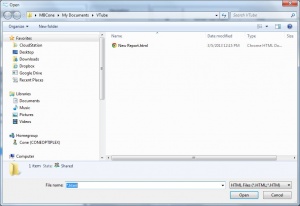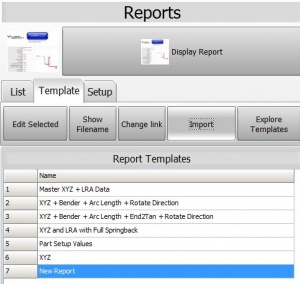Difference between revisions of "Import VTube Report Templates"
(→STEP 1 - Edit and Save the New Template File) |
|||
| Line 32: | Line 32: | ||
</td> | </td> | ||
<td width=300> | <td width=300> | ||
| − | [[image:vtube-template-source.png| | + | [[image:vtube-template-source.png|500px]] |
</td> | </td> | ||
</tr> | </tr> | ||
| Line 39: | Line 39: | ||
<tr valign=top> | <tr valign=top> | ||
<td width=300> | <td width=300> | ||
| + | |||
====STEP 1 - Switch to the Report Menu==== | ====STEP 1 - Switch to the Report Menu==== | ||
Switch to the Reports menu and click on the Template Tab menu. | Switch to the Reports menu and click on the Template Tab menu. | ||
Revision as of 22:51, 3 December 2015
|
__NO TOC__
Contents |
Steps to IMPORT Report Templates files
STEP 1 - Edit and Save the New Template FileYou can copy one of the existing templates as a starting file to another folder on your computer. |
|
STEP 1 - Switch to the Report MenuSwitch to the Reports menu and click on the Template Tab menu.
|
|
STEP 2 - Import and Explore for HTML TemplateThe Import open file dialog will appear in the \My documents\VTube folder.
|
Other Pages
- Back to VTube-LASER
- Back to VTube-STEP