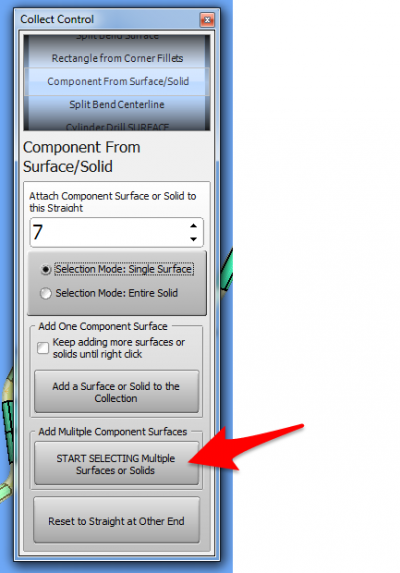Difference between revisions of "How To Collect Components"
From ATTWiki
(Created page with "==25px ENHANCED: Multiple Object Selection for Components== <table cellpadding=10 width=900> <tr valign=top> <td width=200> This is an enhancement to the C...") |
Revision as of 01:57, 9 July 2016
Contents |
 ENHANCED: Multiple Object Selection for Components
ENHANCED: Multiple Object Selection for Components
|
This is an enhancement to the Collect control for collecting components. Components are any object that you want to move with the unbending tube - including any shape of holes in the tube body. Choose the Correct Associated Straight Number
Choose an Entity Type to Select
Begin the Selection Process
Finish the Selection Process
|