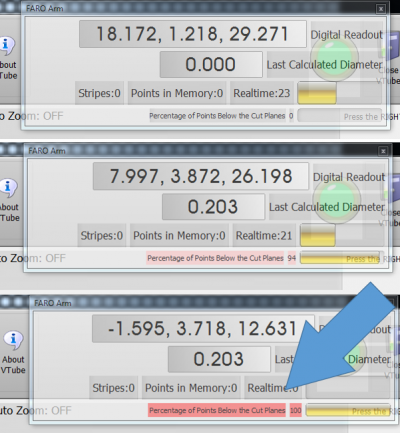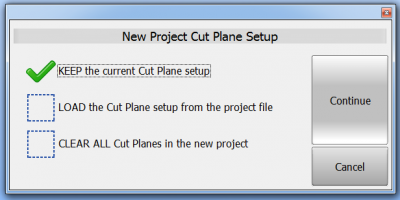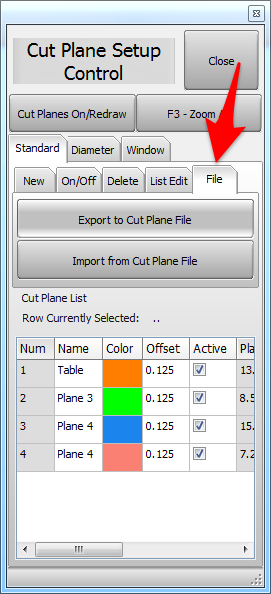Difference between revisions of "VTube-LASER v2.6"
(→6 - CUT PLANES are stored by VTube even if you shutdown VTube or turn off the computer for use the next time you connect to the arm.) |
(→6 - The CUT PLANE setup can be exported and imported using XML files) |
||
| Line 60: | Line 60: | ||
=== 6 - The CUT PLANE setup can be exported and imported using XML files=== | === 6 - The CUT PLANE setup can be exported and imported using XML files=== | ||
| + | |||
| + | * VTube can now export and import entire CUT PLANE setups using the XML file format. | ||
| + | |||
| + | * VTube uses XML files to store the Cut Plane setup automatically between shut down and switch on. So you no longer have to worry about losing the current Cut Plane setup when you close VTube. VTube will automatically store it for you for use in future measuring sessions. This is ideal for a majority of our customers that never change the arm or the measuring table in relationship to each other. | ||
[[image:vtube-laser_v2.6_cut_plane_exportimport.png]]<b> | [[image:vtube-laser_v2.6_cut_plane_exportimport.png]]<b> | ||
| − | |||
<br><br><br><br> | <br><br><br><br> | ||
Revision as of 20:27, 18 July 2016
|
Revision 2.6 Build 108Release Date: July 15, 2016 |
If You Use Cut Planes - Then You Need This New Version
This release is all about CUT PLANES. So if you use cut planes to automatically removed points behind or around the tube, then this a very big release for you. If you have to measure tube assemblies with tubes near each other, then you will want to learn this version. If you measure tubes or wires that bend back on themselves, then this release is very important for you.
Here are the big items in this release:
1 - Use any number of MULTIPLE CUT PLANES simultaneously.
The new Cut Plane Setup Control window can be opened at any time to control any number of multiple cut planes simultaneously.
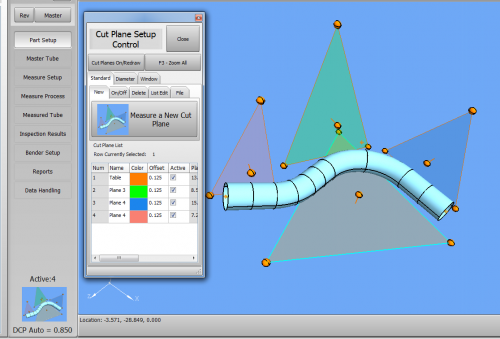
2 - CUT PLANES can now be measured ON-THE-FLY during any tube measurement.
In previous versions, the CUT PLANE measurement had to be performed before you started measuring the tube. Now you can measure new cut planes even if you are in the middle of measuring a tube - then continue where you left off after you measure a new Cut Plane.
3 - CUT PLANES can be made ACTIVE or INACTIVE at any time
The ACTIVE check boxes in the Cut Plane List let you switch them on or off at any time.
4 - The DRO (Digital Readout) shows if the scan is below the Cut Plane before you scan
Have you ever wondered why the arm wasn't measuring, only to find out that you were below the cut plane? This will give you a clear indication if you are below the cut plane - BEFORE you press the green button
5 - CUT PLANE SETUPS are stored in project files and can be RECALLED from project files.
A new dialog appears when you are changing projects. This gives you the flexibility of choosing to keep the current setup, or to load the setup inside the project file.
6 - The CUT PLANE setup can be exported and imported using XML files
- VTube can now export and import entire CUT PLANE setups using the XML file format.
- VTube uses XML files to store the Cut Plane setup automatically between shut down and switch on. So you no longer have to worry about losing the current Cut Plane setup when you close VTube. VTube will automatically store it for you for use in future measuring sessions. This is ideal for a majority of our customers that never change the arm or the measuring table in relationship to each other.
7 - DIAMETER CUT PLANES is a brand new feature that will revolutionize how you measure tubes in tight spaces or in assemblies, or wire forms that bend back on themselves.
This feature lets you scan across several diameters or objects of any kind - and still AUTOMATICALLY find only the diameter you want to keep. (This feature was developed in collaboration with AIM Inc. - the manufacturer of wire benders. It works great on tube assemblies too - like headers and HVAC assemblies.)
Other Pages
- Back to VTube-LASER
- Back to VTube Software Updates (for LASER Mode)
- See also VTube-STEP
- See also VTube-STEP Revisions
- See VTube-LASER Customer Support Page to download the latest version.