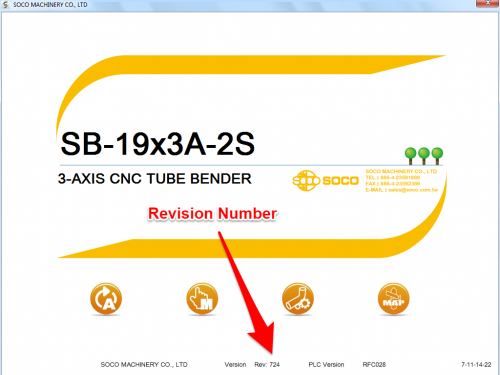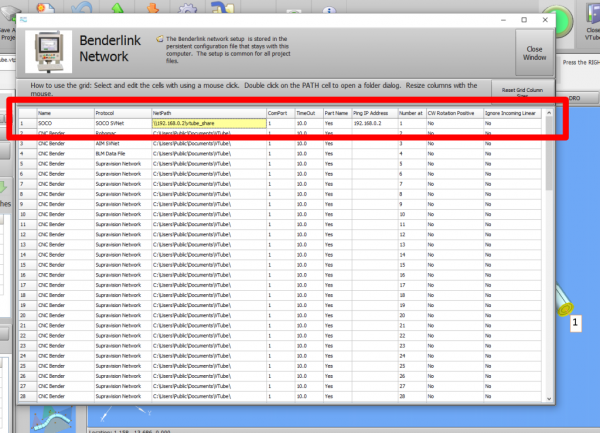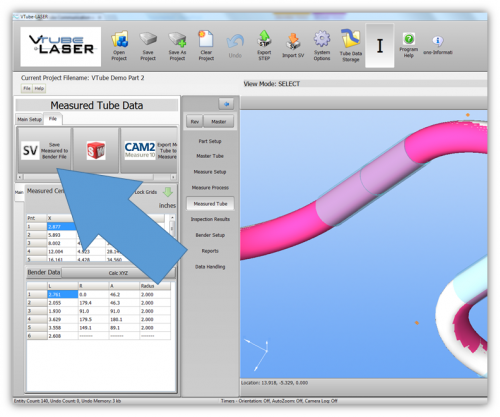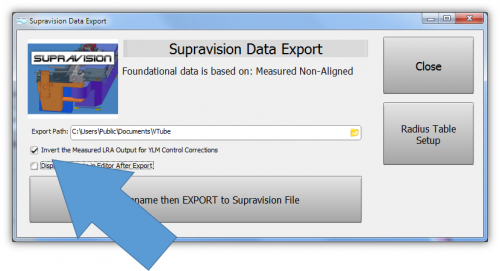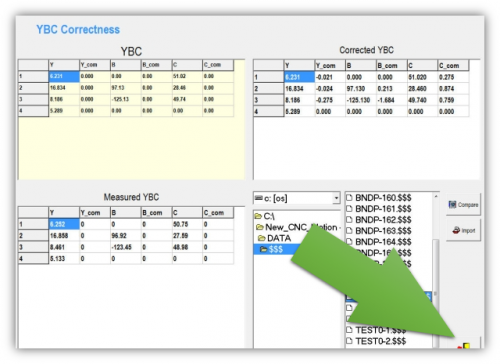Difference between revisions of "VTube Communication for SOCO"
(→Verified Communications) |
(→Using VTube-LASER to send NEW MASTER Data to YLM Benders) |
||
| Line 117: | Line 117: | ||
<br><br> | <br><br> | ||
| − | |||
| − | |||
| − | |||
| − | |||
| − | |||
| − | |||
| − | |||
| − | |||
| − | |||
| − | |||
| − | |||
| − | |||
| − | |||
| − | |||
| − | |||
| − | |||
| − | |||
| − | |||
| − | |||
| − | |||
| − | |||
| − | |||
| − | |||
| − | |||
| − | |||
| − | |||
| − | |||
| − | |||
| − | |||
| − | |||
| − | |||
| − | |||
| − | |||
| − | |||
| − | |||
| − | |||
| − | |||
| − | |||
| − | |||
| − | |||
| − | |||
| − | |||
| − | |||
| − | |||
| − | |||
| − | |||
| − | |||
| − | |||
| − | |||
| − | |||
| − | |||
| − | |||
| − | |||
| − | |||
| − | |||
| − | |||
| − | |||
| − | |||
| − | |||
| − | |||
| − | |||
| − | |||
| − | |||
| − | |||
| − | |||
| − | |||
| − | |||
| − | |||
| − | |||
| − | |||
| − | |||
| − | |||
| − | |||
| − | |||
| − | |||
| − | |||
| − | |||
| − | |||
| − | |||
| − | |||
| − | |||
| − | |||
| − | |||
| − | |||
| − | |||
| − | |||
| − | |||
| − | |||
| − | |||
| − | |||
| − | |||
| − | |||
| − | |||
| − | |||
| − | |||
| − | |||
| − | |||
| − | |||
| − | |||
| − | |||
| − | |||
| − | |||
| − | |||
| − | |||
| − | |||
| − | |||
| − | |||
| − | |||
| − | |||
| − | |||
| − | |||
| − | |||
| − | |||
==[[VTube-LASER]] CORRECTION Steps for YLM Benders== | ==[[VTube-LASER]] CORRECTION Steps for YLM Benders== | ||
Revision as of 20:25, 9 September 2016
About this Page
|
This page describes the setup and use of the VTube to SOCO communications. |
Tested and Verified Communications
|
The developers from SOCO, TFS, and Advanced Tubular have thoroughly tested the features explained in this page. |
Protocol
|
VTube-STEP can export Supravision data to SOCO benders using the SOCO SVNet protocol. |
Communications Setup at the SOCO Bender
|
Setup Benderlink at VTube-STEP or VTube-LASER
Entering Benderlink Setup
|
Setup the Benderlink Network Grid for the SOCO Bender
|
How to SEND MASTER XYZ Data to the SOCO Control from VTube-STEP
|
You can import data into VTube-STEP then send the data calculated to the SOCO bender using the VTube Bender Output menu.
Follow the steps in the image on the right to send data |
VTube-LASER CORRECTION Steps for YLM Benders
|
The connection the bender is made with standard network connection, and a shared folder location between the VTube computer and the operator station computer.
Handling Opposite CorrectionsThere are two ways to overcome the opposite correction problem: 1 - Use a special INVERSION checkbox in the VTube Supravision Export menu. Only use this inversion switch when sending measured data for correction. 2 - Have the YLM technician change the internal low level setting in the YLM control that makes the correction be apply in the normal way. |
Follow these steps at VTube-LASER to Correct a YLM Bender
STEP 1
|
Switch to the MEASURED TUBE window and press the FILE tab. |
STEP 2
|
Most YLM benders use the pure MEASURED data for corrections. However, some YLM benders need the MEASURED data changed into the CORRECTED data - and the CORRECTIONS are always made based on the MASTER data (not the existing data in the bender). We call this "YBC Correction Inversion". |
STEP 3
|
Save the Supravision file. |
STEP 4
|
Move to the YLM control and follow the steps below to import the correction. |
Follow these steps at the YLM CONTROL to import the measured data from VTube-LASER
STEP 1
|
In the YLM YBC menu, click on CORRECTION. |
STEP 2
|
Search for and select the $$$ file that was created by VTube-LASER. |
STEP 3
|
Select COMPARE to bring the data into the YLM control. The COMPARE button will only display when a file is selected.
|
STEP 4
|
Press the menu close button in the lower right corner. |
Shutdown to Edit the Windows Setup
To shutdown the YLM software to configure Windows settings:
- Press the Shutdown button.
- Press "NO" for shutdown.
- Type "12345" and OK in the numeric keypad.
- YLM will close without shutting down the computer.
Other Pages
- See VTube-LASER
- See VTube-STEP
- See YLM for information on the YLM benders