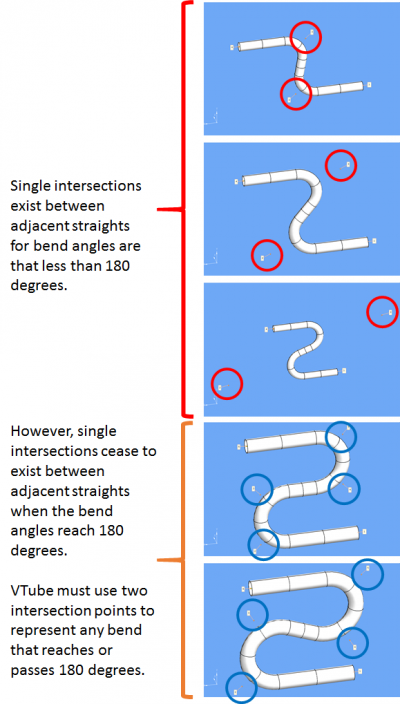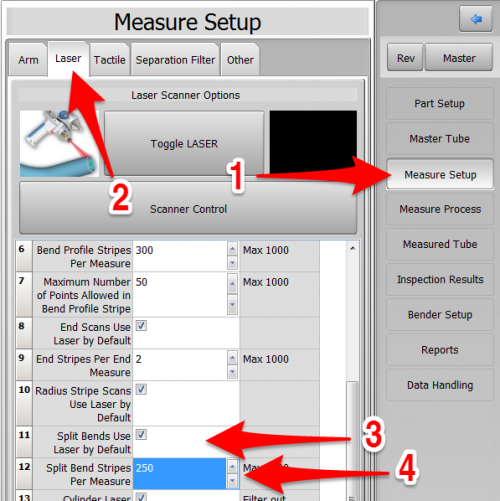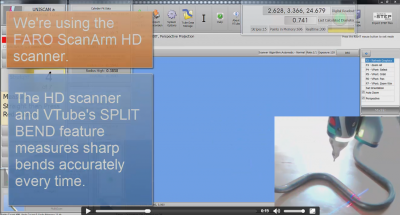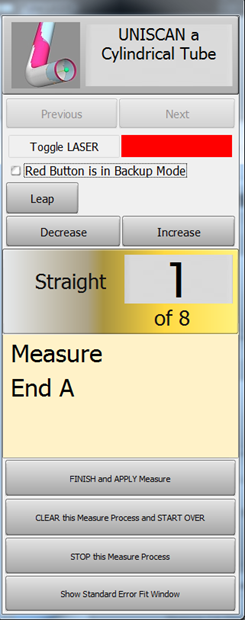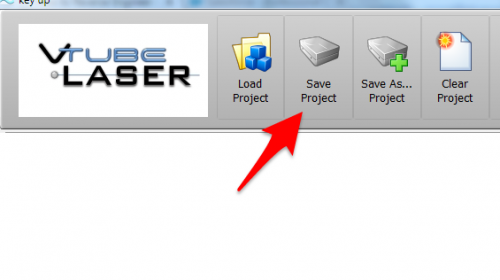Difference between revisions of "VTube-LASER Split Bend Feature"
(→The Split Bend Feature) |
(→About The Split Bend Feature) |
||
| Line 20: | Line 20: | ||
The Split Bend feature is VTube-LASER's unique method of measuring tubes with 180-degree bends or greater with accuracy. | The Split Bend feature is VTube-LASER's unique method of measuring tubes with 180-degree bends or greater with accuracy. | ||
<br><br> | <br><br> | ||
| − | + | ||
| − | + | ||
</td> | </td> | ||
<td> | <td> | ||
Revision as of 17:21, 1 May 2017
|
About The Split Bend Feature
|
The Split Bend feature is VTube-LASER's unique method of measuring tubes with 180-degree bends or greater with accuracy.
|
Why Is Split Bend Necessary?
|
We invented Split Bend to solve a legacy measuring issue in the tube fabrication.
|
STEP 3: Configure the Split Bend Window
|
The Split Bend window is on the Bend Setup tab in the MASTER TUBE menu. Click into that window. |
|
|
In the Split Bend window, set any straight that will be treated as a Split Bend. |
STEP 4: Configure the Measure Setup
|
Configure Measure Setup like this:
|
|
|
Continue with the Measure Setup in the Separation Filter menu
|
STEP 5: Measure The Part
|
This step is identical to regular reverse-engineering measuring. |
STEP 6: Choose Build Measured Tube Data Only
|
Because the MASTER data row count is greater than zero, the Measurement Complete window will offer to allow you to ALIGN the measured tube. |
|
|
The new measured tube will appear as a blue tube like this. |
STEP 7: Copy Measured to Master
|
Copy Measured to Master Data in the Data Handling menu. This will overwrite the MASTER data ZEROS with the MEASURED tube data. |
STEP 8: Optional Reset Origin to Zero
|
Some customers prefer to translate the new MASTER data so that the first point is at 0,0,0. |
STEP 9: View the New Master Tube
|
View the new MASTER tube by switching the display of the Master tube on, then redrawing and zooming all. |
STEP 10: Optional Alignment Test
|
This is a cross-check to be sure the process was performed properly. Enter the Inspection Results menu, and press Recalculate for the alignment. |
STEP 11: Save the VTube Project
|
Press the Project Save button in the Toolbar, choose the project save path and filename, and save the VTube Project file. |
Other Pages
- Back to VTube-LASER
- See also Calibration-Leapfrog-Move Targets
- Purchase the targets at the store.