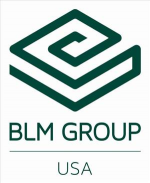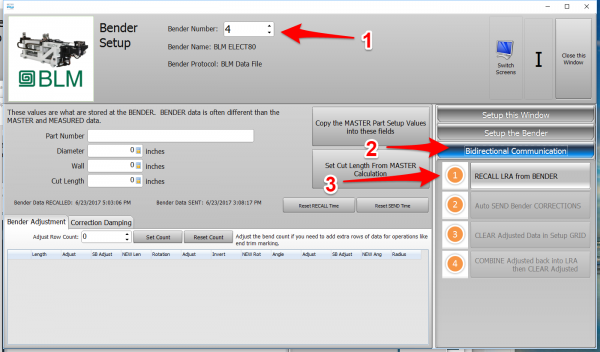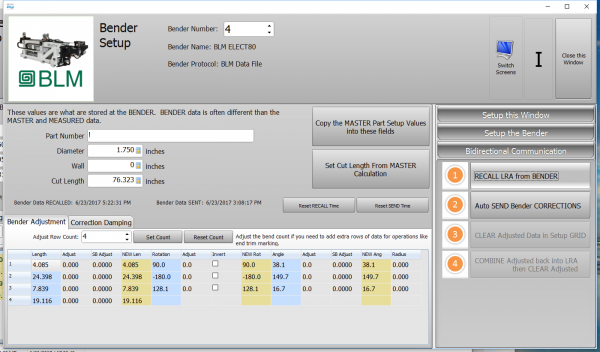Difference between revisions of "VTube Communication for BLM VGP3D"
(→Communications Setup at the BLM Bender) |
(→Communications Setup at the BLM Bender) |
||
| Line 43: | Line 43: | ||
<td width=500> | <td width=500> | ||
| − | * Connect the BLM bender to the network | + | * Connect the BLM bender to the network.<br><br> |
| + | * Connect the VTube-LASER computer to the network.<br><br> | ||
* Setup a shared network location either in the BLM windows control or in a network path on your network.<br><br> | * Setup a shared network location either in the BLM windows control or in a network path on your network.<br><br> | ||
* If you share a folder on the BLM control, then create a user with a username and password that can be used to login to the computer from the VTube-LASER computer.<br><br> | * If you share a folder on the BLM control, then create a user with a username and password that can be used to login to the computer from the VTube-LASER computer.<br><br> | ||
Revision as of 22:09, 23 June 2017
About this Page
|
This page describes the setup and use of the VTube to BLM communications. |
How It Works
|
Communications Setup at the BLM Bender
|
Setup Benderlink at VTube-STEP or VTube-LASER
Entering Benderlink Setup
|
Setup the Benderlink Network Grid for the BLM Bender
|
How to SEND CORRECTION Data to the BLM Control from VTube-LASER
After Bending the Tube
Bend a tube then measure it with VTube-LASER.
Measure the tube with VTube-LASERMeasure and align the tube to determine if it qualifies by falling within the envelope tolerance for the tube shape.
|
Correct the BLM with VTube-LASER - Enter BENDER SETUP
|
Follow these steps in the VTube-LASER: Press the "BENDER SETUP button in the Navigation Pane. |
INITIAL RECALL Setup of Bender Setup Window
|
The first time in this window for a new part will require these steps before you can correct the BLM bender. These steps assume that you have programmed a part in the bender, and that you have measured and aligned a part. STEP 1 - Set the correct bender number at the top of the window. The BLM bender should display if you have already setup the bender protocol in the Benderlink grid.
|
RECALL Warning Boxes
|
VTube-LASER will probably warn you that the incoming data count and part number does not match what is in VTube-LASER.
|
AFTER RECALL
|
After the RECALL, the Blue Columns will show the data that is programmed in the BLM control. |
Send the Corrections to the BLM File
|
|
Dialogs Inside the Send Corrections Feature
|
STEP 1 - The first dialog explains how communications happens - but file merge. |
Load the New BLM File Into the VGP-3D Software at the BLM
|
Load the BLM data VTube just saved into the VGP-3D software.
|
CRITICAL STEP: Initialize the New Values in the VGP-3D Software at the BLM
|
This next step is CRITICAL for proper operation of the BLM software. Without it, the new data will not be sent to the PLC.
This will initialize the data in the rest of the BLM program. |
Send the Program to the Bender and Bend the Part
|
|
Other Pages
- See VTube-LASER
- See VGP